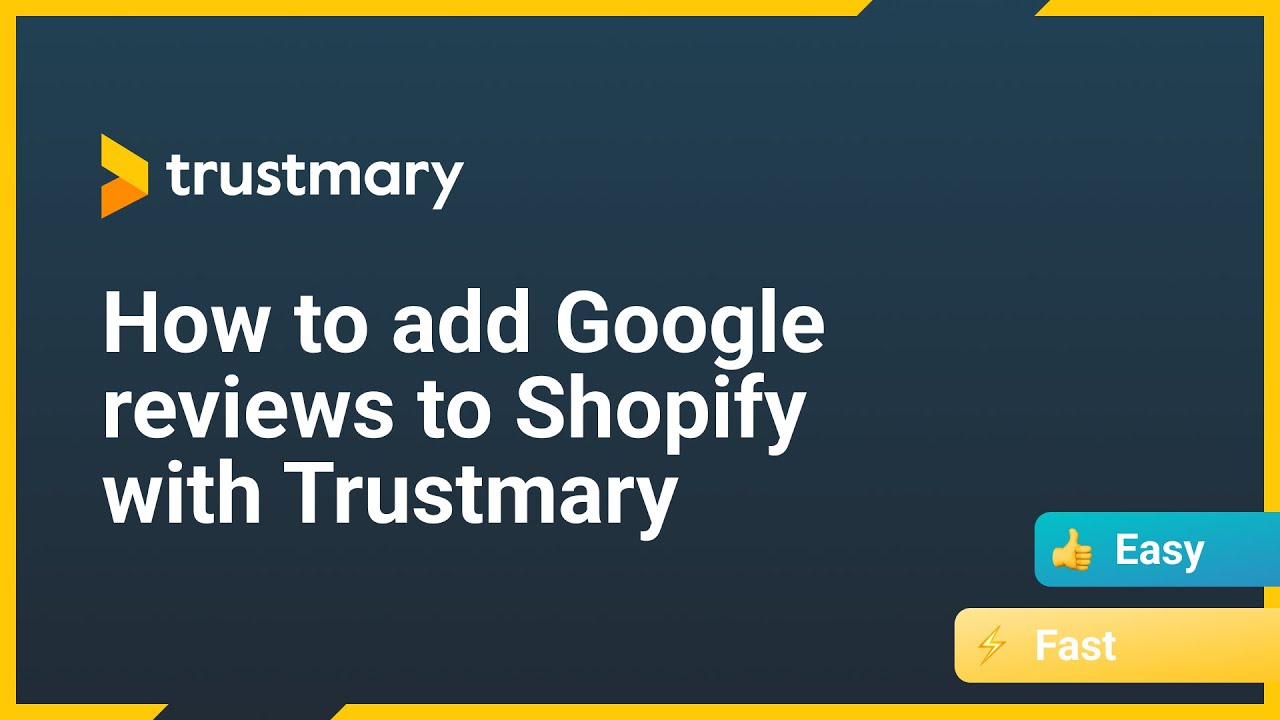How to Add Customer Reviews to Shopify – Easy Guide
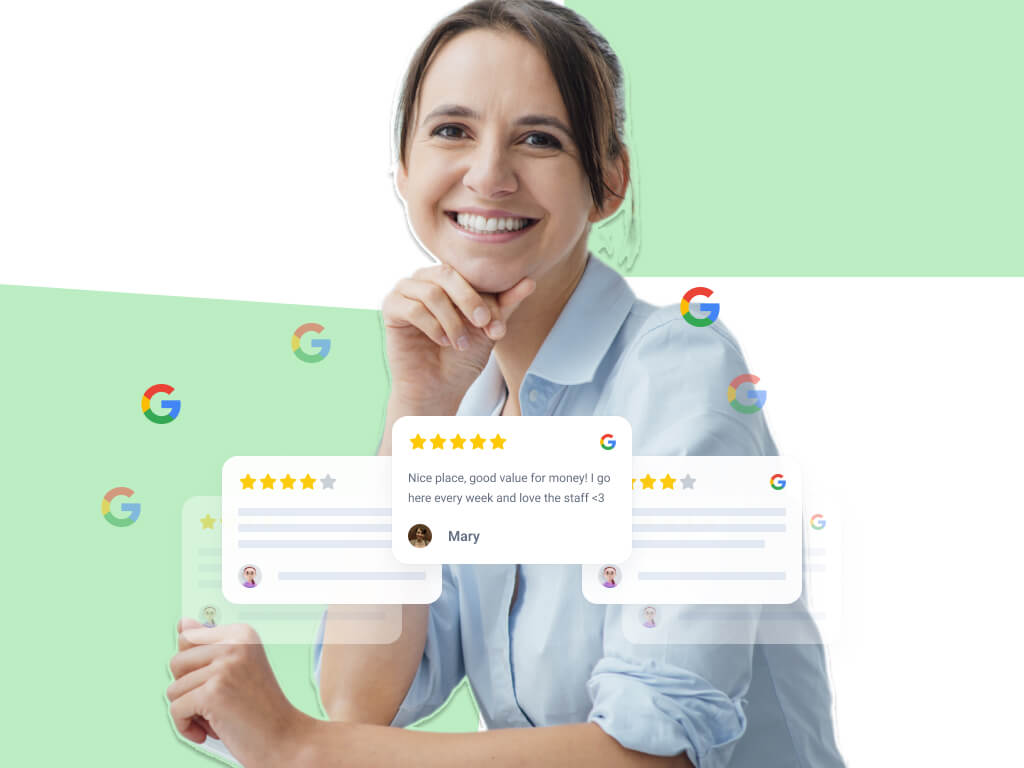
Did you know that by showcasing customer reviews on your Shopify pages, you can boost your conversions?
That is true: one of our clients reached a 32% increase in sales after adding a single video testimonial on the checkout page.
This blog shows you step-by-step how to add customer reviews to Shopify online store.
If you have a limited amount of individual products you need product reviews for, that's also doable.
Limited in this context means less than 50 individual products you want to display star ratings for in case you want to install product reviews quickly.
Adding reviews to your Shopify with Trustmary is a breeze, and we can even hold your hand during it!
Simple Steps to Add Reviews to Shopify
- Create a Trustmary account (10 seconds)
- Import reviews (20 seconds)
- Choose a widget from the widget library (10-60 seconds, depending on how fast you make decisions)
- Copy embed code (1 second)
- Decide where you want to show imported reviews in Shopify (20-60 seconds)
- Paste the code and save changes (5 seconds)
The whole process takes 1-3 minutes altogether 👀
Ready to start?
Product Reviews vs Business Reviews
Depending on your business type, it might actually be more useful to collect general reviews than product reviews.
Why?
Well, have you read the most recent stats about online reviews:
- 93% of consumers read reviews before buying
- 80% read reviews on mobile devices
People need proof that you are a reliable business to buy from. Changing your Shopify reviews strategy to display reviews on your service rather than product reviews can be a game-changer.
Furthermore, starting on May 6, 2024, Shopify will disable its Product Reviews App.
All the more reason to shift your focus on business reviews.
Boost Conversion Rates & Improve Business with Reviews
One of our customers, Eurokangas, has over 80.000 products in its e-commerce store annually. Some products might be in stock for one season only.
Their head of e-commerce, Antti Voutilainen, decided to focus on collecting and showing business reviews instead of product reviews.
– As soon as we added a review widget to the top of the order page, we saw an immediate boost in how people went through the whole ordering process. It had a huge impact on the potential customers when they could see that others had successfully ordered custom-made curtains online, Voutilainen says.
The purchase journey experienced a boost of 38,52% when Eurokangas added the review widget to the start of it.
Antti Voutilainen, Head of Ecommerce, Eurokangas
You can read more about how Eurokangas uses business reviews instead of product reviews.

Potential customers want to know how the customer experience is if they decide to buy a product from you.
After all, they're giving money to YOU, not your products.
Benefits of Business Reviews
- Get star ratings to search engines with rich snippets
- Not focused on a particular product – can be used all over website
- Increase credibility for the whole business
- Get more sales when people trust your business
How To Showcase Reviews on Shopify?
Once you have collected Shopify reviews and star ratings, you can showcase them with Trustmary’s elegant and dynamic widgets.
No need to go to the Shopify App Store either.
Trustmary's review widgets for Shopify include e.g.
- Carousel
- Wall
- Double testimonial
- Video testimonials
- Inpage form
- Pop up
- CTA bar
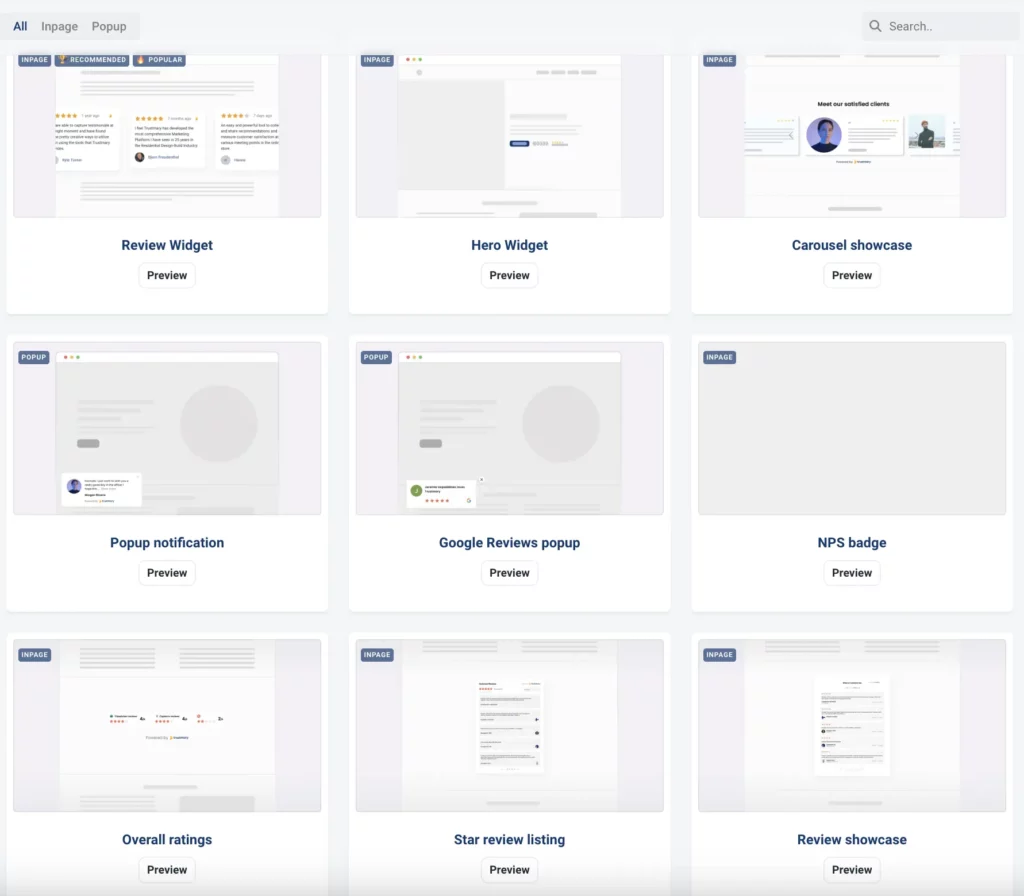
The widgets can be embedded on any website, like your Shopify page.
You can also customize the review widget to fit your brand.
The new reviews will be added to the page automatically, or you can choose to select and pick them before making them visible on your site.
This blog guides you through the process of adding reviews to your Shopify page in 5 easy steps.
5 Easy Steps to Add Reviews to Shopify
Adding reviews to product pages in Shopify doesn't get easier than this.
You can even find a video tutorial that'll guide you through this easy process. Just scroll down and let our support expert Santeri hold your hand in adding reviews to Shopify.
In case you already have Google reviews, you can jump right into importing reviews by typing your Google My Business location below:
If you'd like to import reviews from other sources, follow these steps.
Step 1: Import Reviews
You can import reviews directly from these sources:
- Google reviews
- Facebook reviews
- Yelp reviews
- Tripadvisor
- Capterra
- G2
- Or product reviews from other sources with the manual review import
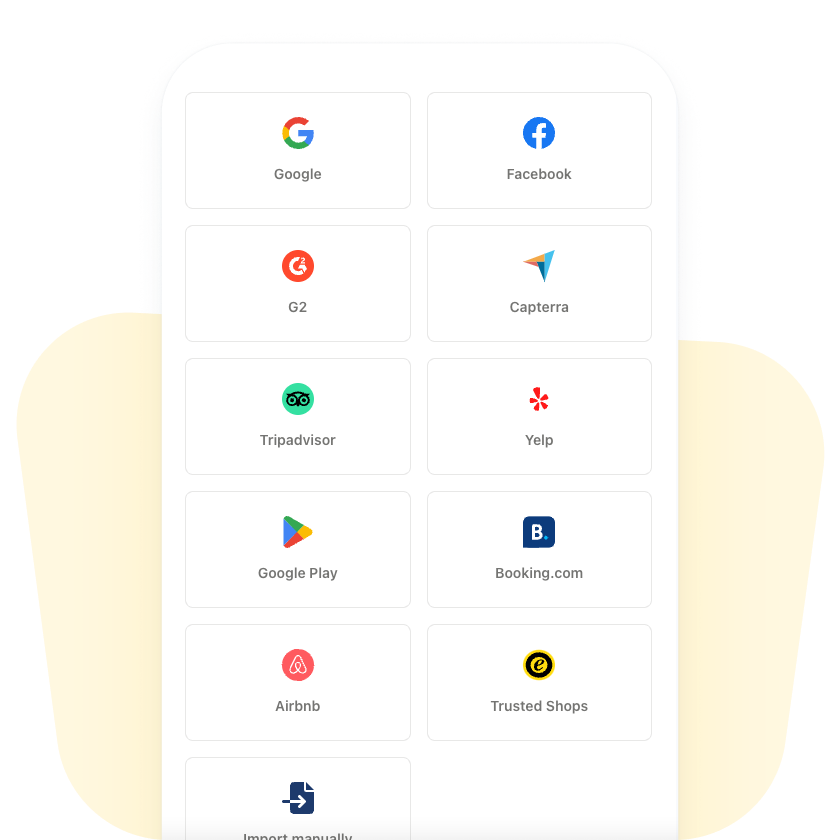
Once that is done, you can move on to step two.
Step 2: Design Review Widget
Choose the widget that you want to display on Shopify.
If you need to create a new widget, click create new widget and follow these instructions.

Step 3: Copy Trustmary Tag and Embed Code
After you have clicked on the desired widget, go to the Rules section.
You find two codes. Note that the two snippets of code serve different purposes. The first snippet, Trustmary tag, is a global script that enables the loading of the widgets. Install the Trustmary tag with Google Tag Manager following this guide.
The second snippet is the embed code itself. This snippet loads a widget into where it is placed on the site.
Copy the embed code snippet. We will get back to it during step 4.
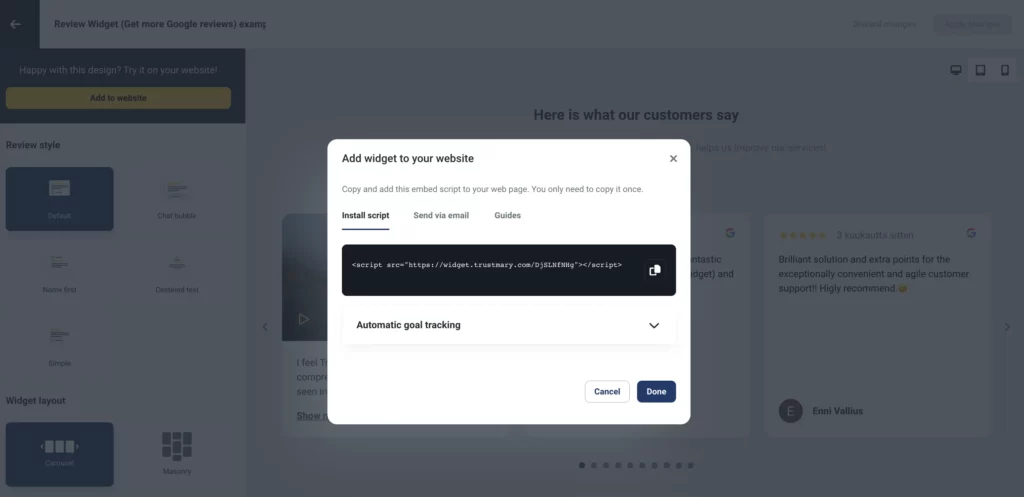
Step 4: Embed Code to Shopify
Open your Shopify admin page, navigate to Themes and select a theme you intend to use.
Once in the right theme, click the green Customize button.
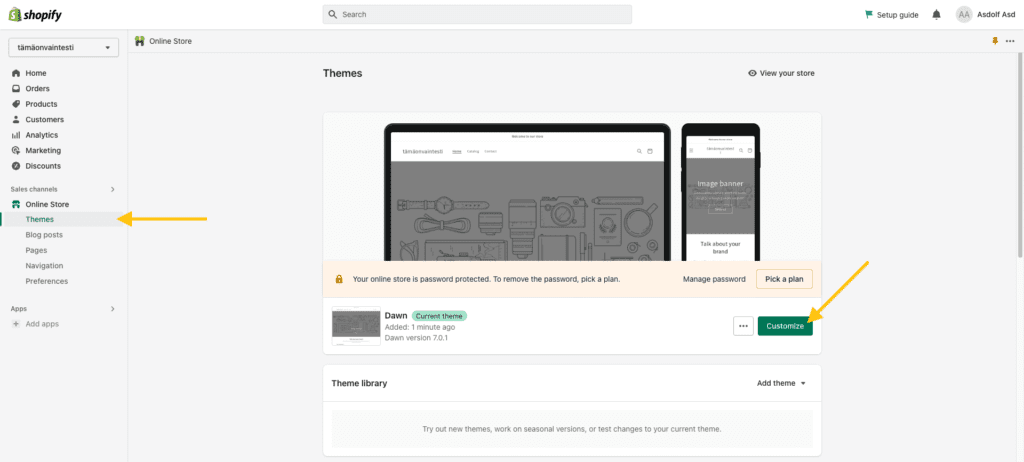
Next, click on the Add section button.
A menu pops up. From the menu, select Custom Liquid.
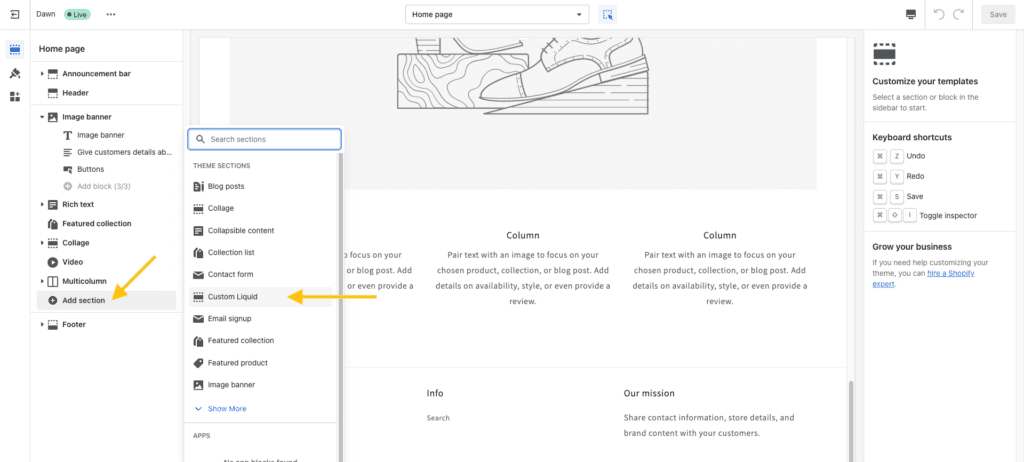
You have created a new Custom Liquid element. Go to its Settings.
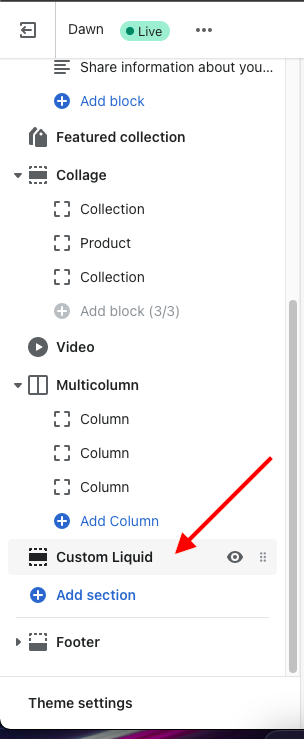
Paste embed code to the field on the left.
Finally, save the page.
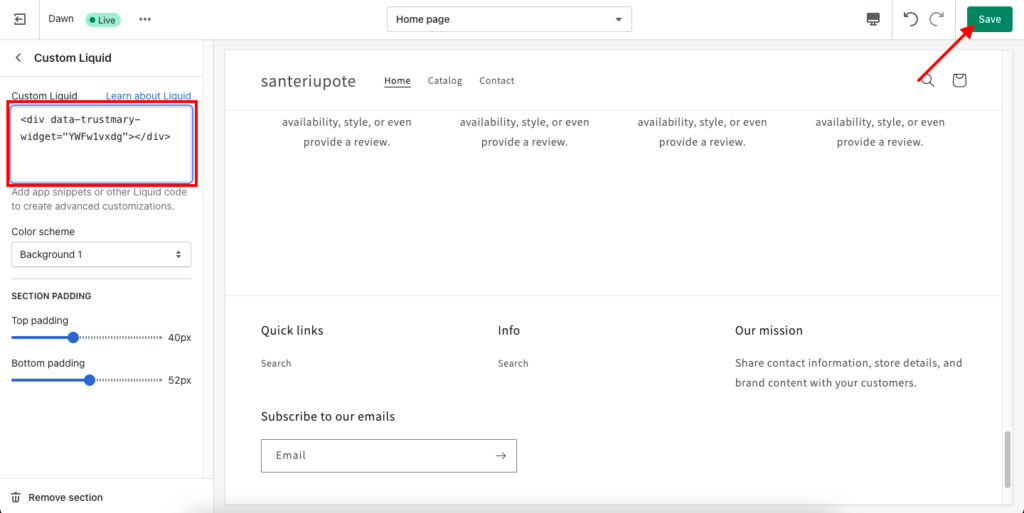
Step 5: Check Preview
Last step is to make sure that the widget is responsive and looks good.
If something is wrong with the widget, please check that the embed code matches the one displayed in Trustmary and that JavaScript is enabled on your browser.
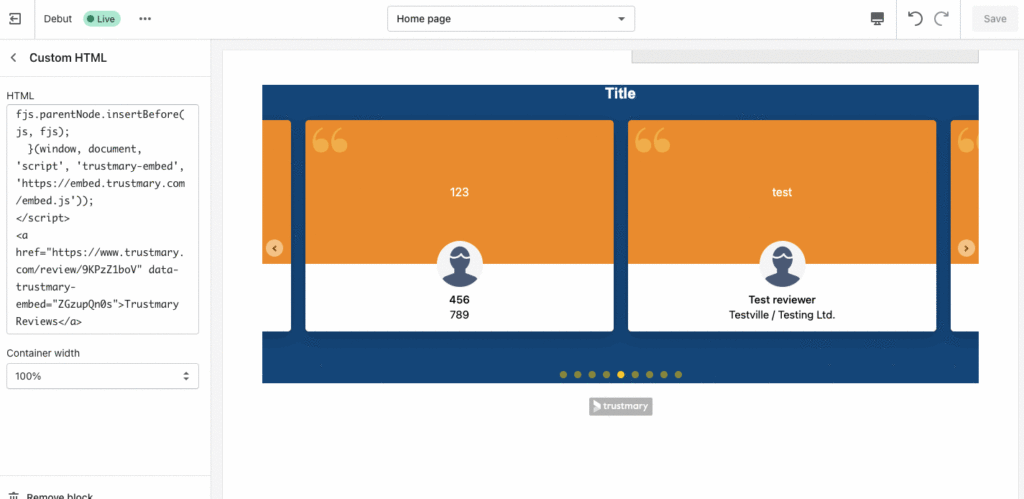
Now you are all set!
Have a look at our video tutorial, in case you were stuck at some stage.
Why Should You Showcase Customer Reviews?
Customer reviews are a form of social proof.
They create trust towards your brand and help people make purchase decisions.
They work, since people are more likely to trust other people rather than a company representative or advertisements.
It also matters how many reviews you showcase. The rule of thumb is the more reviews you have for your business, the better.
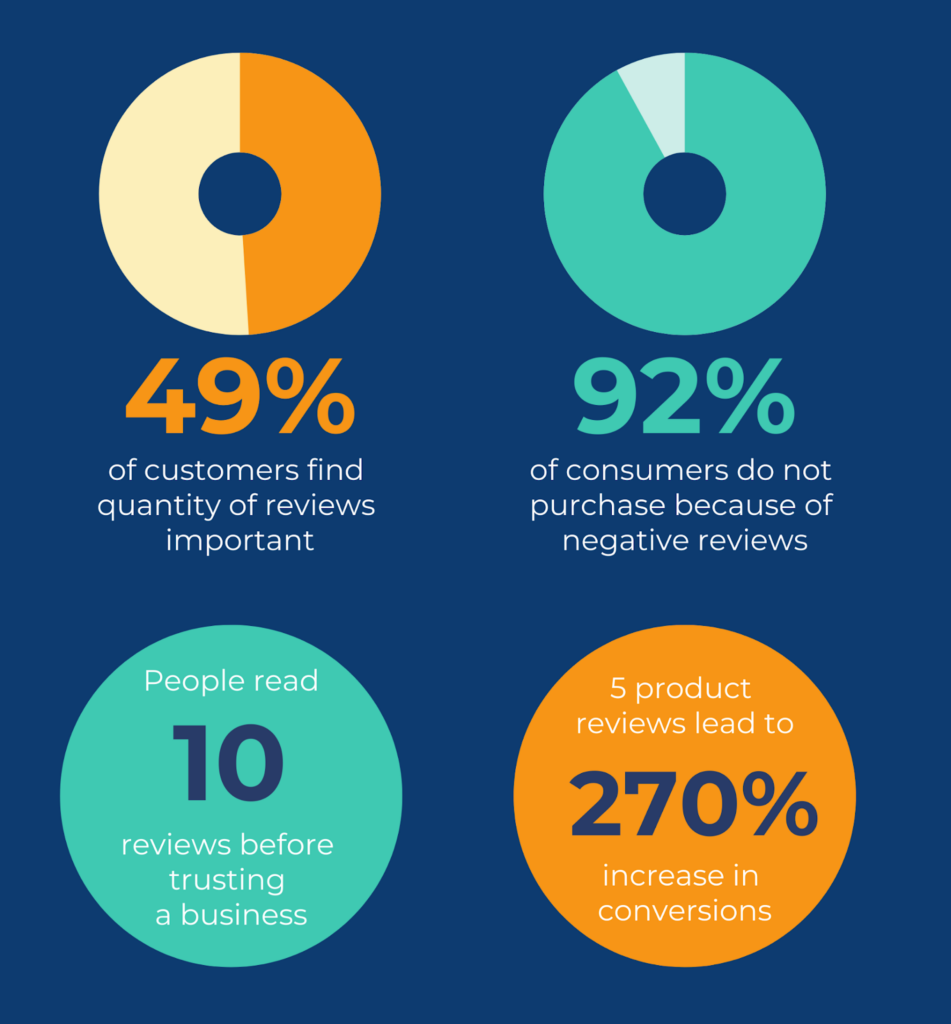
However, you should never buy reviews! Authenticity is key in social proof.
Even if you get bad reviews, you can turn the situation around. Negative or less than overwhelmingly positive reviews show that
- You don’t censor the reviews
- You don’t buy positive reviews
- When you respond to bad reviews, you can show that you really care about your customers.
Further Reasons to Add Product Reviews
In case you aren't convinced yet, that you should add reviews to your Shopify store, here are four more reasons to change your mind.
- Search Engine Visibility improves when you add star ratings to website
- Build trust in website visitors
- Add credibility with user-generated content
- Get better conversions

How Do I Get Reviews?
To get reviews, you need to ask for them. In other words, to encourage customers to leave reviews after each interaction with you.
This is easy to do with review forms.
Actually, a young company called TaitoKatto focused heavily on getting more Google reviews.
And their strategy paid off in a huge way. Their Sales and Marketing Director Sakke Ikonen said that
Our customers find us online. They’ve told us point blank that they chose us despite our young age solely based on the great reviews we have received.
Sakke Ikonen, TaitoKatto.
TaitoKatto uses Trustmary to both collect the reviews and then add reviews to their website automatically.
One of the easiest ways to collect reviews is using software that automates the process.
Trustmary is such software. If you haven’t got Trustmary yet, sign up for a free trial!
When you implement Trustmary, you can create automated feedback surveys that are sent to customers after a purchase. They can be automated to have a review form at the end to generate more third-party reviews.
Best Process for Getting Reviews to Shopify
- Create a Trustmary account
- Create a review form
- Choose distribution method: email requests, QR codes to products, survey to website
- Start sending!
Email Surveys to Get Reviews
- Import customer list
- Choose message template
- Set up automated reminders to non-responders
- Hit send
On top of written feedback, Trustmary lets you collect photo and video reviews, and even get more Google reviews.
You can create your very first review campaign with a few clicks, and by typing your Google Business location below.
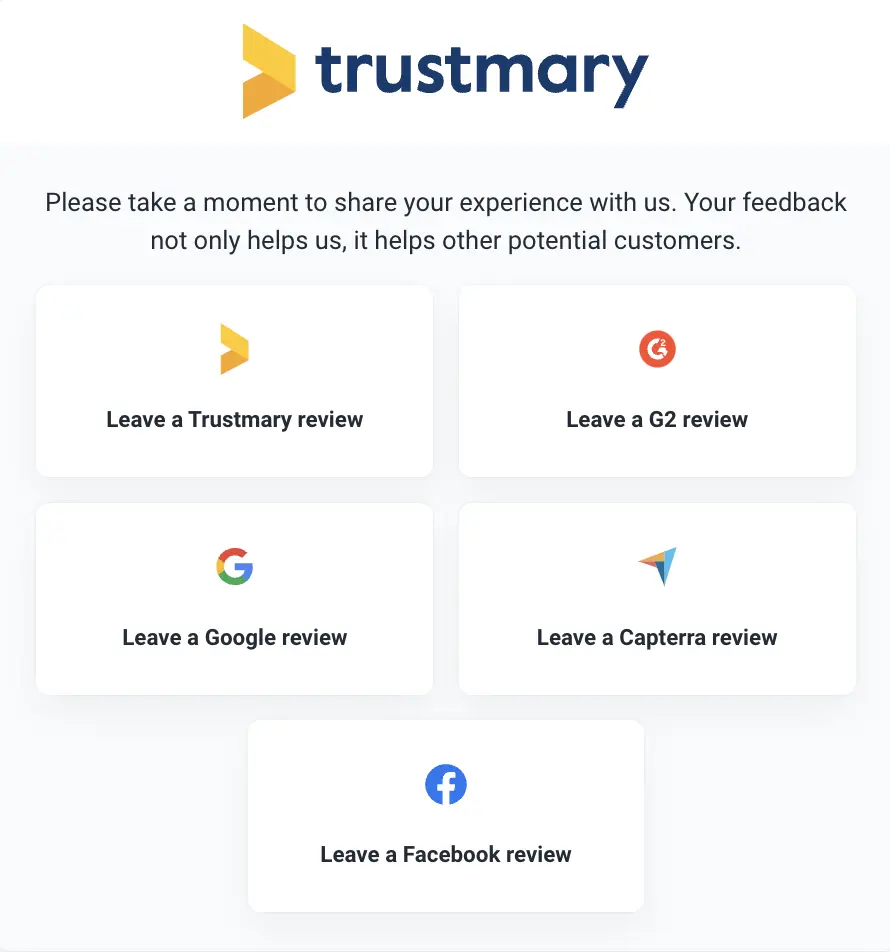
If you already have reviews on third-party review sites, you can use them on your website. Check our e.g. free Google review widget or embed Facebook reviews to your website.
Try a 3-in-1 Survey to Get Results
Now you know how to add reviews and product reviews to Shopify and why to do it.
Now, let's go over how Glass Factory got 20% response rate and 50 testimonials while measuring their NPS 😱
Together with Trustmary, Glass Factory's CEO:
- Used a template to create an NPS survey
- Added a Google review link to the end of the survey
- Imported the customer contact list to Trustmary
- Hit “Send” and the survey went to 1.800 customers
During the next 14 days, the company got:
- 350 customer feedback
- 50 testimonials
- 20 Google reviews
- Measured NPS (80!)
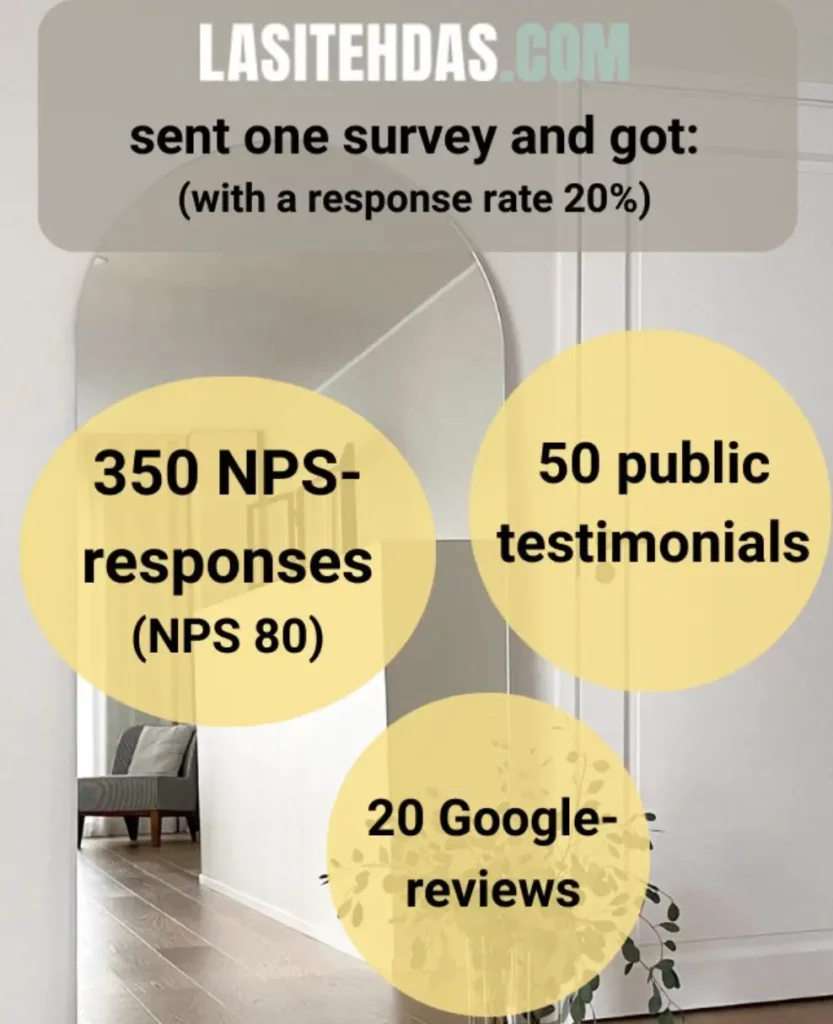
Boost customer trust and encourage customers to leave reviews and product ratings with Trustmary's review feature to get the same results ⬇️
While you wait for your customers to write you the first reviews, check out these customer stories:
- Glass Factory: 3-1 Survey 👉🏻 20% Response Rate to Survey & 50 Testimonials
- Taito Research: Feedback Helps Improve Business
- Case example: 32% increase in sales by using video testimonial on check-out page
- Satokausikalenteri: Video reviews to aid customer’s purchase decision
- Office Recycling: Better Understanding of Customers and Money Saved
- Pindora – Reviews build trust – automatically
- aTalent Recruiting – Each individual’s work becomes visible with Trustmary
- 14 Best Tools for Showcasing Reviews on A Website
Use Cases for Reviews in Shopify
Here are some practical ideas for how you can use reviews in your Shopify store and boost sales.
1. Showcase Customer Testimonials on Your Landing Page
When a new visitor lands on your Shopify store for the first time, you need to make a great first impression.
Showcase customer testimonials on the front page!
It creates instant legitimacy and trust for your store. Choose reviews that don’t necessarily talk about a specific product, but rather about your brand.
I recommend you use a dynamic widget that catches the attention of the visitors and allows you to display multiple reviews without taking up too much space.
One option is the magnificent Testimonial Wall:
2. Product Reviews on Product Pages
When your customers are scrolling through the products, they appreciate relevant reviews.
Data generated by Bazaarvoice shows that product pages with reviews have a 3.5 times higher conversion rate than pages without reviews.
Just think a moment about how much that makes in sales! 😱
If you get reviews of specific products, use them on the corresponding pages.
For this purpose, check out this photo review widget from Fera:
3. Social Proof Pop-Ups
Trustmary also allows you to create pop-ups with reviews and other social proof content.
A small pop-up at one corner of the page does not interrupt the shopping experience, but it is a great way to show that you have customers who actively leave comments about your products.
Pop-ups are also a creative way to promote your best-selling products and create urgency for the shopper, which makes them purchase faster.
You can display pop-ups on any page you deem suitable.
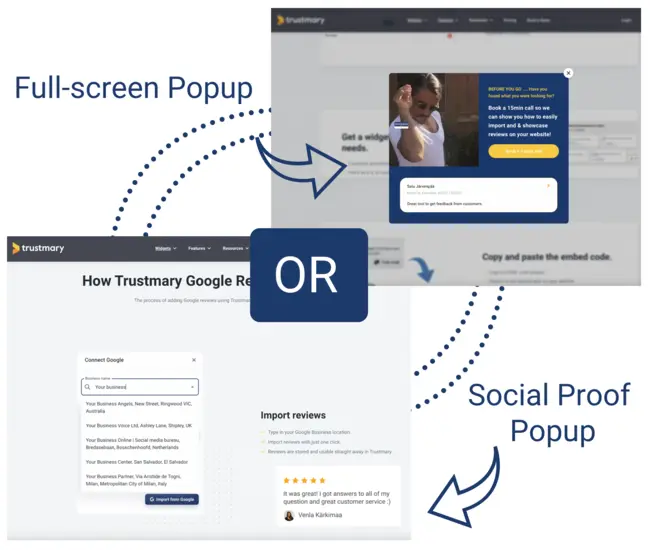
4. Video Review on Checkout Page
The checkout page is a crucial point in the customer journey. It’s the last moment for the shopper to leave and abandon their cart.
We have seen real-life results with placing a video review on the checkout page. One of our clients experienced a 32% raise in sales after implementing it! Another case shows that video reviews generate 20% more e-commerce sales than regular text reviews.
With large impact choices like this, you definitely should A/B test your reviews to see which ones generate the best results.
5. Exit Intent Pop Up
When your e-commerce store visitor is about to leave, there is not much you can do.
Except for showing them an exit intent pop-up with a tempting special offer and a review from a happy customer.
Give a special discount code or another offer that lures the customer back in. That's what Ruokaboksi did and saw a 37% increase in subscriptions to their product!
When you create pop-ups or any other widgets with Trustmary, you get to customize them to fit your brand. You can edit the colors, fonts, text, and other elements as much as you like.
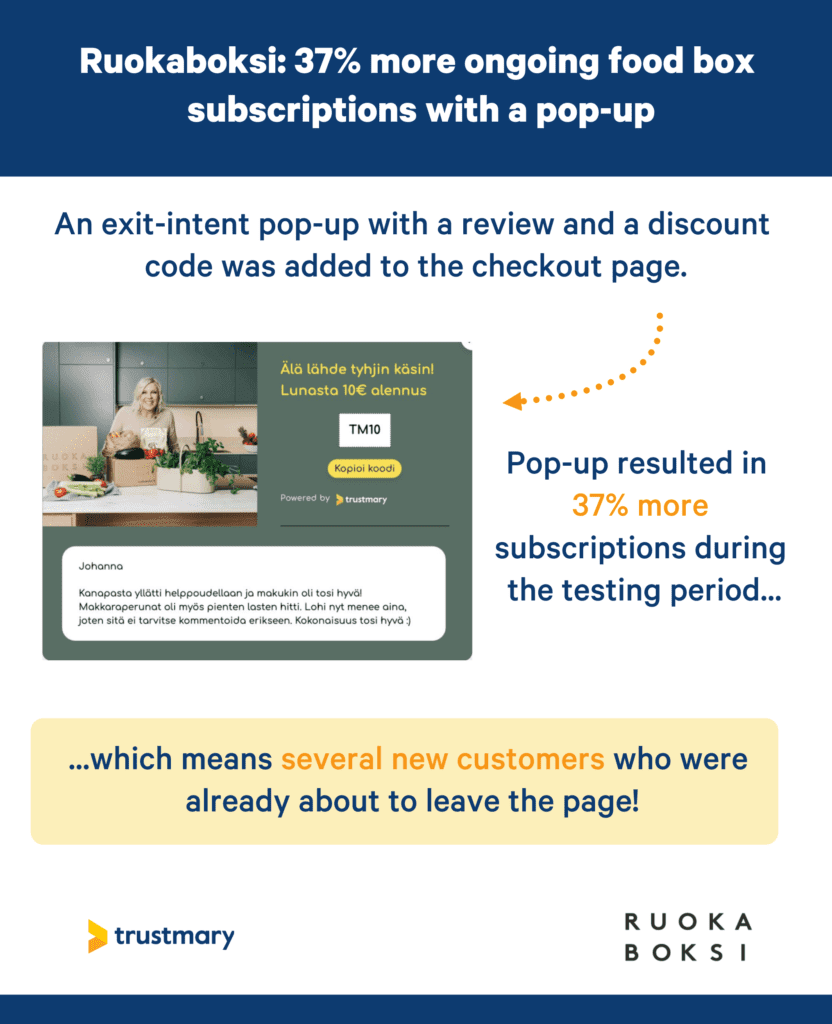
6. Chatbot with Review
Chatbots are an easy way to add personalization and conversation to the shopping experience.
Create a personalized chatbot with Trustmary and script the interactions to fit various needs that your visitors might have.
The chatbot can guide the customers, give tips, or collect feedback.
Don’t forget to top it off with a shining testimonial.
Here’s an example of a chatbot you can try:
FAQ
Why should I display customer reviews on Shopify?
Displaying reviews can boost your conversion rate.
When you showcase reviews from previous happy customers, you aid the current customer’s purchase decision. If they are not quite sure whether your shop is trustworthy, they will trust you more after seeing reviews.
How can I add customer reviews to my Shopify page?
You can add customer reviews from Trustmary to Shopify by doing the following 5 steps:
- Find the widget you want to showcase in the Trustmary app.
- Copy the embed code.
- Find the right spot on your Shopify page and add a section.
- Embed the code to the custom liquid field.
- Finally, check if the widget works.
See more detailed instructions above.
How can I get reviews from customers?
With the Trustmary software, you can send automated feedback surveys to your customers. Once they have given you feedback, the survey will ask if they would like to make the comment public. When they decide to give public feedback, the comment can be showcased on your site.
More ways to get more Google reviews include:
- Establish trust with customers
- Offer great service
- Ask for reviews with a direct link
- Follow up on review requests
Can I add reviews to any other websites with Trustmary?
For sure! Trustmary's widgets are compatible with most other website builders as well, including Squarespace, WordPress, Wix, and many more.
Do I need product reviews on my Shopify product page?
You only need product reviews if you're selling a product that you manufacture yourself. Especially if you're a drop shipper or a traditional online store people have already compared the products to find the best solution for them.
Do focus on creating great product descriptions that are filled with relevant keywords, star icons and that sort of thing. But when you add reviews to your Shopify site, focus on reviews about your business. Those are the ones that'll boost the conversion rate of your product page.
How can I add my Etsy reviews to Shopify?
You can manually import your Etsy reviews to Trustmary and add them to your website.
Trustmary has a manual import option, where you can copy paste product reviews or import a whole excel or csv file of them at once. These can then be added to your Shopify product page with a review widget.
One other strategy is to send a review request from Trustmary to everyone who has bought from you.