2+1 Ways to Find Your Google Review Link
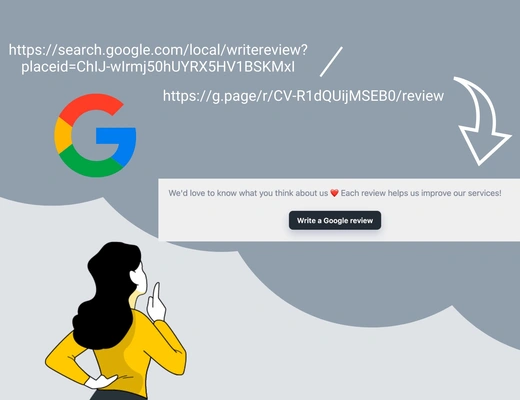
If you came to find ways to find a Google review link, you're in the right place.
The easiest way to get more reviews on Google is to send a direct review link to customers after each and every interaction with you.
The next step is to remind customers to leave a review. But let's not get ahead of ourselves.
Here are 2+1 ways to find that direct link in the first place.
After you've found the link, try creating a QR code for more Google reviews!
Or start right away, with QR code or using emails
Method 1: How to Create a Google Reviews Link (The Official Method)
Let's start with two simple questions to see if you can actually do as instructed below:
- Do you have a claimed Google My Business profile?
- Are you the owner of said profile?
If the answer to both of these questions is yes, the next instructions apply to you.
In case you answer no to one or both of those questions, skip these and move on to the next section.
Steps to Finding Your Google Review Link From Search Results Page
- Sign in to access your Google Business profile
- Google your business
- Scroll down to find a menu that has "Ask for Reviews"
- Copy the direct link from the popup
The link will look something like this: https://g.page/r/CV-R1dQUijMSEB0/review
Finding Google Reviews Link on Google My Business Profile
If you rather use your Google Business profile, here's how to find the link:
- Log in
- Find the "Get more reviews" section
- Click "Share review form"
- Copy the link from the popup
All done. Now, you can either move on with whatever you wanted to do with that link.
Or check the best practices on how to request reviews further down the article.
Method 2: Use the PlaceID to Create a Google Review Link
This method requires a few copy-pastes more than method one.
But it’s a great way to double-check that your business locations can be found on Google Maps!
- Go to Google's PlaceID article
- Scroll to find the PlaceID finder
- Type in your business name
- Select the business location you need the review link for (Yes, each location needs its own reviews)
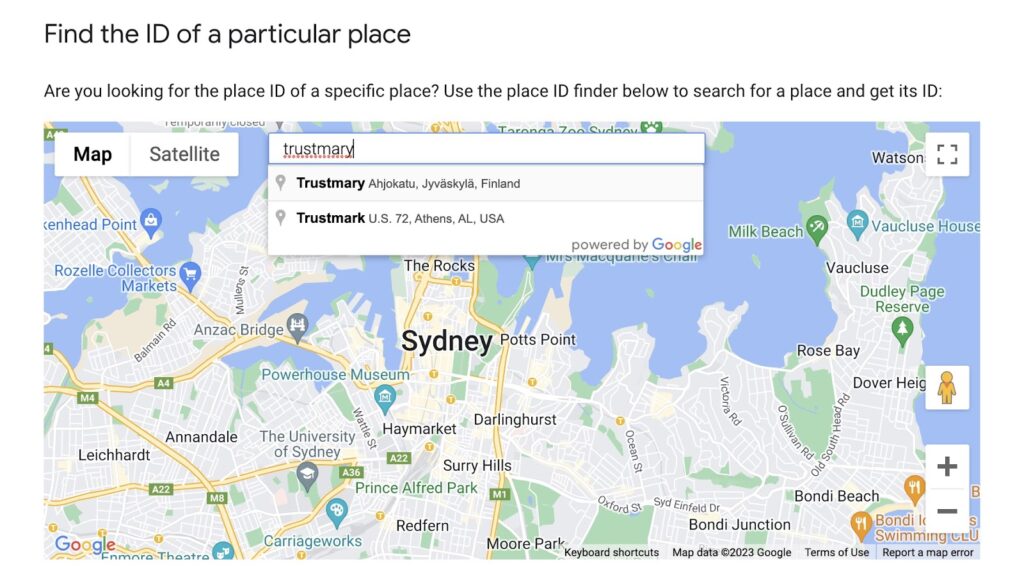
- Copy the PlaceID
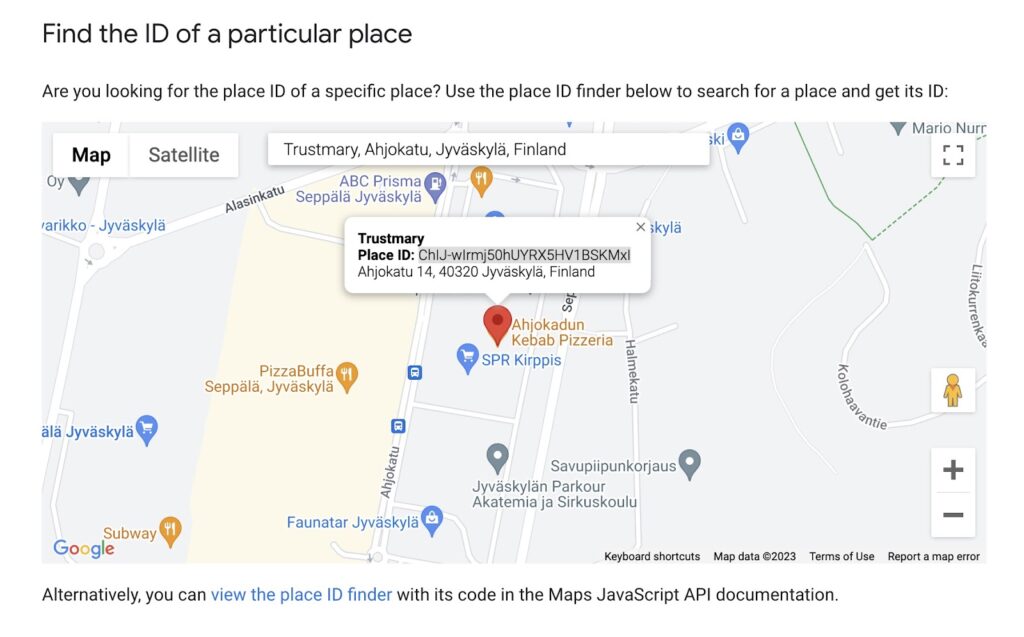
Paste it at the end of this URL: https://search.google.com/local/writereview?placeid=
For example, for Trustmary the Google review link would look like this: https://search.google.com/local/writereview?placeid=ChIJ-wIrmj50hUYRX5HV1BSKMxI
Method 3: For the Lazy (Use with Caution!)
If you answered "yes" to "Do you have a claimed Google My Business profile?", but "no" to "Are you the owner of said profile?", these instructions are what you're looking for.
Or if you're just lazy and can't be bothered to log in and find the link from settings.
Are you sure method 2 doesn't work for you? If you are, let's go over one more way to get that review link.
Finding the Business Account Owner
1. Google the business
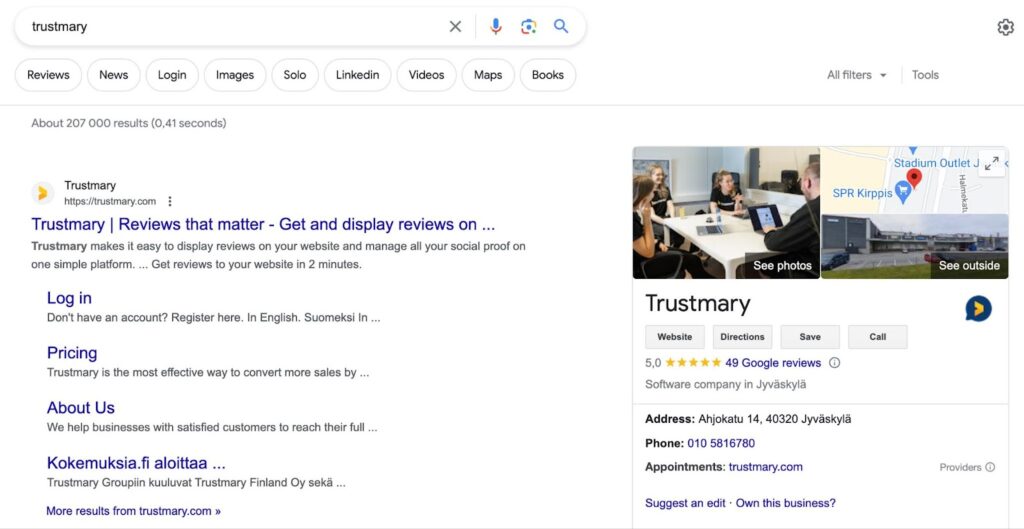
- Click the "Own this business?"
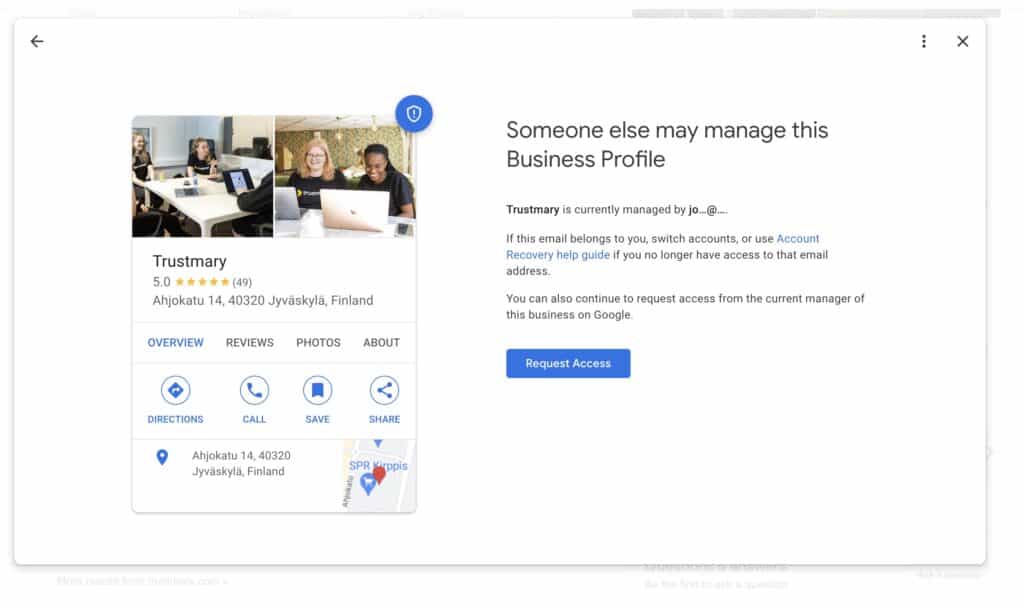
- Request access from the Google Business Profile Manager
- Send a message to the owner (you can see the first letters of their email to give you a clue)
In case you need the link to Google reviews immediately, and have no time (or patience) to wait for the reply from the admin, copy and paste the link to Google reviews by copying the link from the "write a review" button on Google.
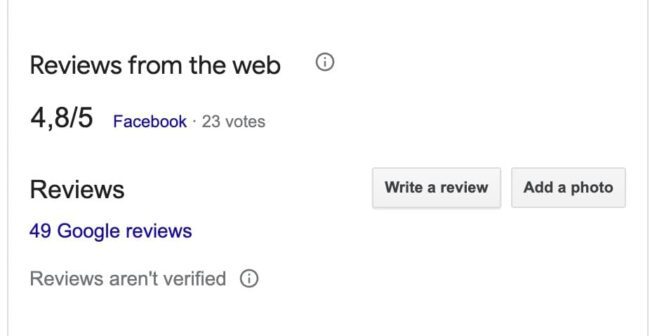
Note that this isn't recommended, but it will do the job until you get the real link from the admin. Or admin rights to manage the business profile.
Use with caution! ⚠️
Still No Google Reviews Link?
Okay, okay. Let's go over this together one more time.
- Make sure your business exists on Google (check by googling and in the Google Maps app!)
- If necessary, create a Google business profile
- Claim your business
- Set your email address as the admin of your Google business profile
- Follow the steps in method 1
How to Use a Google Reviews Link for More Reviews
Be worth the positive reviews. Offer a customer experience that delights and produce high-quality products and services.
Quick Ways to Generate More Reviews on Google
- Include your Google review link in your email signature
- Send your customers SMS messages
- Create a post-purchase campaign
- Display Google reviews on your website
- Collect Google reviews via email
- Add a QR code with a link to Google reviews to your store or any physical product
If this sounds like too much work, use Trustmary to:
- Embed all online reviews to your website
- Send out automated review requests
- Improve your local SEO with embedded ratings (aka adding review schema to website!)
- Create a Google reviews page
- Add a reviews box to your website
Start using Trustmary by typing your business below ⬇️ ⬇️ and creating your Google review widget.
💡Pro Tip: Shorten the Review Code
If you don't use a software that enables you to add the link to a CTA button, it's best to shorten the review code before sending.
Great tools for shortening the Google review link:
4 Key Reasons to Add a Reviews Box to Website
If you aren't already offering happy customers a way to send their positive feedback your way, you're missing out. Actually, you're missing the opportunity to develop your business by not having a way to get negative reviews from not-so-happy customers.
That's the no-brainer part every business owner knows.
But what is a reviews box?
It usually consists of two things:
- CTA Button "Review us on Google"
- Google review link
It can look like this:
Now, let's dive deeper into four reasons why you need to add a reviews box to your website.
Reason 1: Show You Care about Customers
A successful digital marketing strategy includes making customers feel valued. One element of this is being ready to listen to the opinions of existing customers.
Offer everyone the option to leave reviews, and they might as well do it.
You'll be surprised how many times people leave reviews, when they have a direct link to Google reviews in front of them!
Reason 2: Reviews Are a Direct Line of Communication
If someone has something bad to say about you, I bet you'd rather hear it from them than hear about it from a third party. Worse yet, those bad words might be the first thing a potential customer hears about you.
By making it clear to your customers that you want to hear their feedback, they're more likely to speak their mind.
This, in turn, offers you a way to apologize for any mishaps and to possibly even salvage the situation.
Reason 3: Get More Reviews
Asking for reviews with a CTA that includes a direct Google reviews link is one of the easiest ways to get more Google reviews.
Seriously.
Simply by asking for happy customers to leave a review, you're increasing your chances of getting reviews.
People hate having to look for a way to speak their mind. Make it effortless. Embed a direct link to Google reviews to your website.
Maybe even couple the review request it with some existing reviews.
"Here's what other customers have thought about us. Let us know your experience!"
This simple strategy to get online reviews uses social proof is an excellent way to create a positive cycle. It makes people think: "So many people have already reviewed this business! Maybe I should too?"
Reason 4: New Customers Trust Old Customers
Each and every one of your potential customers will look for how you communicate with your customers directly if something goes wrong. Furthermore, they'll want to know how likely things are to go south.
Furthermore, a quick Google search to find your reviews online may cause them to leave your site – and never come back.
Therefore, add reviews to your website, answer to each review, and be ready to make the necessary changes.
Real-life Example on Impact of Reviews
The owner of FilmFolk, Andrew Cussens, says that they emphasize collecting Trustpilot and Google reviews. He was hesitant to start collecting reviews at first, as exposing oneself to reviews can mean people also have negative things to say.
So far, the results generated solely with reviews have been amazing.
We incorporated reviews into our marketing approach as the subsequent rational phase: testimonials from gratified customers now command a prominent presence on both our website and social media platforms.
Andrew Cussens, Owner @FilmFolk
These initiatives sparked a 20% surge in repeat patronage. Notably, our reviews enhanced our SEO rankings—witnessing a 50% surge in organic search traffic—and consequently amplified the visibility of both our studio and its services.
Easiest Way to Add Google Reviews + Review Link to Website
Did you know that reviews are a ranking factor that may impact your performance on search results? Well, now you do.
Add existing reviews to your website to get your business and services to pop up in Google searches.
Below's an example of how it could look like.
You can customize:
- Reviews shown
- The text on the CTA button
- Design of the widget
- Colors and fonts to fit your brand
Get started by typing your business below and creating a branded Google review widget
We also have a full guide for beginners on how to add reviews to any website.
FAQ
If you're the owner of the Google My Business account:
- Log in to Google Business profile
- Find the "Get more reviews" section
- Click "Share review form"
- Copy the link from the popup
And from the search result page:
- Sign in to access your Google Business profile
- Google your business
- Scroll down to find a menu that has "Ask for Reviews"
- Copy the direct link from the popup
How do I get customers to write reviews?
You can create a review campaign to kickstart your review collection. Send customers your Google review link via email to review you on Google. Remember to remind them after a few days!
In addition, we recommend adding a more reviews box on your website and adding existing reviews as an example and motivating them to share their experiences.
If your customers don't have a Google profile, but rather use Facebook, do create a Facebook review link and share that instead!
