Mastering Google My Business in 2025: Perfect Your Profile
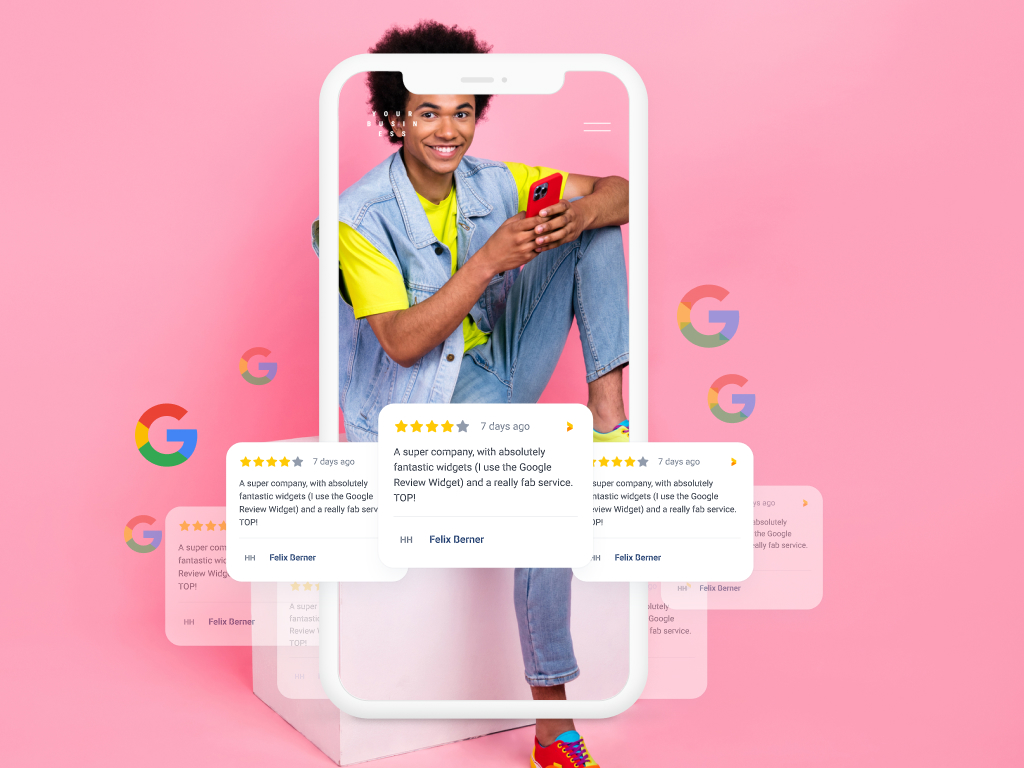
Wondering how to make the most out of your Google Business Profile (former Google My Business)?
Optimizing your Google Business Profile is crucial for local search visibility and ranking.
But it's not just local businesses that need Google Business Profile. It's essential for all businesses that want to shine in Google search and attract more customers.
A Google business account is free of charge, which is why everyone should take a few moments to optimize it. There's no good reason to not build a strong Google Business Profile!
Learn how to fully leverage this tool through straightforward tactics on
- Profile setup
- Managing customer reviews, and
- Improving your online presence.
Step-by-step, I’ll guide you to effectively showcase your business, making it easy for customers to find and choose you.
Key Takeaways
- Google My Business (nowadays officially called Google Business Profile) is a tool that allows businesses to manage their online presence across Google, including Search and Maps, contributing to local SEO through verified information, relevant categorization, interactive features, and inclusion of a website URL.
- An effective Google Business Profile requires proper category selection, a compelling description utilizing high-value keywords, and the uploading of high-quality, authentic photos to enhance visibility in search results and provide a snapshot of the business.
- To amplify online visibility and customer trust, businesses need to verify their Google Business Profile, manage access with team members efficiently, collect reviews, respond professionally to customer reviews, and regularly keep their business information up-to-date.
- Collecting Google reviews is essential and it can be done easily with suitable software tools.
What Is Google My Business?
Google My Business is a comprehensive tool tailor-made for businesses to manage their online visibility across Google’s platforms, including Search and Maps.
Here's what a Google My Business listing looks like to the user in Google Search:
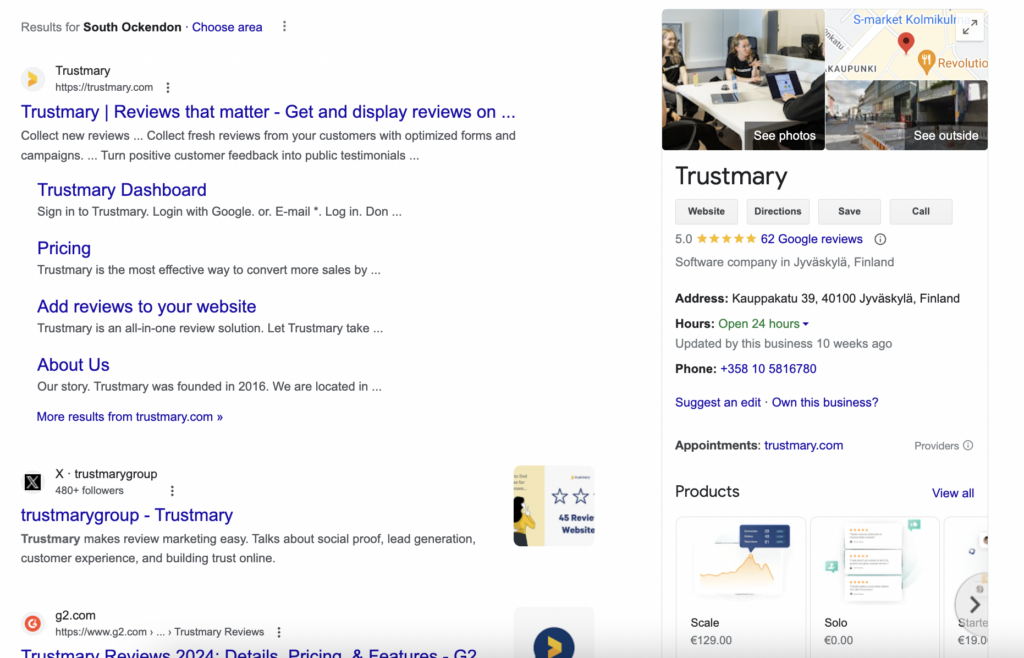
Anyone with a business can claim an account for free.
The Google My Business account includes tools for adding your business information such as opening hours, location, phone number, link to your website, and a description. You can even share media like images on your profile to showcase your business and its most important products.
Additionally, a very important feature is Google reviews, which are hosted in your Google My Business profile and visible to people on Google Maps and the search results page.
What Are The Benefits of Google My Business?
Administering and enhancing your Google Business Profile account guarantees that your customers access precise and comprehensive business details during their online searches.
It's a dedicated profile page showcasing your business details with tools for:
- Review management
- Analytics
- Photo uploading
- Direct customer communication
All under one umbrella.
But the benefits don’t stop there. Additionally, Google My Business boosts local SEO by:
- Prompting businesses to provide comprehensive and up-to-date data
- Verifying location information
- Selecting relevant business categories
- Interacting with customers through posts, photos, and reviews
- Showcasing your website URL in your profile propels more traffic to your site, improving your online presence even further.
Simply put: Google My Business Profile helps potential customers find you and choose you, resulting in more sales.
Crafting Your Online Presence with a Google Business Profile
The foundation of your online presence begins with creating a page called Google Business Profile.
This involves selecting the right business category, crafting a compelling description, and uploading high-quality photos, all of which play crucial roles in enhancing your visibility in search results.
Here's how to make sure your business profile stands out and supports your business goals.
1. Register a Google My Business Account
To add a business to Google for the first time, go to Google Maps and choose the location where you want to add your business. Make sure you are signed in to your personal Google account.
Next, click "Add your business" and start following the instructions.
2. Verify Your Listing for Authenticity
Sometimes a business listing can exist in Google even though you have not claimed the page yet. In that case, claiming and verifying the page is your first step.
You will also need to verify the business profile if you want to change some key information such as the business name.
Google provides a few different verification methods, including email, phone, text, or video.
The verification process for a Google My Business listing typically takes up to 7 business days.
However, this small investment of time can result in substantial benefits. Verified businesses have the ability to:
- Modify their listing
- Accurately portray their business
- Streamline profile management
- Access premium features at no cost
- Obtain deeper insights into profile performance.
3. Choose the Right Business Category
Imagine walking into a bookstore, only to find it selling groceries. Confusing, right?
That’s why it’s vital to choose the correct business category. An accurate business category not only provides a clear description of your business but also significantly influences its visibility in search results.
With over 4000 categories, Google My Business offers a broad selection, covering a diverse array of industries and services.
When selecting your business category, align your choice with your most profitable services and select categories associated with high search volume keywords.
Providing precise and comprehensive category information enhances your online presence by aligning your business with pertinent searches.
4. Perfect Your Business Description
A compelling business description serves as an excellent opportunity to attract potential customers. A well-crafted business description should incorporate:
- Your primary business category
- High-value products or services
- A target location or service area
- Unique selling points
Keeping your description concise and easily readable with high-value keywords can enhance visibility and ranking in search results. To make your description stand out, consider incorporating one or more unique selling propositions (USPs) and emphasize what sets your business apart.
Remember, the recommended character count for a Google My Business description is 750 characters. So, make each word count!
5. Upload High-Quality Business Photos
In the case of your Google Business Profile, the adage ‘A picture is worth a thousand words’ holds true.
High-quality photos do more than just enhance your profile’s visual appeal. They provide a sneak peek into your business operations, products, or services.
It’s recommended to upload at least three exterior and interior images, as well as product photos. But having at least one cover photo is essential.
Keep in mind that these photos should:
- Accurately represent your business
- Be appealing to potential customers
- Not be stock images
- Include user-generated content when possible
- Be good quality
Adding new photos and optimizing them for SEO can improve your visibility on search engines like Google.
Remember to update your business photos on Google My Business from time to time. Noticeably too old photos can make people wonder whether your business is no longer active.
6. Share Access with Trusted Team Members
Managing a Google Business Profile isn’t solely a one-person task. In fact, you can share access with your trusted team members to allow for efficient management and collaboration. This not only ensures seamless operations but also fosters a sense of ownership among team members.
Owners of Google Business Profiles can grant access to users by inviting their personal Google account to become owners or managers, thereby allowing them individual access without sharing sign-in information.
This feature comes with different levels of permissions, including Owner and Manager levels, each with distinct capabilities.
The Power of Customer Reviews on Google Business Listings
Any online business thrives on customer reviews. On Google Business listings, they provide social proof, bolster trust with potential customers, and have the potential to positively impact your business’s ranking in local search results.
Over 90% of consumers say they read customer reviews before making a purchase decision. Needless to say, positive reviews and a good average rating instill trust and people feel more confident about buying from you.
Despite all that, you shouldn't be afraid of negative reviews, either.
They present an opportunity to engage with customers through appropriate responses, addressing their concerns, and utilizing the feedback to enhance the business’s offerings.
How does one manage reviews and utilize both positive and negative feedback for their benefit?
1. Collect and Showcase Positive and Negative Reviews
Google Maps includes a review section where people can add reviews with their own Google account.
Most people will not leave a review unless they are specifically asked to do so. Google sometimes sends these requests to users when they detect that a user has visited your establishment, but you should take action and ask for Google reviews actively.
You can manually distribute the Google review link to your customers, or you can adopt a tool like Trustmary to automate the process.
Once you have integrated your Google business profile with Trustmary, you can effortlessly create a branded Google review form and collect reviews via email, QR codes, or website embeds.
Here's how you can start for free:
1. Search for your business or add the Google Maps address to the search bar:
2. Register to Trustmary with your work email.
3. Add your website URL to get your brand logos and colors.
4. Send your first Google review survey that Trustmary generated for you!
Pro tip: Try getting more Google reviews with a QR code. You can find the QR code option within the survey sharing options.
2. Responding to Reviews Professionally
Responding to reviews is an art form in itself. A professional and empathetic response can turn a dissatisfied customer into a loyal one.
A good response is also a great weapon against malicious or even fake reviews. Even if the reviewer is not interested in your help, a potential new customer might be reading the exchange and you can gain their respect with a smart reply.
So how do you ace this art? Here are some tips:
- Start by expressing gratitude to the reviewer for their feedback.
- Share new or relevant information about the business.
- Inquire about any further improvements that can be made.
When it comes to negative reviews, the key is to avoid making responses too personal, using sales tactics, or providing incentives or advertisements. Always remember, your response is a reflection of your commitment to customer satisfaction.
3. Add Google Reviews to Your Website
When you get more reviews on Google, don't just let them lie in there.
Use them in your marketing efforts, incorporate them on your website, and share them on social media.
This is easily done with Trustmary:
1. Find your business or add the Google Maps URL below:
2. Register with your work email.
3. Add your website URL to fetch styles and branding.
4. Trustmary makes you a Google review widget that you can simply copy and paste to your website.
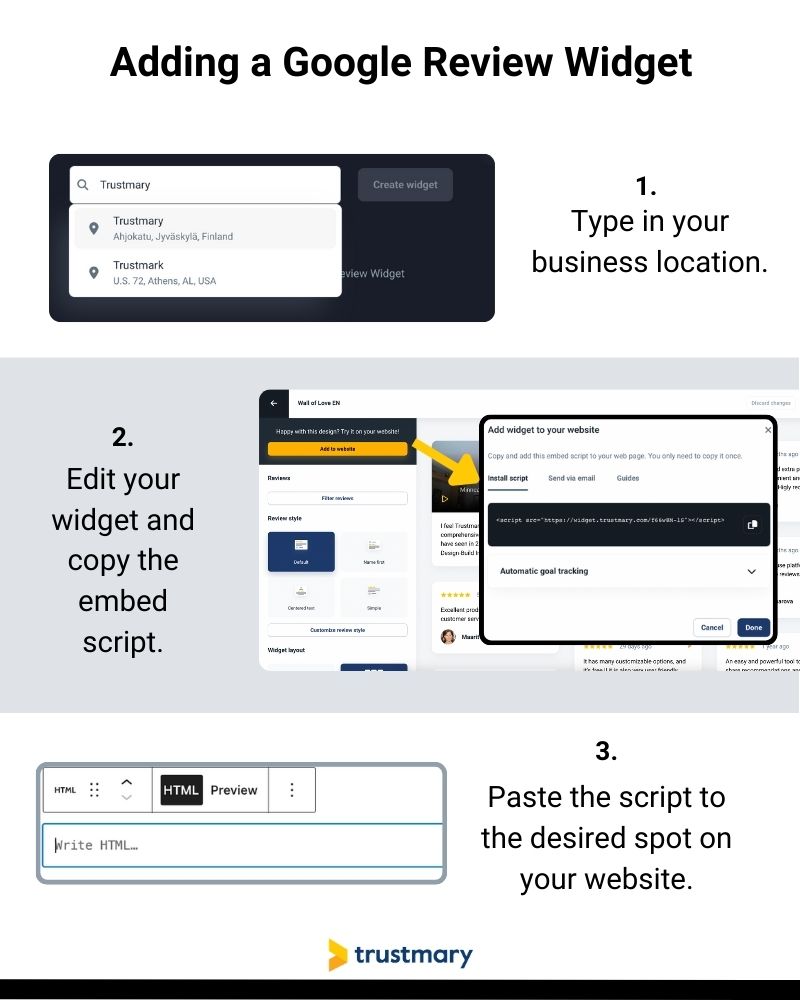
By adding a Google review widget to your website, you can improve your website's credibility, conversion rate, and SEO.
In a nutshell, people can find your pages easier and are more likely to convert into paying customers through your website.
Optimizing for Local Discovery: Local SEO and Google Maps Results
Google My Business entails more than just profile creation and awaiting customer discovery.
It’s about actively optimizing your profile for local discovery.
This involves targeting local search terms and engaging with Google Posts (Updates, Offers, Events) to enhance your visibility in local search results and Google Maps results.
1. Optimize for Local Search Terms
Consider your Google Business Profile as your digital billboard, and local search terms are your billboard’s coordinates. These relevant keywords are specific to your business and its offerings, aiding you to appear in local search results.
Enhancing the visibility of your Google Business listing in local search terms involves:
- Entering complete and accurate data in the profile
- Verifying locations
- Maintaining up-to-date business information
- Utilizing posts, photos, and reviews to attract local customers
Remember, the more precise and comprehensive your business information is, the higher the chances of your business appearing in relevant search results.
For example, rather than stating your business is just a restaurant, you can mention that it is a Chinese restaurant. This way people who are specifically looking for Chinese food are more likely to find you.
2. Engage with Google Posts
Another potent tool in your Google My Business repertoire is Google Posts. These posts allow you to publish "updates", "offers", and "events" directly on your profile.
These can be used e.g. when you introduce a new product, have a seasonal sale, or host an event.
This not only keeps your customers updated but also provides fresh content for search engines to crawl, enhancing your online visibility.
The early bird catches the worm here. When you publish posts, Google has to first review them before they go live. So if you are hosting a Black Friday sale, remember to add it early enough! (This advice might be coming from personal experience...)
To create a Google Post, follow these steps:
- Log in to your account
- Click on the ‘Posts’ button
- Select ‘Add post’
- Compose your message
- Choose the type of post you want to create
- Publish it to effectively engage with your customers
Remember, regular updates with new posts and content can result in heightened online visibility, offering your business supplementary exposure.
3. Answer Questions
Google also includes a section called "Questions and Answers". This is where you can directly interact with your audience.
Sometimes potential customers have questions that might not come to your mind when filling out the profile. This feature helps them ask the business directly.
If you get questions in this section, remember to answer them promptly. If one customer has a question, it's likely that many more are also wondering the same thing. Thus, answers can help you attract more customers and gain credibility.
Essential Business Information Management
Once you have your Google My Business profile all set up, don't forget it forever!
Depending on your business model, you might need to update the information more or less frequently.
1. Update Your Business Hours Regularly
Nothing is quite as annoying as checking the operating hours of a business, going to the establishment, and seeing that the place is closed.
The business hours you provide are vital information for your customers. Regularly updating them on your Google Business Profile ensures that your customers are well-informed and prevents the display of false information, which can have a negative impact on your online visibility.
Remember to always check that holiday hours are marked correctly.
To update your business hours, follow these steps:
- Log in to your Business Profile.
- Choose the ‘Hours’ tab.
- Click ‘Edit’ next to ‘Hours’.
- Update the hours for each day of the week.
Consistency is key, so it’s advisable to review your Google Business Profile every time before holidays or if you are making changes to your work schedule.
3. Amend Contact Details Promptly
Your contact details hold equal importance as your business hours. Promptly updating these details on your Google Business Profile ensures that your customers can easily reach out to you, whether it’s to inquire about your offerings or to provide feedback.
Don't leave dated phone numbers on your page, and update the address if you move.
To amend your contact details, follow these steps:
- Log in to your account.
- Access your Business Profile.
- Choose the option to edit your profile.
- Proceed to update the contact details within the contact details section.
The sooner you update your contact details, the less likely you are to miss out on potential customer interactions.
Expanding Your Reach: Multiple Listings and Service Areas
Do you have multiple business locations, or do you offer various types of services?
Whether you have multiple business locations or provide services in different areas, Google My Business offers features to help you manage these aspects effectively.
1. Manage Multiple Business Locations
If your business has multiple locations, managing them effectively on Google My Business can enhance your visibility and ensure that each location gets the attention it deserves.
Each location will be displayed as a distinct listing in Google search results, providing a more precise portrayal of your location’s hours and contact details.
To manage multiple locations, follow these steps:
- Sign in to your Business Profile Manager.
- Click the ‘Businesses’ tab.
- Choose a business group from the drop-down menu.
- Click on the desired location.
- You can also add new locations by clicking on ‘Add Location’ and selecting ‘Add Single’.
Each new location has to go through the same verification process as the first.
If you have more than 10 locations, you can request a bulk verification from Google to save time.
2. Define Your Service Areas
For businesses that provide services in specific geographical areas, defining your service areas on your Google Business Profile can make a significant difference.
This feature communicates to customers the specific regions where your business operates or provides services, enhancing your local SEO by increasing your relevance within the designated service area.
To define your service areas, follow these steps:
- Log in to your Business Profile.
- Go to the ‘Location and Service Areas’ section.
- Click on ‘Edit Service Area’.
- Choose your service areas.
- Remember to save your changes.
After all, you wouldn’t want your potential customers in a particular area to miss out on your services due to a lack of information, would you?
3. Multiple Businesses in the Same Location
It is possible to list multiple businesses in the same location if the businesses are separate and have separate phone numbers.
You might need these tips if e.g. you and your family member both have your own business that you operate from your home, or if you have two different businesses.
For SEO purposes (and general clarity), it's best to have separate listings if you are an accountant from Monday to Friday and a photographer on weekends.
Adding a second listing follows the same process as adding your first listing.
Leveraging Google Services for Enhanced Engagement
In addition to managing your Google Business Profile, several other Google services can be strategically used to boost customer engagement. These include Google Messaging and Google Shopping.
Let’s take a closer look at how you can leverage these services for your business.
Activate Messaging for Direct Customer Interaction
Imagine if you could interact with your customers in real-time directly from your Google Business Profile.
Well, you can do just that with Google Messaging.
This feature offers real-time, live chat with rich messages and personalization capabilities, providing a seamless and engaging communication channel between you and your customers.
To activate messaging, navigate to the Messages tab of your Google My Business listing and click the button labeled ‘turn on’. Remember, your responses reflect your commitment to customer satisfaction. So, make sure to:
- Establish welcome messages
- Respond promptly
- Utilize rich media
- Maintain message relevance
- Refrain from requesting sensitive information.
Connect Your Products with Google Shopping
Google Shopping is a feature that e-commerce businesses will find particularly appealing.
It’s a platform that allows you to showcase your products to a larger customer base, thereby enhancing your visibility and attracting engaged buyers.
To connect your products with the feature, you need to link your Google Merchant Center Account with shopping platform providers.
This ensures that your online products listed on Google Shopping are also displayed in additional locations across Google’s network, providing increased exposure for your products.
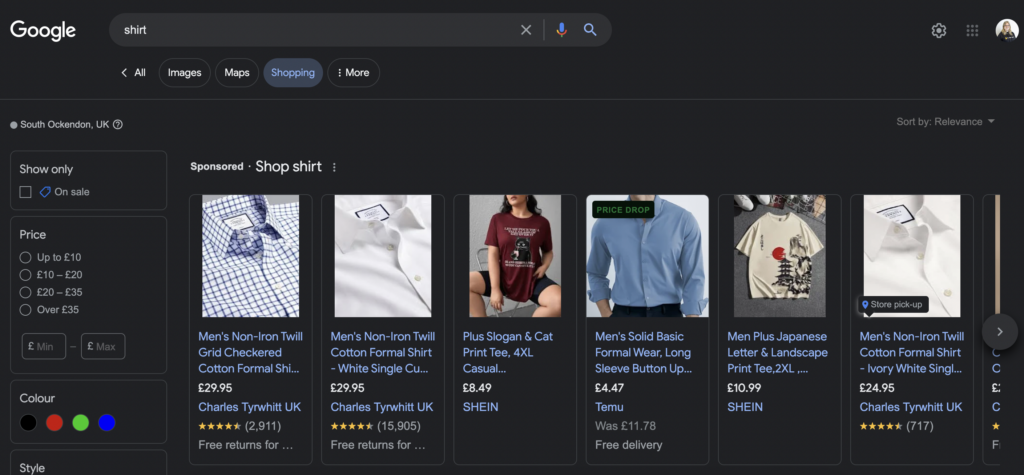
Troubleshooting Common Google My Business Challenges
Like any other tool, Google My Business also presents its own set of challenges.
But don’t worry, we’ve got you covered.
Let’s dive into some common challenges and how to troubleshoot them.
Correcting Duplicate Listings
Both Google and your customers can find duplicate listings perplexing. They can diminish your business’s capacity to achieve favorable rankings and succeed in local search results.
To identify duplicate listings, check your ‘Account Summary’ on Google My Business and remove them by clicking ‘Duplicate Locations’ and selecting the location(s) to be removed.
Remember, each location should have only one listing on Google My Business. If you find any duplicates, report them on Google Maps by following these steps:
- Select the location
- Click ‘Suggest an edit’
- Click ‘Close or remove’
- Select ‘Duplicate of another’
Changing Your Business Name or Category
Be it a rebranding initiative or a shift in business offerings, modifying your business name or category on your Google Business Profile often becomes necessary. To do this, follow these steps:
- Navigate to the ‘About’ section of your profile.
- Choose ‘Business category’.
- Make changes to your primary category or add supplementary categories.
- Save the modifications.
Remember, frequent alterations or inconsistencies may result in issues.
Don’t worry about your search ranking. Modifying your business name or category is not expected to significantly affect your search ranking, provided you follow SEO best practices and ensure uniformity across your business listings.
Google Reviews Are Disappearing
Google might hide or remove reviews that it deems are against its guidelines.
If you think this is a mistake, you can report the issue to Google and ask them to restore your reviews.
Summary
In conclusion, Google My Business is an essential tool for any local business looking to enhance its online presence.
From creating a compelling Google Business Profile and managing customer reviews to optimizing for local discovery and leveraging additional Google services, there are numerous ways to make the most of this platform. Google reviews for restaurants are important, but the same applies to all other local businesses.
To reduce manual work, you can integrate Google with tools like Trustmary, which will take care of your Google review collection, managing, and showcasing process.
Remember, the key to success lies in regular updates, accurate information, and active engagement. Don't forget the 80/20 rule which helps you recognize which actions bring in 80% of the results.
Frequently Asked Questions
How to create a Google My Business page?
To create a new Google Business Profile, go to Google Maps, choose a location, click "Add your business" and follow the further instructions. You'll have to fill in the essential information and verify the profile which will take a few days.
Yes, Google My Business is a free tool that allows you to manage how your business appears on Google Search and Maps.
How do I get into Google My Business?
To get into Google My Business, you can search for your business and claim it through Google Search or Google Maps, then follow the on-screen steps to verify and manage it. It's a straightforward process that involves claiming your business on Google Maps and following the verification steps.
Is Google My Business discontinued?
No, Google My Business is not discontinued. It is being replaced with Google Business Profile, which will fully take over by July 2022. This change was announced by Google at the end of 2021.
Can I have multiple listings on Google My Business?
Yes, businesses can have multiple listings on Google My Business, and each location will be displayed as a distinct listing in Google search results.
How often should I update my Google Business Profile?
You should update your Google Business Profile at least three times per week to maximize visibility.
How to verify Google My Business?
To verify your Google Business Profile, log into the profile and follow Google's instructions. There are several verification methods. You can e.g. receive a verification code via text message or email.
How to claim Google My Business?
When you search for a business in Google Search or Google Maps, Google will show a "claim this listing" button if the profile is unclaimed. Click this button and follow further instructions.
