The Best Survey Builder for Collecting Customer Feedback

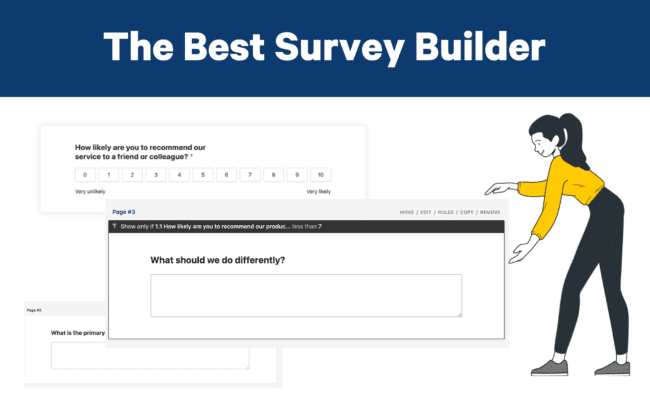
Surveys are an essential part of your voice of customer programs.
This blog tells you how our survey builder software can be used for various purposes.
How To Recognize A Good Survey Builder
The internet is full of survey builders, free and paid. How can you decide which one to use?
Well, if our goal is to occasionally collect feedback from a small customer base, you can manage with a free online survey tool like Google Forms.
However, if you want to execute systematic long-term feedback programs and connect them with other processes, it’s worth looking into more advanced options.
Features of Great Survey Builder
- Easy to use
- Many question options
- Multiple choice questions
- Open feedback
- Matrix questions
- Create own questions
- Rules and conditions for page logic
- Survey templates
- Custom branding
- Distribution options
- Extensive reporting and analytics
- Integration options
- Automation possibilities
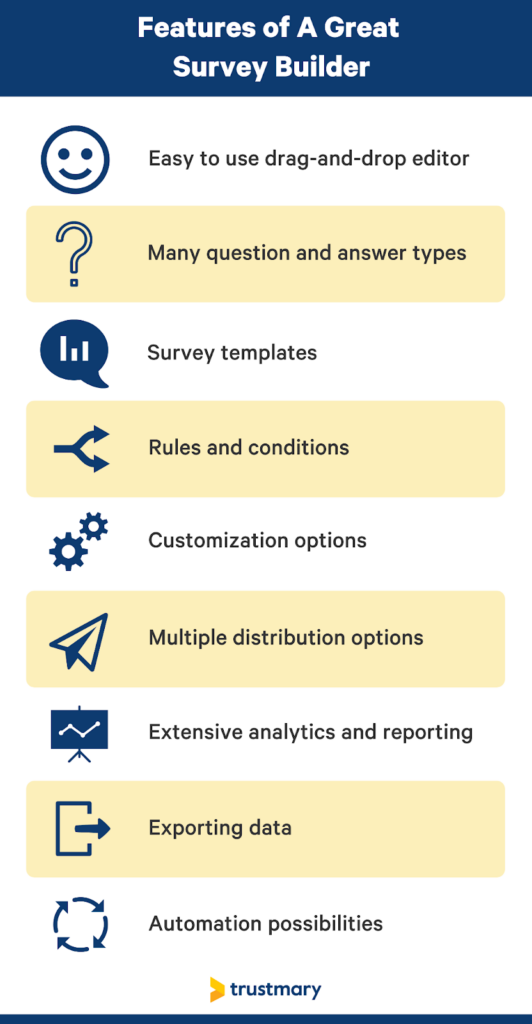
Trustmary’s NPS survey tool fulfills all these requirements.
The online survey software includes survey templates for the most popular customer feedback models as well as full customization options.
Additionally, you can collect testimonials and video testimonials and showcase them on your website.
Let’s see how the survey tool works.
Trustmary > Any Other Free Survey Maker
Forget those Google Forms surveys and other similar solutions.
You can try Trustmary for free, and still experience all these benefits listed below.
They lack these great functionalities and possibility to add the testimonials to your website with the same tool.
Read more about how Trustmary Method works and how it compares to traditional survey tools.
Benefits of Trustmary
- Create surveys with excellent completion rate
- Send to customers with omnichannel survey methods
- Collect reviews and testimonials
- Get high response rate
- Import existing reviews from third-party review sites
- Add all social proof to website with widgets
- Share reviews on social media
- Add structured schema data to your website to appear as stars in search results
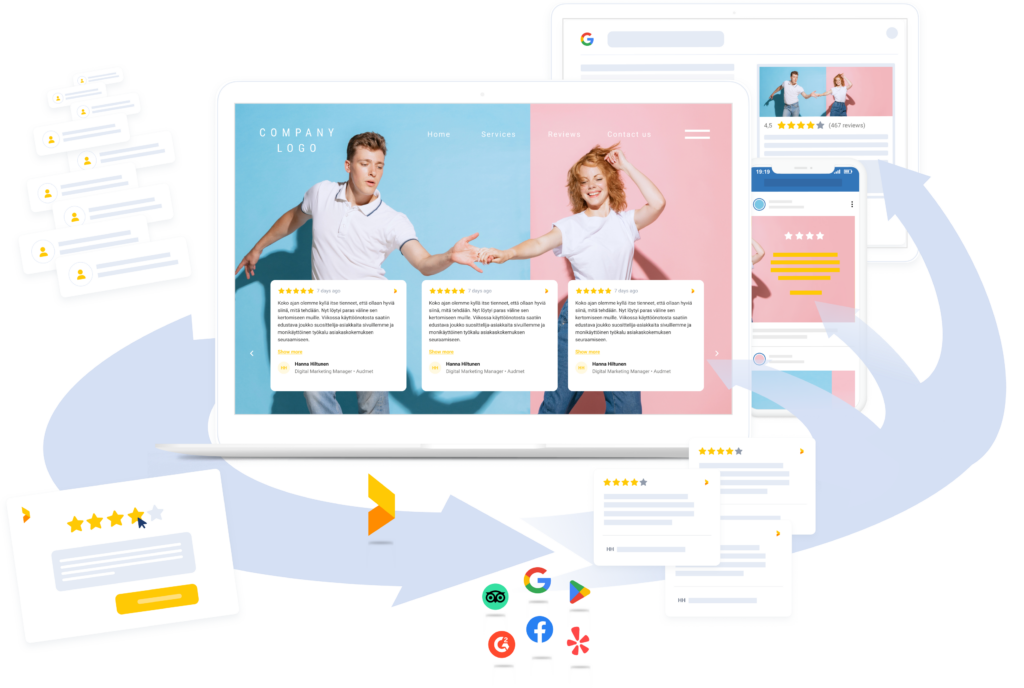
Create Surveys with Easy Survey Builder
Creating surveys starts from here! We will go through the survey building process step by step.
By following these steps, you can automate feedback and review collection!
Quick Steps to Start Gathering Data
- Log in to Trustmary
- Navigate to Surveys
- Create new survey
- Choose between measuring NPS, CSAT or star rating
- Add your logo and colors
- Customize thank you page
- Send
Okay, then to more detailed instructions.
Choose from Pre Built Survey Templates (or Don't)
Here you can choose a template that you want to use or start from scratch.
Trustmary includes customer satisfaction survey templates for Net Promoter Score (NPS), CSAT, and star rating.
Name your survey so that you will be able to recognize it among the many surveys that will come in the future. Click on the name that is visible in the top left corner of the page, edit, and save.
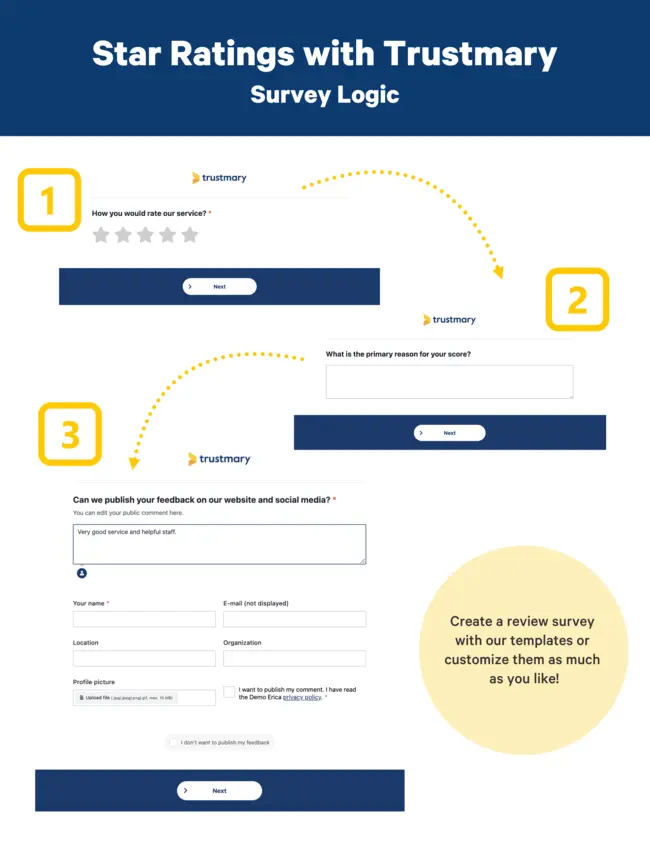
Pro tip: by clicking on the employee tab in the Forms view, you can create eNPS surveys to conduct on your employees.
Edit Questions
In the survey editor, find the navigation bar on the left side. There you can modify questions, conditions, themes, language, and settings.
Add questions from the plus icon. You can choose the right questions out of almost 20 different question and answer types:
- Text area
- Rating
- Dropdown
- Checkbox
- Contact details
- Image
- Video
- And more
Just drag and drop the questions to the right order!
Modify the survey questions by putting your mouse over the question and clicking on Edit. Don’t forget to press Save after you are done with a question.
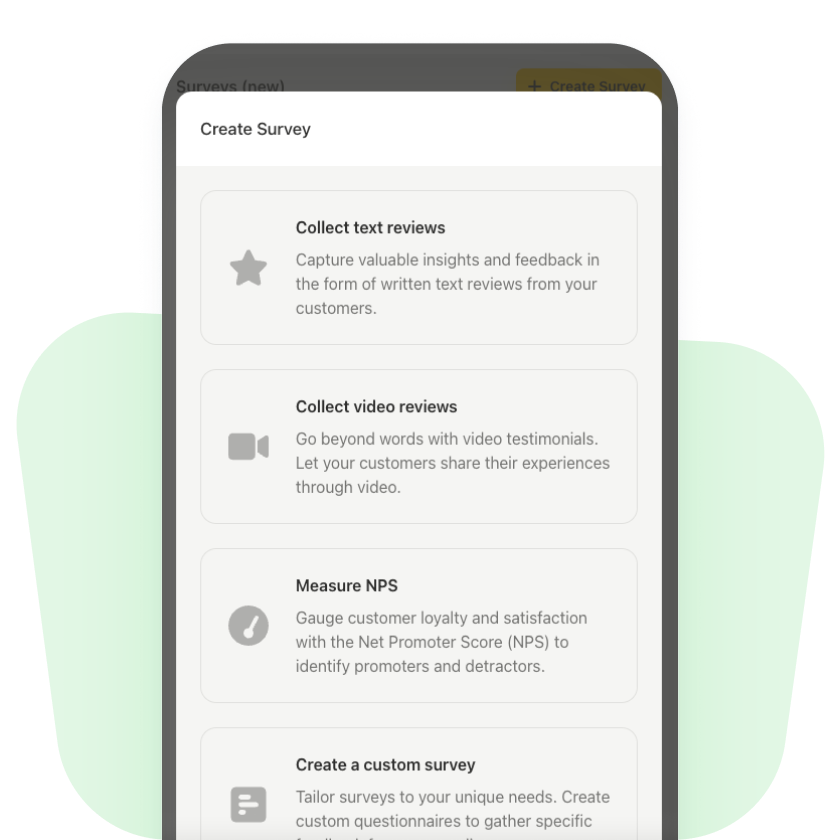
Add Conditions
Set conditions either from the Conditions tab or by clicking the Rules symbol over the questions.
You can choose to show or hide questions from certain respondents based on their survey answers.
Some templates have conditions configured already, so be sure to check that they are what you want!
For example, our NPS survey with additional customer feedback questions follows this flow:
- Those who give an NPS score of 7-10 are directed to give a public testimonial.
- In case of lower scores, the respondent can leave open feedback, so you can contact them
Modify Theme and Other Settings
It is important that your customer feedback survey design is modified to fit your brand.
That’s why Trustmary offers the possibility to add your own logo or another picture and change the colors and fonts. There are some additional details, like a progress bar, available.
You can also configure languages and translations. If your desired language is not in the list, create a new translation directly on the platform.
Additionally, you get to choose functionalities for the survey, such as whether a notification is sent to you when there is a new response.
You can close the survey altogether from this tab without deleting it.
If you have any questions, don’t hesitate to contact our team! We offer chat and email support.
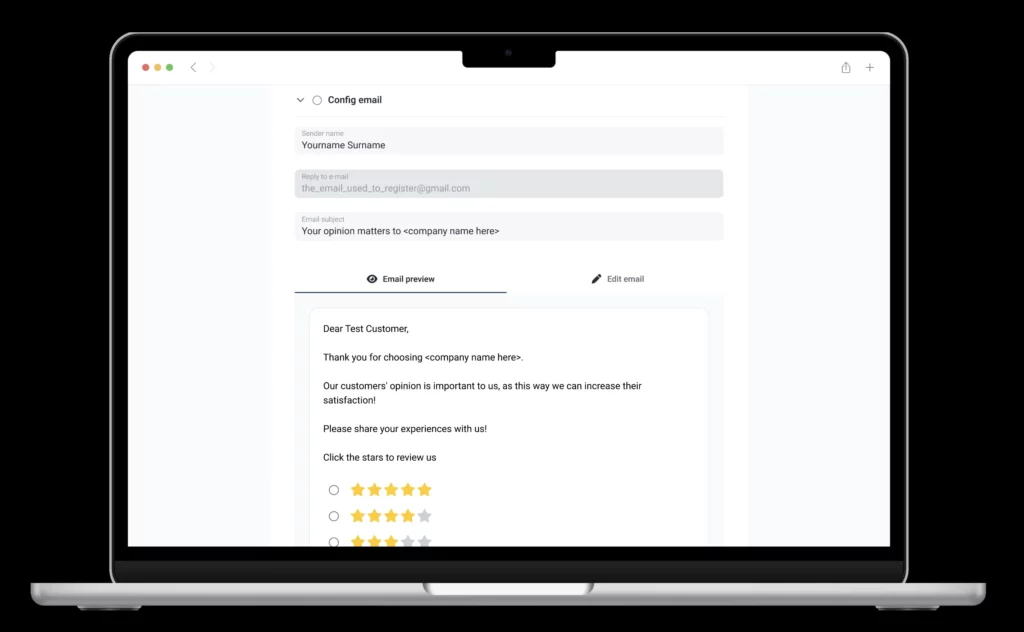
Test It Out
Don’t forget to test out the survey before distributing it, especially if you have rules set for the flow.
Do this by navigating to the Collect responses tab, copying the URL address, pasting it to your browser and filling the survey.
Try all possible answers and flows to ensure that they lead to the correct page.
Distribute Your Survey
You can distribute your customer feedback form using multiple channels.
First, navigate to the Collect responses tab.
Survey via Email
Classic way is to send the survey via email. Trustmary lets you create contact lists and send messages to them.
It’s of course also possible to send surveys to individual emails, but we encourage you to make use of the lists!
There are survey email templates that you can use, or formulate an original message on your own.
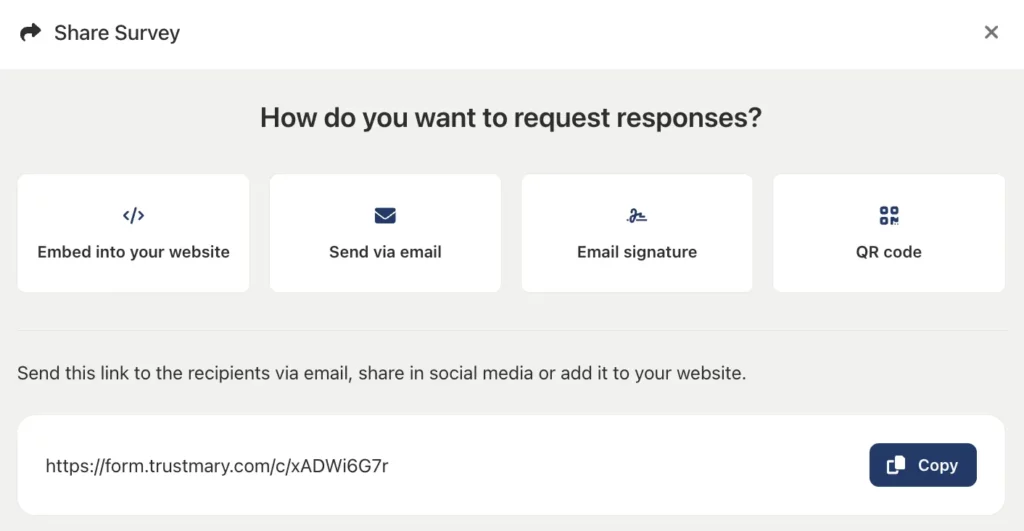
URL Address for Survey
By using the URL address, you can add the survey to almost anywhere: social media posts, website widget surveys, newsletters…
If you edit the survey, you don’t have to re-send the URL address to your customers. The same link is still valid.
Survey with QR code
Do your customers have to sometimes sit down and wait? If you are a barber, masseuse, health care provider or restaurant owner, it might be the case.
Your customers might have extra time in their hands while waiting for service. Make use of this opportunity to conduct surveys.

Easiest way to do so is to print posters, flyers, or place mats with a QR code attached. When the customers scan the code, they are brought to the survey.
The best part is that you can edit the survey and it will be automatically updated, and there is no need to change the QR code.
Download the code to your computer and print.
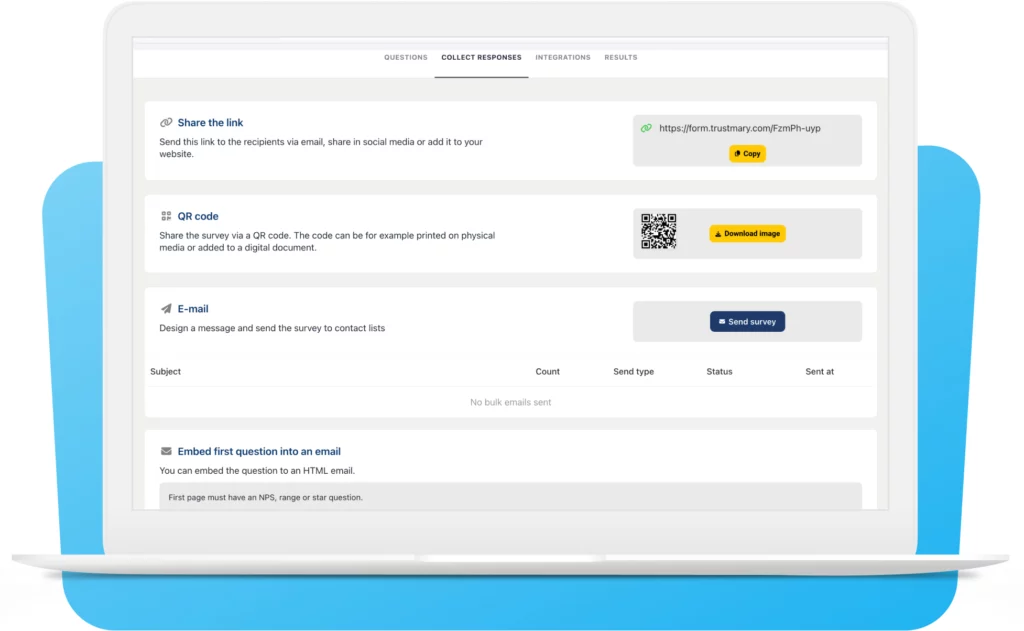
Embed to Website
In case you want to have a permanent place for your survey online, embedding a survey on your website is a great option.
Copy the embed code and paste it to the right spot on your website.
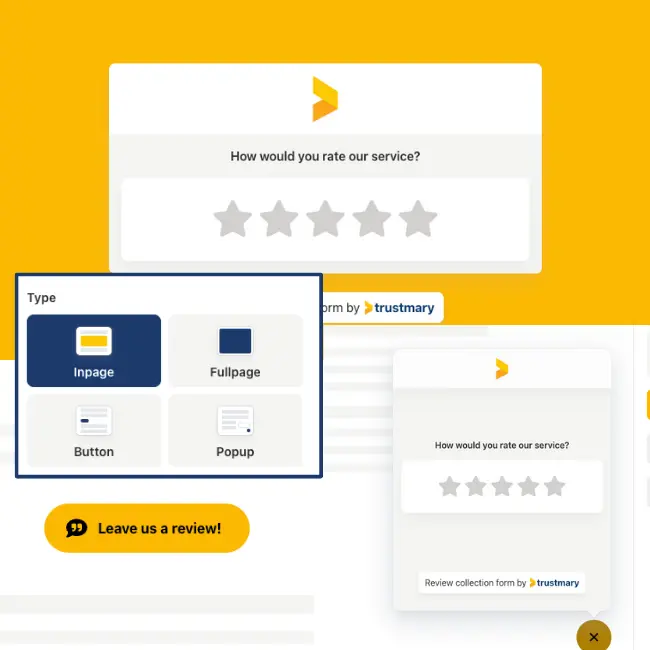
Embed to Email Signature
Having a satisfaction survey in your email signature enables your customers to give feedback promptly after each interaction.
This function is available for NPS surveys and star rating forms.
You can embed the question by clicking on Copy to signature and pasting to your email signature.
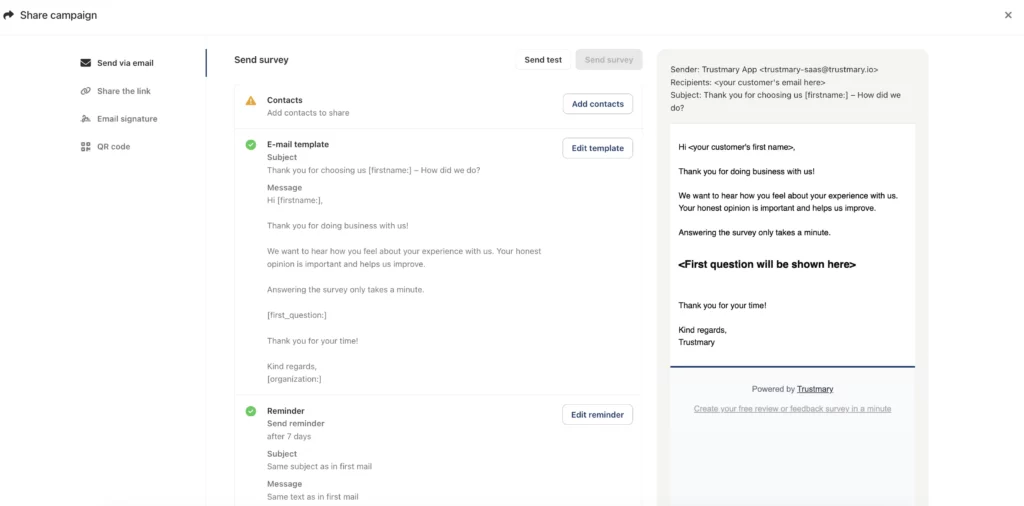
Analyze Results
After you have shared your survey and gotten responses from customers, it is time to analyze the results.
In real time.
See Responses
Navigate to the Results tab on the top of the page.
Here, you can see different tabs for overall results (like average score, opening rate, percentage of each score), gathered reviews, individual survey responses and respondees.
You can also decide which time frame you want to examine.
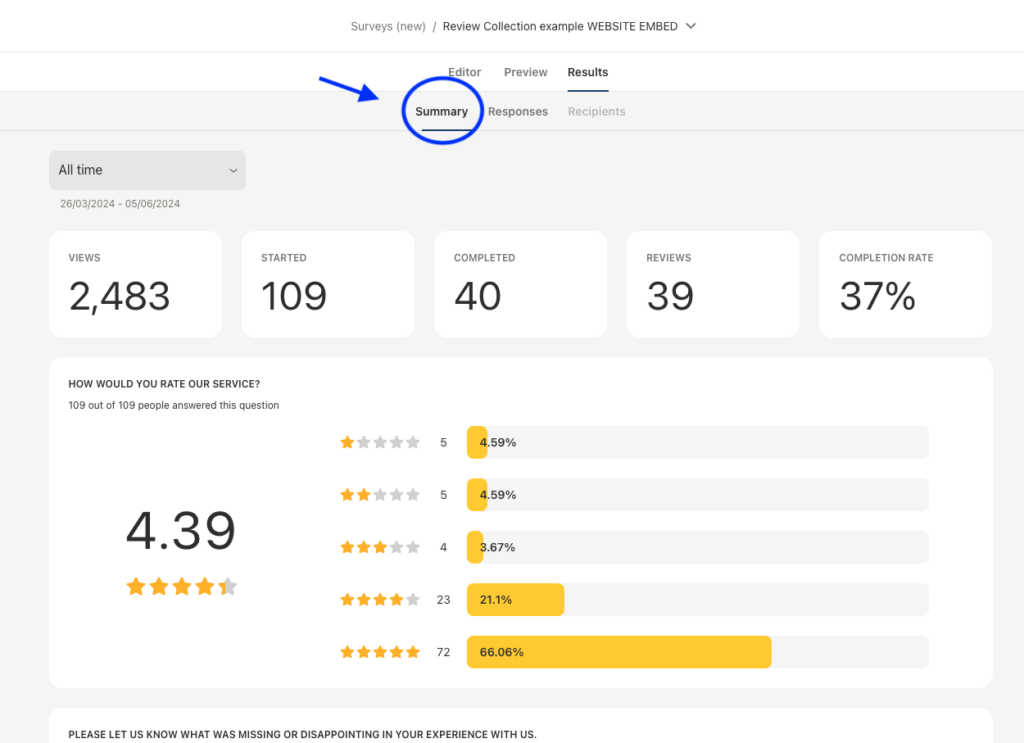
Survey Data per Survey
- How many responses did I get?
- How many started the survey?
- How many completed
- Number of reviews collected
- Completion rate for the whole survey
Additionally, you can only examine survey respondents if you sent the survey to existing contacts. You can see whether they have opened the survey and how they answered.
If you sent the survey via URL link or QR code, you can’t identify the respondees, but you can see each response in the Responses tab.
If you wish to export data to e.g. Excel spreadsheet or Google Sheets, navigate to Responses and find the export icon on the right side of the filter bar.
Get Reports
Another place where you can analyze responses is Reports.
Exit the survey editor, and find Reports on the left navigation bar. Click on Create report.
Next, name your report and choose where you want to derive a report from.
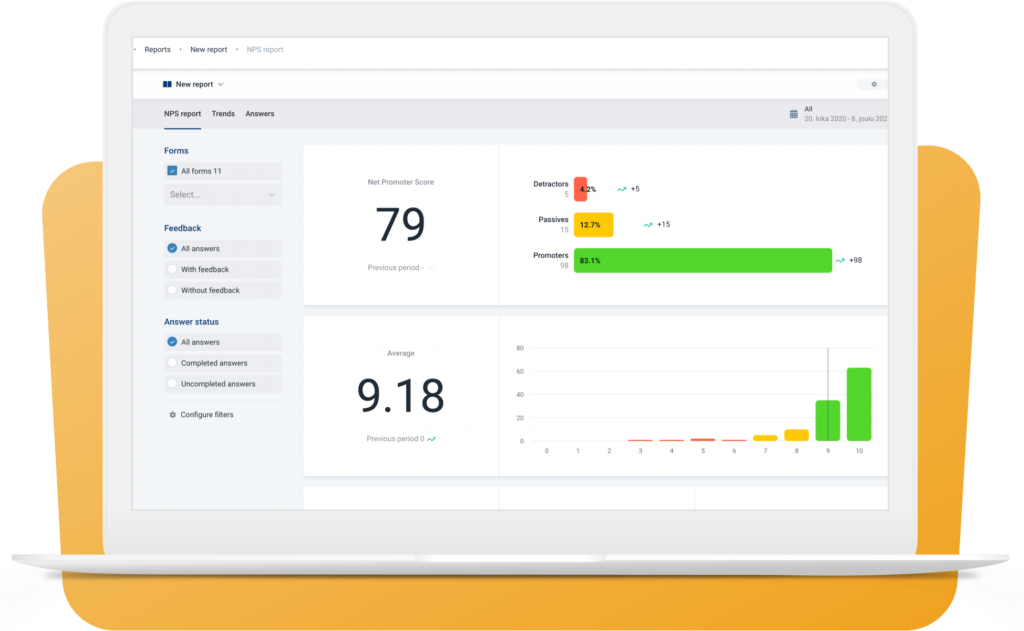
Here, you can see all the survey results combined. Browse Trends and Answers, and filter desired survey results in and out of the report to get the most accurate report for your purpose.
Automatic Surveys and Data Transfer
You get most out of the survey builder when you integrate Trustmary with various other systems.
Personally, I recommend integrating Trustmary with your CRM system.
This way you can create accurate and effective automation flows, transfer data between the two systems, and get all customer information and sentiment in the CRM.
If you are not using a CRM, you can still create survey automations with Trustmary. You just need to manually add contacts to the list that the automation is using.
Get Critical Insights by Gathering Feedback
With Trustmary, you can easily conduct NPS, customer satisfaction and employee satisfaction surveys, and much more.
Build surveys in a drag and drop editor, edit custom themes, distribute in multiple channels and uncover insights with advanced reporting.
Additionally, you get to collect unlimited testimonials and video testimonials, and showcase them on your website with stylish widgets.
This is not all that belongs to the Trustmary Pro plan: you also get pop ups, lead generation forms, chatbots and constantly published new features.
Book a meeting with our team and let’s get you started with a free trial.
See you soon!
Further Reading
FAQ
What is the best survey builder?
The best survey builder includes vast customization options, advanced features, reporting, automations and is of course easy to use. Trustmary offers all these features and more.
How to make online surveys?
There are many free online survey tools available if you want to conduct a survey once in a while. But if you want to establish a proper customer feedback program, you need the help of a professional survey builder like Trustmary.