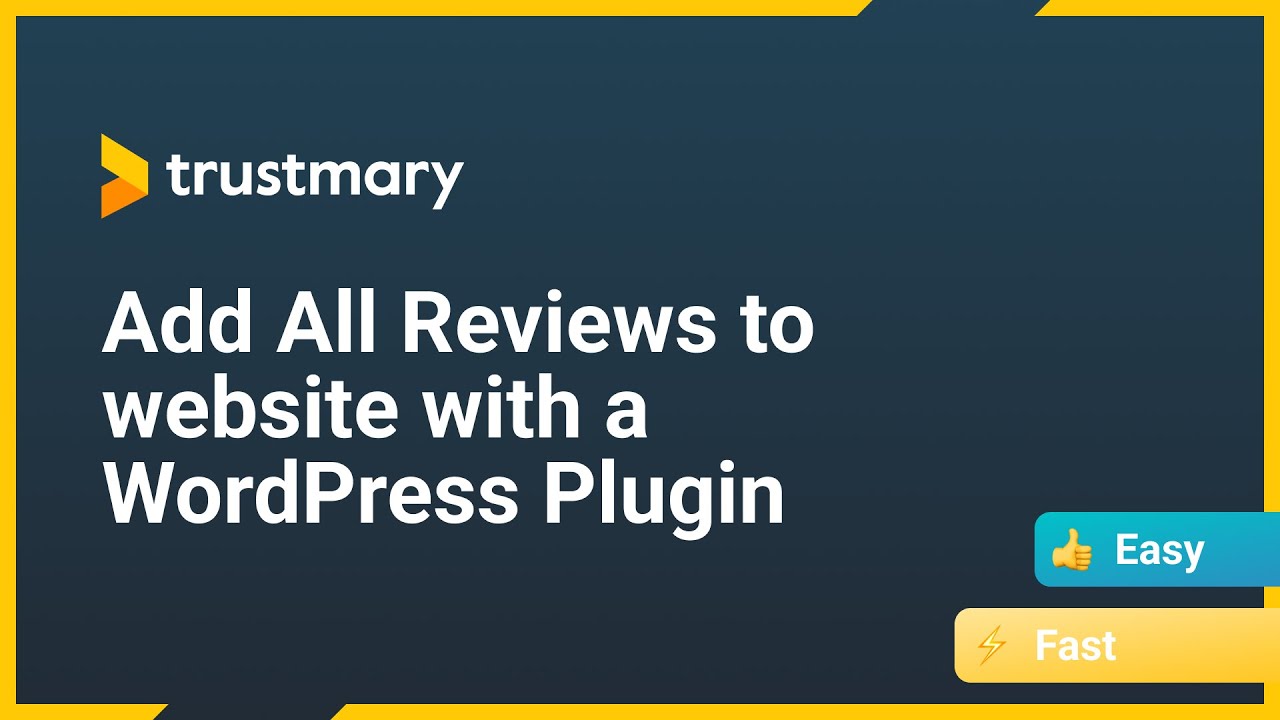Adding a Google Review Widget: WordPress Edition
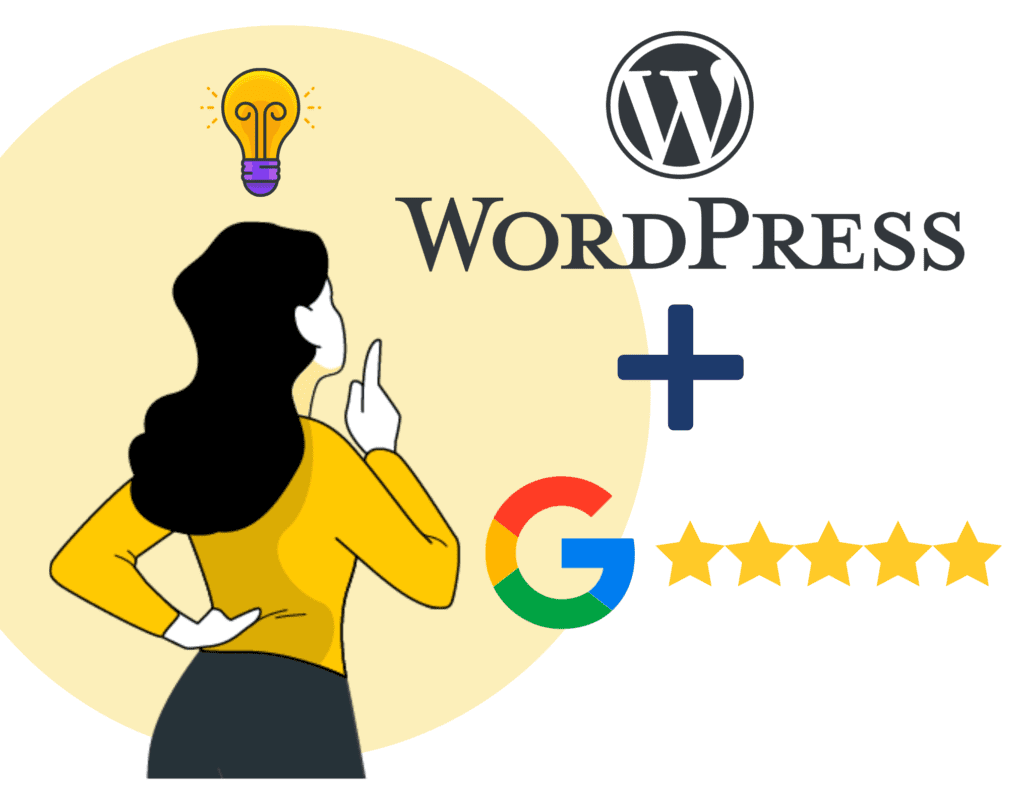
Having Google reviews on your website has never been this easy. Especially if you have a WordPress account. Don't worry: No Google places API key is needed for this either.
Short version: All you need to do is install a Google reviews plugin to your WordPress website, and that’s it!
Disclaimer for those not wanting to install another WordPress plugin: It’s possible to skip installing a plugin, but it’ll require some more manual work to set up.
Let's dive into the wonderful world of the Google review widget.
3 Minute Process to Add Google Reviews to WordPress
- Create a Trustmary account (10 seconds)
- Import reviews (20 seconds)
- Choose a widget from the widget library (10-60 seconds, depending on how fast you make decisions)
- Copy widget embed code (1 second)
- Decide where you want to add it in WordPress (20-60 seconds)
- Log into WordPress (10 seconds)
- Paste the code to a new HTML block and save changes (5 seconds)
DONE!
3 Reasons to Embed Reviews – Now
Before diving into the detailed instructions, let’s go over (very briefly) why embedding Google reviews and all types of online reviews on WordPress website is a must, not a recommendation.
Like it or not, your customers share the experiences you provide them with the whole world.
In other words, they write Google business reviews and talk about you in chat forums.
Make sure that:
- All customers love your services
- You don’t give anyone a reason to write negative reviews
- You have a way to embed Google reviews to your site
Here are three reasons why you should already embed Google reviews widget to your WordPress website.
1. Social Proof is Golden
Website visitors will google you because they want to validate if you can be trusted.
This is thanks to the phenomenon called social proof where people rely on other people’s actions as being correct.
Most likely, your potential customers will find your Google business page alongside some other platforms where other customers talk about your business.
Give your website visitors easy access to customer testimonials and show them Google reviews to stop them from leaving your site.
This can easily be done with a WP Google review slider or any other widget design.
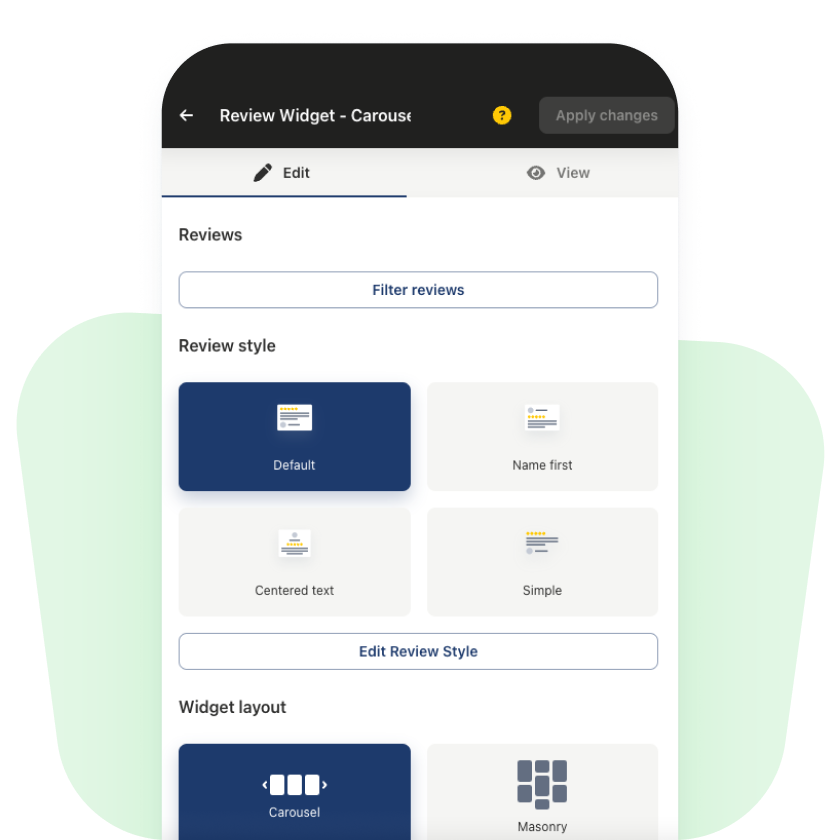
2. Improve Overall Conversion Rate
It’s already been proven that companies that display reviews have a staggering increase in conversion rate.
The proof is in the pudding:
- 20% more sales with video reviews
- 60% more leads from the website
- 14% more leads with long reviews vs short reviews
Improving conversion rates is great, but at the end of the day you’re generating more sales opportunities by embedding Google reviews to your WordPress website.
3. Search Engine & Google Rich Snippets
Adding Google reviews even to WordPress websites can have a significant impact on visibility on search engines.
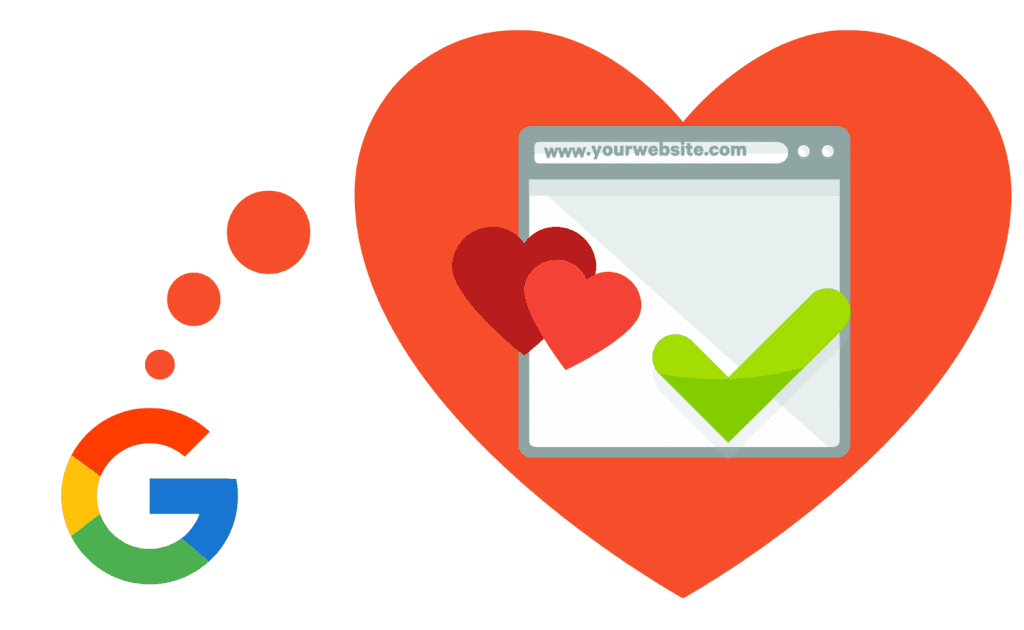
Once you’re displaying Google reviews with Trustmary in the first place, you can easily set them to be search engine optimized, automatically.
Trustmary users don’t need to be coding wizards (or wizards at all, tbh) to get your embedded reviews to show on Google search results. All one needs to do is to set the toggle on to “Add structured data or reviews displayed in this widget to the website”.
This might seem gibberish to you now if you aren’t using Trustmary already. Trust me, it’ll make sense once you have the reviews embedded.
Sidenote: Because the process of adding structured data from the reviews is automatic, even all new reviews you get after creating a widget will become a part of the schema data.
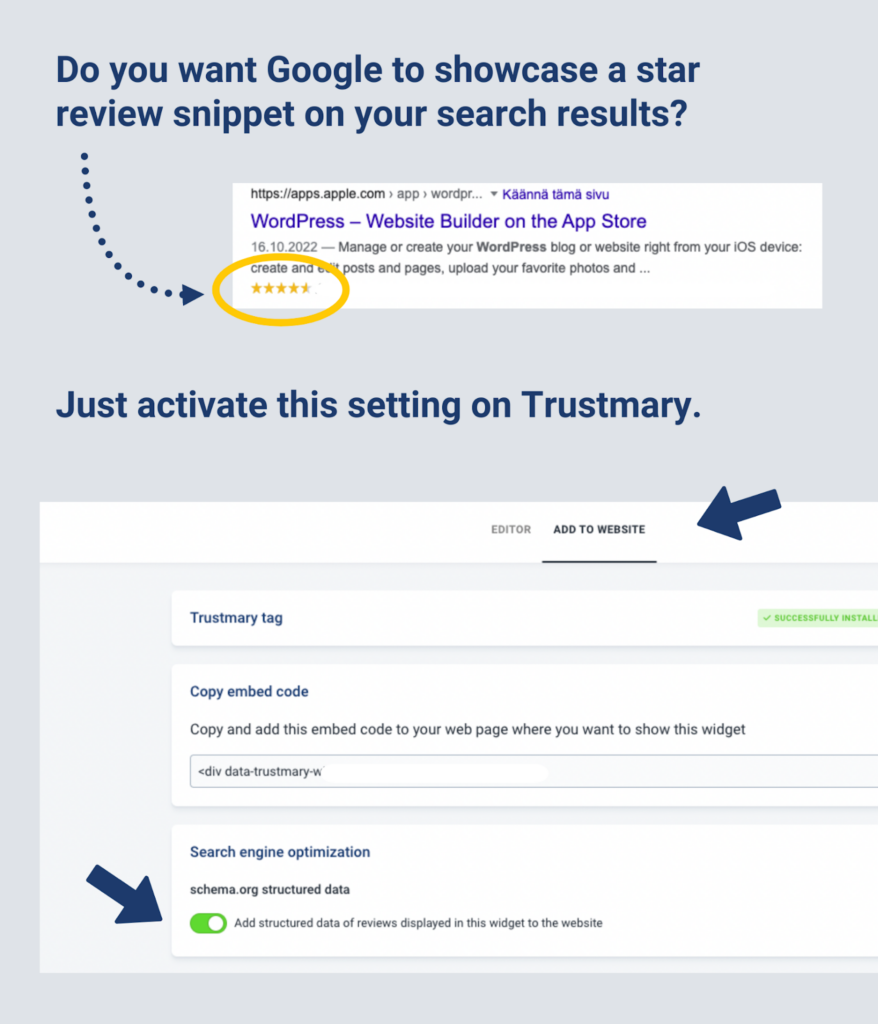
Wouldn’t it be great if those five star reviews would show next to your company name when people Google places?
Just saying…
Google Review Widget to WP – Free Plugin
Now that you know why you need to display business reviews on your WordPress site, let’s get go over how it can be done – in minutes.
Here’s a quick overview of what the whole process will look like, so you get the big picture first.
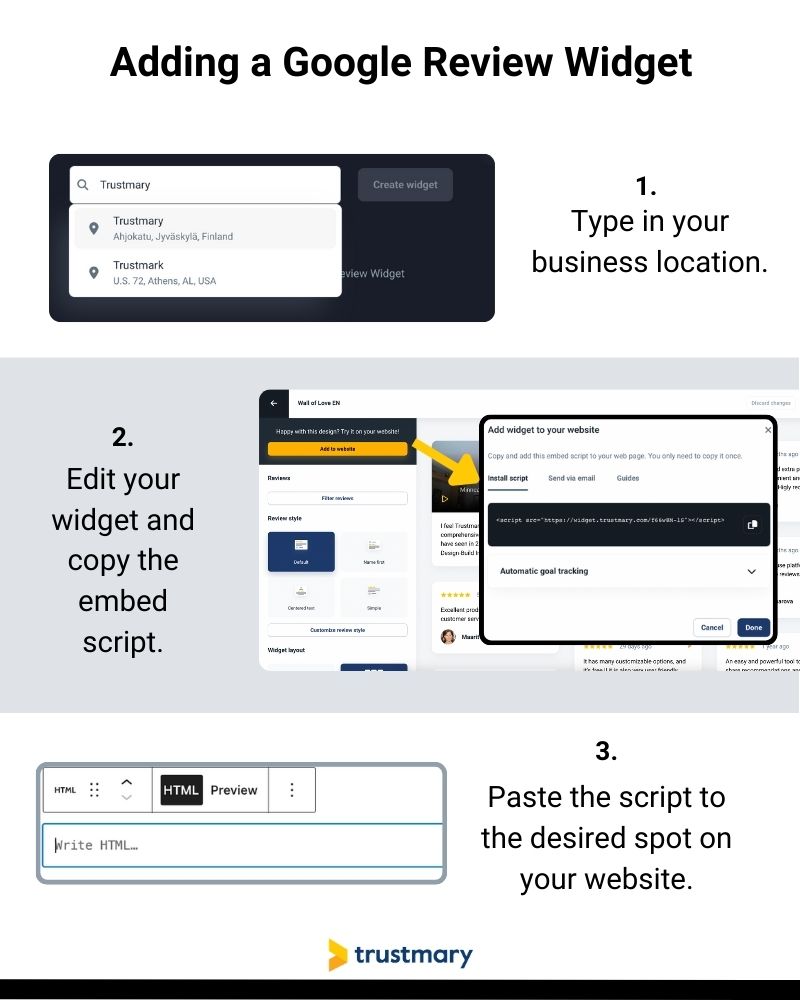
Now you have a clear understanding of what the steps are, let’s focus on the steps you as a WordPress website owner need to take.
1. Install Google Reviews WordPress Plugin
Bear with me on this one. Below you can find a very detailed step-by-step installation guide that’ll make the whole process effortless for you.
No need to know a thing about coding!
You can also find the same instructions in video format here:
1. Log into your WordPress site
2. Go to Plugins (or access the WordPress plugin here)
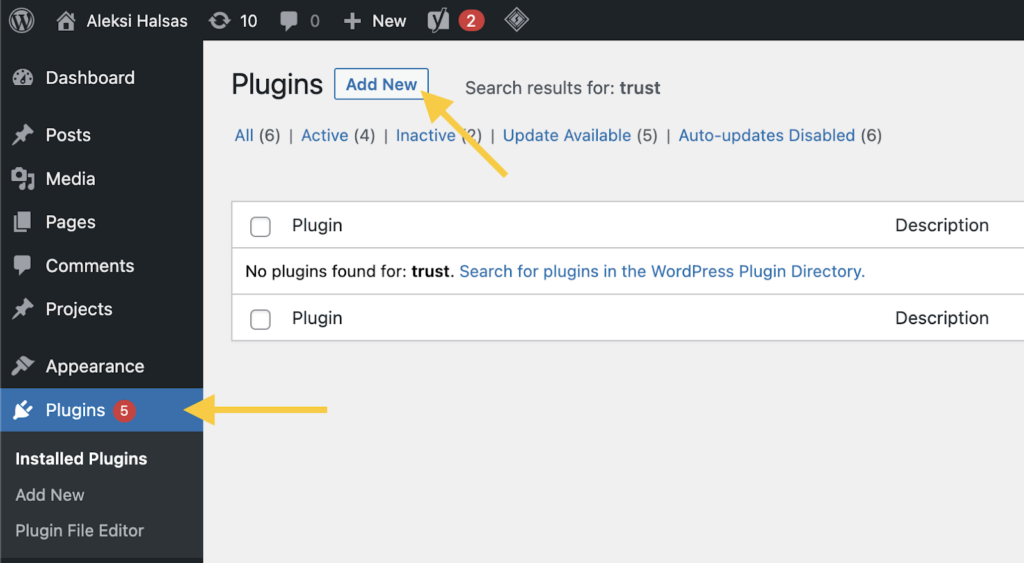
3. Search for Trustmary in the search box on the right
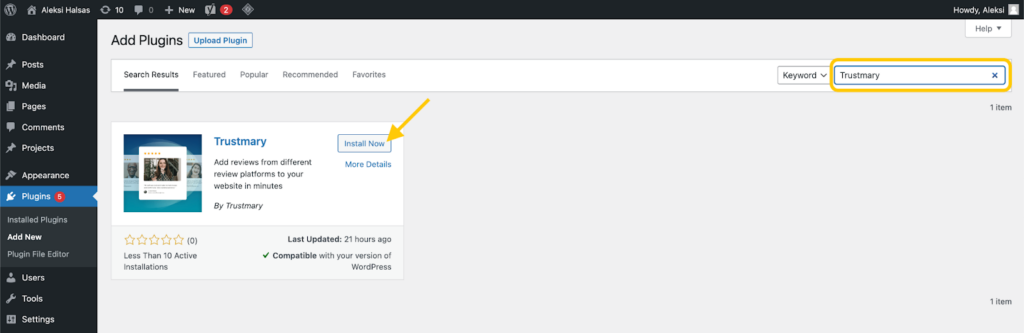
4. Log into Trustmary & click your profile in the top right corner, and select Settings from the drop-down menu.
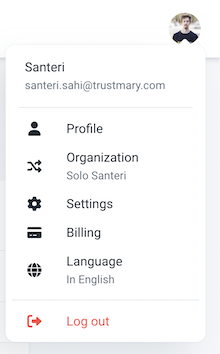
5. Go to the Developers tab and click Add new in the API keys section.
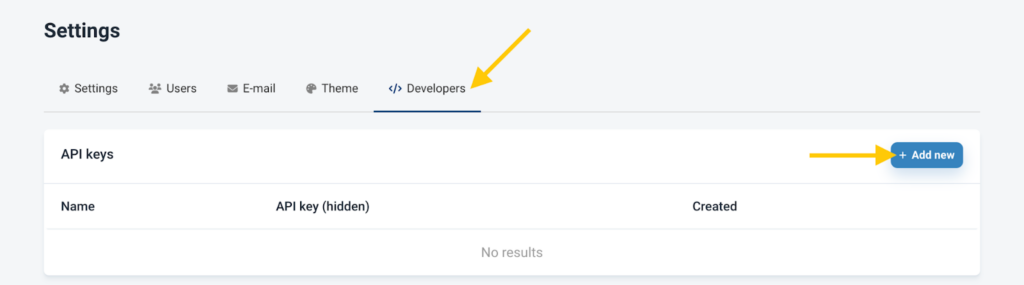
6. Name your API & copy it
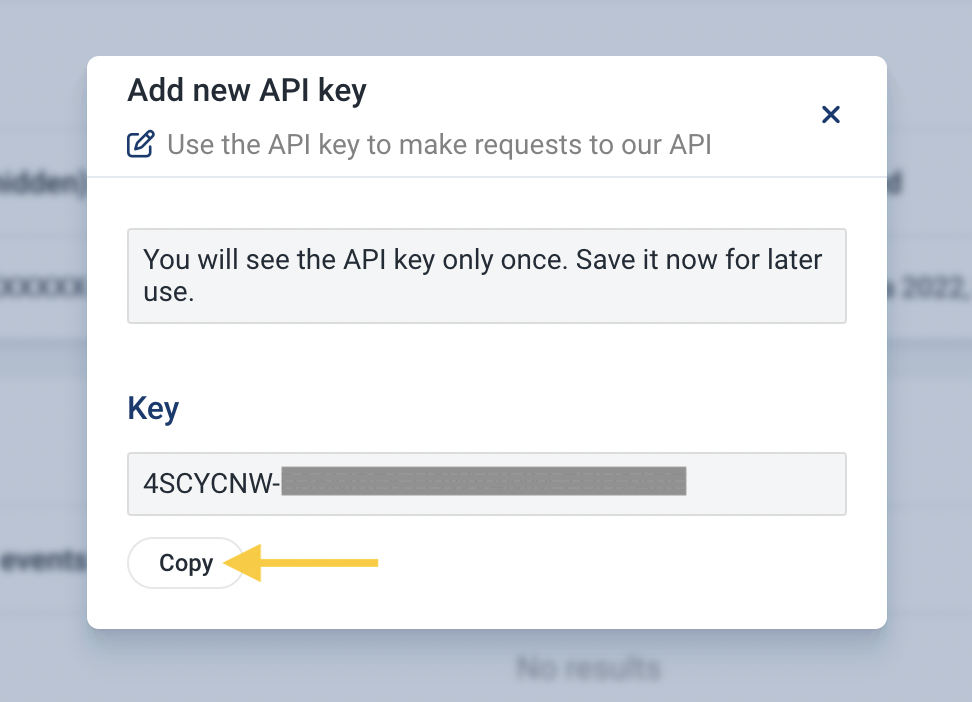
7. Go to the WordPress dashboard, select the Trustmary plugin & follow the prompts to install your API key.
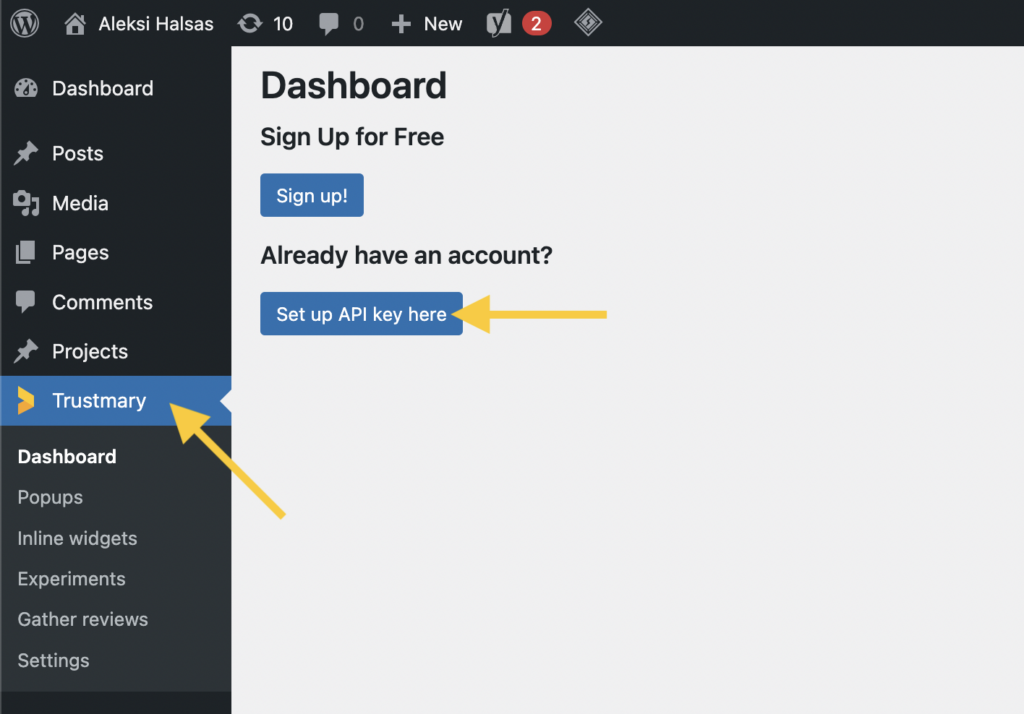
8. After the key is in its place, click Save Changes...
to save your API key and retrieve your organization's data.
You can also select whether you would like Trustmary's scripts to install automatically or to install them yourselves, but we recommend leaving the setting as is.
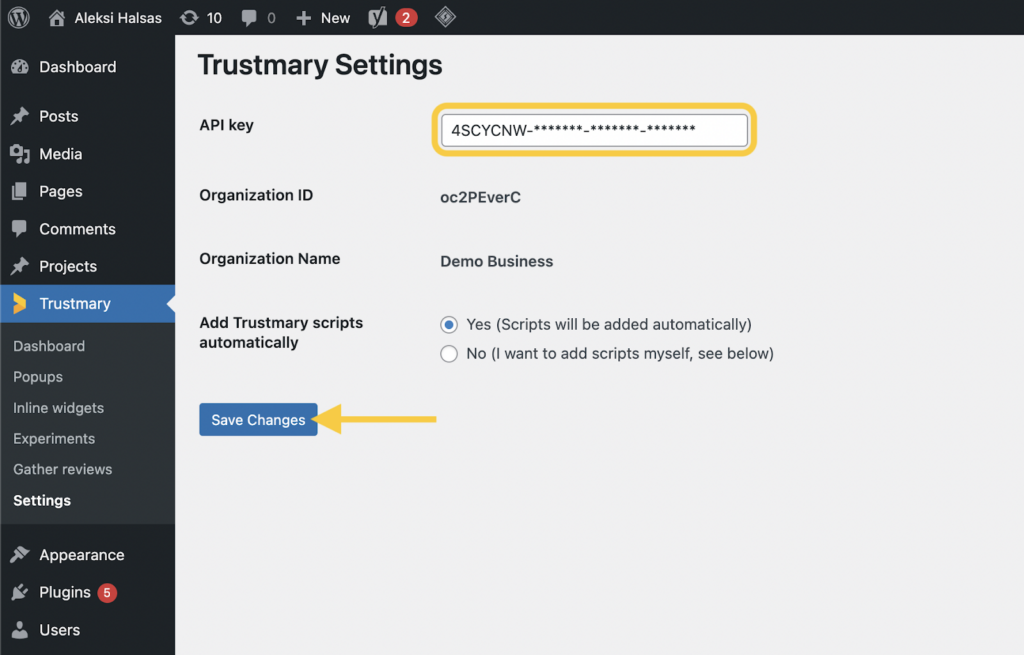
Luckily, this was the hardest part and it only needs to be done once.
Congrats on getting that out of the way. You’re now only a few minutes away from actually displaying business reviews.
2. Import Google Reviews
Now you need to import your Google reviews to Trustmary.
You can either do that here ⬇️
OR: Go to Trustmary, click Sources → Add
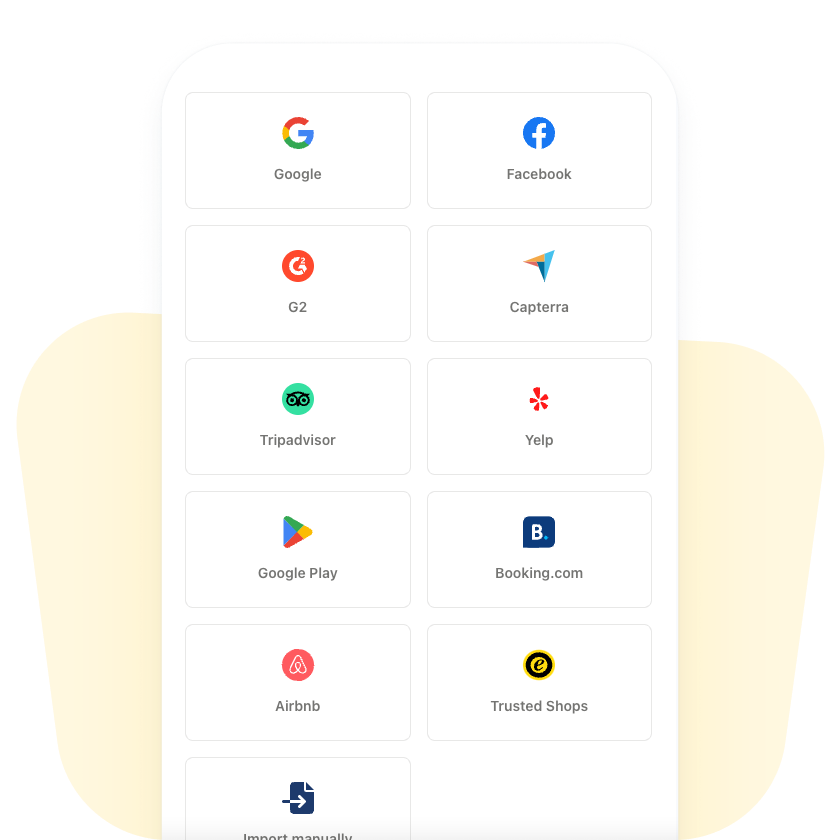
Fun fact: You can import reviews from other platforms as well! Including:
What’s even better is that you can use reviews from all the different sources within the same widget!
3. Customize Your Google Reviews Widget
There are plenty of customization options to choose from when it comes to the design and layout of the review widget.
Even though you want to showcase all those juicy reviews on your website, you probably also want to make sure that it fits your brand.
You can use a custom font, and change the colors and layout of the review widget. Additionally, you can showcase them either as popups or as in-page widgets. It’s all up to you!
Get creative with it and test what looks the best on your WordPress site!
Did you know you can import more review sources and create an all-in-one review widget as well?
4. Display Google Reviews
Now it’s time to add Google reviews widget to your website.
There are two steps involved – and you’re now racing to the finish line!
1. Copy the Widget Script
This can be found right next to the review widget you just created.
2. Embed the Widget Script to WordPress Website
Add a custom HTML block and paste the script.
Tadá! All done.
Identify Your Best Converting Google Reviews
Something only Trustmary can offer you is called a review score.
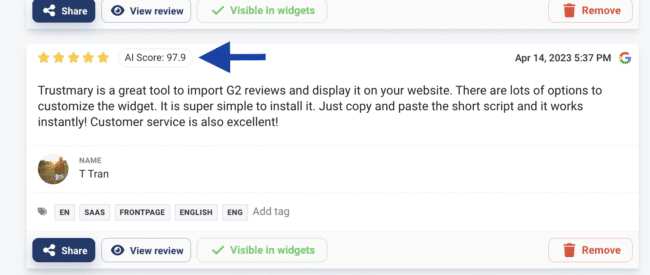
The review score is created based on extensive data and it allows us to tell you which reviews work the best. In other words, we can tell you which reviews have the biggest impact on your conversion rate.
Identifying the Best Google Reviews
Trustmary’s review score data is collected from real use cases and tests across different industries.
The factors that form the overall review score include:
- Star rating
- Length
- Format (text vs. video)
- Sentiment: Trustmary's AI knows if the review is positive or negative, and implies it with a number from 0 to 100.
However, that’s not even the best part.
The absolute kicker is that Trustmary will do all the heavy lifting for you.
No need for any manual actions, as we’ll automatically prioritize which reviews bring you the best results.
And adding ratings and reviews to search engines has never been easier either.
With Trustmary, you can add review schema with a click of a button. That way, you can increase the chances of ranking higher on Google.
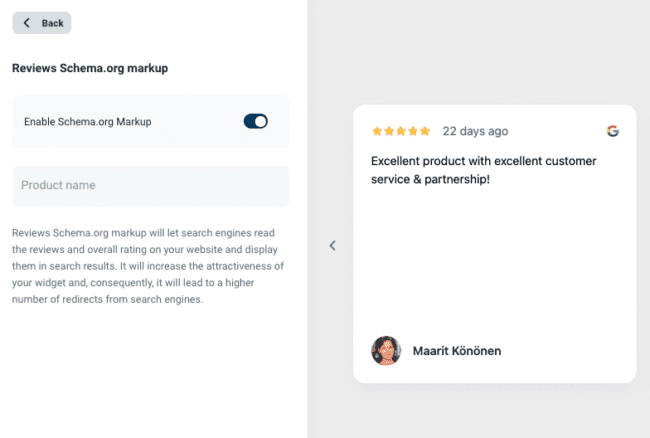
Need More Reviews?
Most companies struggle with getting reviews on a regular basis. If you’re one of them, don’t feel ashamed. Let’s change that together!
In case you need more Google reviews or any other type of reviews, Trustmary’s got you covered.
We can even help you add a survey to WordPress site to gather feedback and reviews!
Having up-to-date reviews is important because
- 93% of consumers read online reviews before buying anything
- 81% of all consumers only trust reviews that were left less than six months ago.
You can collect more reviews and collect Google reviews with a review campaign!
Create your review campaign by typing your Google Business location below
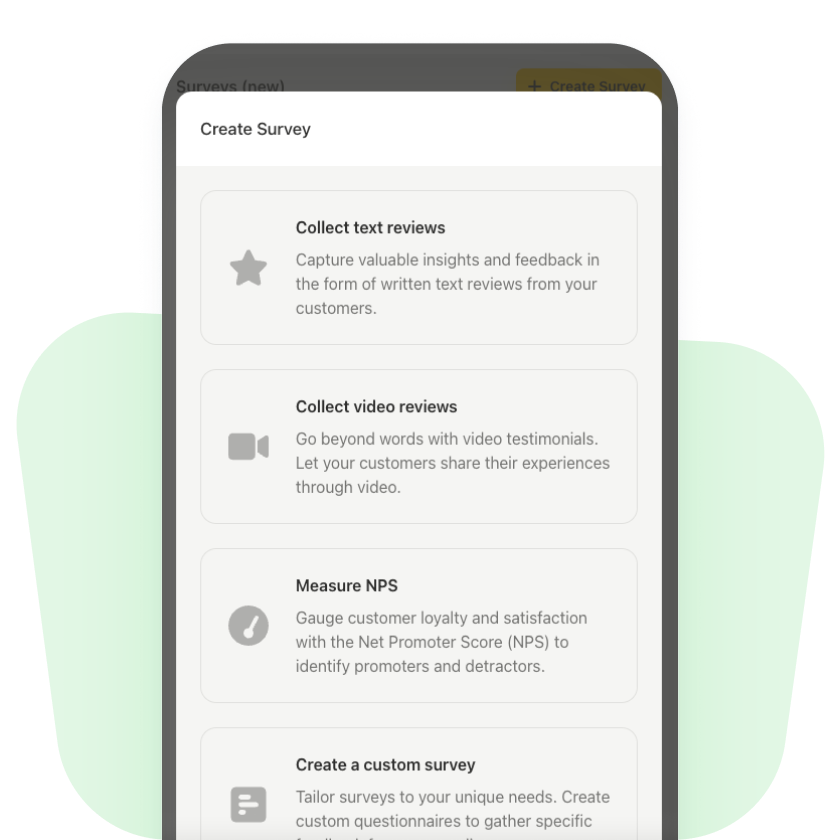
Once you’ve asked your customer for a review, you can collect Google reviews while you’re at it. This can be done automatically by adjusting the settings of the review request.
And there we go! Your review generation strategy is now started.
If your hunger for knowledge wasn't satisfied, have a look at these resources next ⬇️
Further Reading:
FAQ
There are 4 simple steps.
- Install a Google review widget plugin
- Import Google reviews
- Customize review widget
- Add Google reviews to WP website
Is there a widget for Google reviews for a WordPress website?
There are plenty, but this Google review widget plugin is the easiest, best in use and free.
How do I show reviews on WordPress?
After installing Trustmary’s this review widget plugin you can focus on deciding in which way you’d like to display Google reviews on your website.
You can choose between in-page widgets and popups. Furthermore, you can also customize which reviews you’d like to show, to whom and how the widget itself looks like.
Where can I find a free Google reviews WordPress plugin?
If you're looking to add a review widget to WordPress with a plugin, I can tell you the best option. It's true that the WordPress plugin library has many options to choose from, but Trustmary’s review plugin is the best free option.
Feel free to check a comparison I made of the best testimonial plugins for WordPress.
Can I add Google reviews to any other websites?
Yes, Trustmary's widgets work with most CMS and website builders, including Squarespace, Wix, Shopify, and more.
Can I add Yelp reviews to WordPress?
Definitely! Adding all your existing Yelp reviews to WordPress is as easy as it is to add Google reviews.
- Sign into Trustmary
- Import Yelp reviews
- Create review widget & copy the embed code
- Paste the custom HTML code to WordPress (or use the review plugin for WordPress and add it as a shortcode)