Google Business Reviews API: All You Need to Know
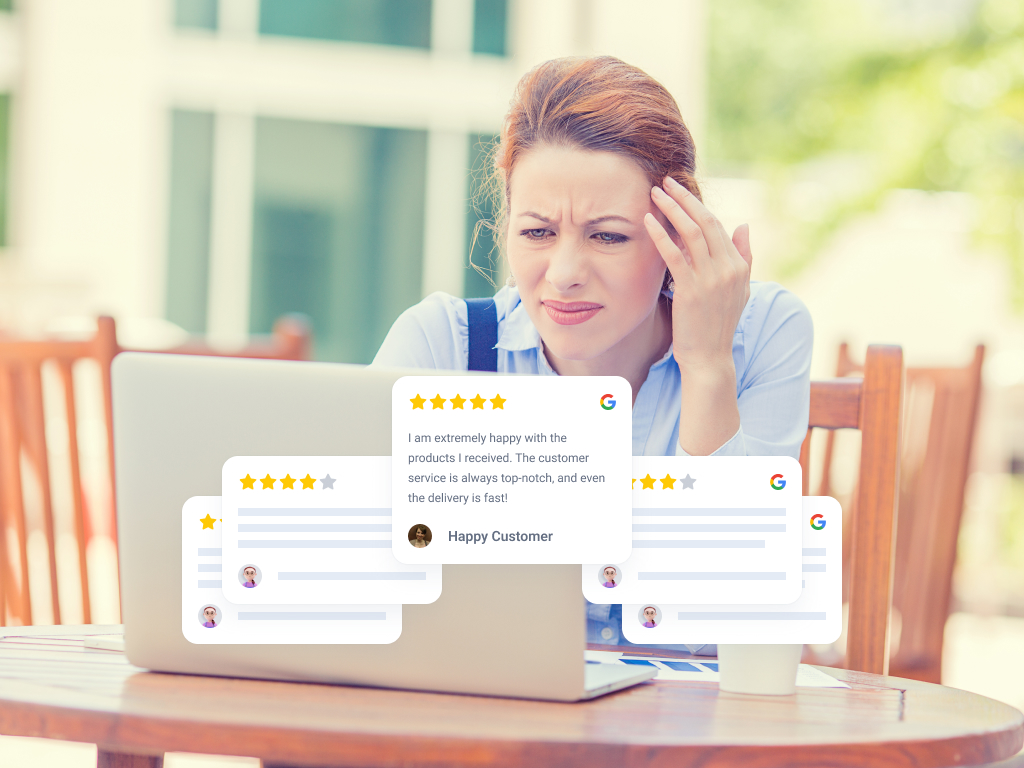
If you are looking to add Google reviews to your website, you might have heard about Google Reviews API.
This article lays out what Google reviews API means and how you can get one to display Google reviews on your website.
However, I predict you come to notice how complicated it can be.
That's why we also introduce an alternative option that can make your life a lot easier.
What is Google Reviews API?
The Google Reviews API is a tool provided by Google that allows you to integrate customer review data from Google Maps directly into your own website or application.
It serves as a bridge to access and display reviews that users have left for businesses listed on Google Maps.
When you use the Google Reviews API, you can pull specific data about reviews such as the reviewer’s name, their rating, the text of their review, and the date it was posted.
To use this API, you typically need some technical knowledge to integrate it into your website or app. This involves programming skills to make API requests and handle the data received from Google.
Additionally, access to the API requires adherence to Google’s API usage policies, and you might need to enable specific API services within your Google Cloud project.
I know… that sounds like a lot.
Luckily, you can avoid all of this by using a tool like Trustmary, which imports your Google reviews based on just a Google Maps URL.
Giving one website address is much, much easier than getting the API key.
I think our customer Martin here says it well:
“An absolutely excellent little tool - saves hours of time wrestling with the impenetrable Google API system.”
Alternative Solution to Google Reviews API
Before I give the instructions to Google Reviews API (because they are LONG), let me introduce our alternative method to get Google reviews on your website.
It’s so much shorter.
1. Register to Trustmary
Sign up with your email and website address.
This way Trustmary knows the style of your website and can match the look of the reviews to your brand styles.
2. Connect Google Maps URL
Search for your business on a search bar or simply copy your Google My Business (nowadays Google Business Profile) location’s URL address and paste it to Trustmary.
Now your specified location is connected to Trustmary and your new reviews can be automatically imported to your website.
You don’t even need to access your Google Business Profile account.
Side note: Who even has access to the business profile in your company?
3. Add Google Reviews to Website
Trustmary generates a Google review widget that matches your brand and includes your best Google business reviews. If you want, you can customize it further in an easy widget editor (optional).
Next, just copy the HTML code and paste it to your website.
Works with all websites, including WordPress, Shopify, Squarespace, Wix, and many others.
And voilá! You are ready.
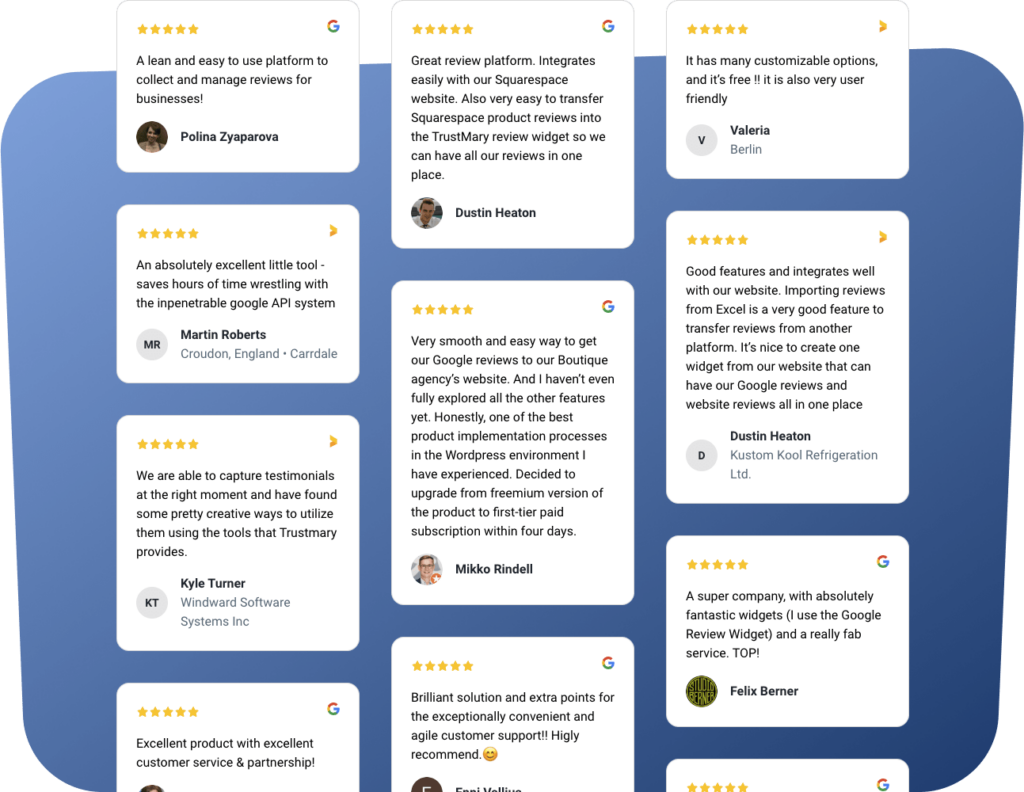
Bonus: Collect More Google Reviews
Here’s something that Google Reviews API can’t do for you: collect new Google reviews automatically.
That is easily done with Trustmary’s review campaigns.
In just a few clicks, you have a branded survey that you can send to your customers or automate entirely.
Tip: If you want to learn a complete strategy for collecting Google reviews, check out our guide on how to get more reviews on Google.
Start for Free
You can install Trustmary's Google Review Widget to your website for free to test it out.
For small websites, the free widget might be enough, but it's limited to a certain number of views. If you need more views, you can choose a suitable paid plan for your needs.
Check our updated pricing info to learn more.
Instructions for Getting Google Reviews API
If you insist on getting the API yourself, here are the more detailed instructions:
1. Set up a Google Cloud Project
- Go to the Google Cloud Console (https://console.cloud.google.com/).
- If you haven't already, sign in to your Google account.
- Click on "Select a project" at the top of the dashboard and then click on "New Project."
- Enter a project name and optionally edit the project ID. Then select or create an organization/folder if necessary.
- Click "Create."
2. Enable Billing
- In the Cloud Console, open the left-side menu and click "Billing."
- If you don’t have a billing account, you’ll need to create one by following the on-screen instructions.
- Link your billing account to the project you created.
3. Enable the Places API
- In the Cloud Console, navigate to "APIs & Services" > "Library."
- Use the search box to find the "Places API."
- Click on it and then click "Enable."
4. Set up API credentials
- In the Cloud Console, go to "APIs & Services" > "Credentials."
- Click “Create Credentials” at the top of the page and select “API key” from the dropdown menu.
- After the API key is created, you can restrict it to increase security (e.g., restrict usage to certain APIs, websites, or IP addresses).
5. Get familiar with the API
- Review the Places API documentation, particularly the sections related to retrieving place reviews: https://developers.google.com/maps/documentation/places/web-service/overview
- Learn about the specific parameters you need for your requests, such as place_id, which uniquely identifies the place you want to get reviews for.
6. Make a Test API Call
You can test the API directly from the documentation page or use tools like Postman, or write a simple script in a language like Python to retrieve reviews for multiple locations. This showcases the API's capability to handle requests for reviews from various business locations in a single request.
Here’s a basic example of what an API URL might look like for retrieving details for a single location:

To adapt this for multiple locations, you would use the accounts.locations.batchGetReviews API endpoint. Replace PLACE_ID with the actual ID of the location you’re interested in, and YOUR_API_KEY with the API key you generated.
7. Start Developing
- Use the API in your website or app to fetch and display reviews as needed.
- Ensure you handle the data responsibly, respecting user privacy and adhering to Google’s terms of service.
Appearance, Filtering, and Other Things to Consider
After the API key is installed, you only have raw data of the reviews.
There's a long way to displaying reviews in a way that looks good to the visitor and actually contributes to your website's performance.
Now you need to consider things like:
- Which reviews do I want to showcase?
- How do I want them to look like?
- Where should I place them?
- How to know if they make any difference on my website?
Let's see how that can be solved.
Editing the Appearance of Reviews
The Google Reviews API essentially provides you with raw data (including the reviewer’s name, rating, text of the review, and date). How this data is presented on your website or app is entirely up to you. Here are a few things you can customize:
- CSS Styling: You can use CSS to style the reviews to match your website’s design. This includes fonts, colors, layouts, spacing, and more.
- JavaScript: For dynamic display features, like sliders or collapsible text boxes for longer reviews, JavaScript can be very useful.
- HTML Templates: Organize the review data within HTML elements that are styled and scripted as needed. You might use lists, grids, or cards, for example.
In other words: you need web developing skills.
Alternative solution: Edit review widgets in Trustmary's easy editor that requires no coding, or use ready-made Google review widget templates.
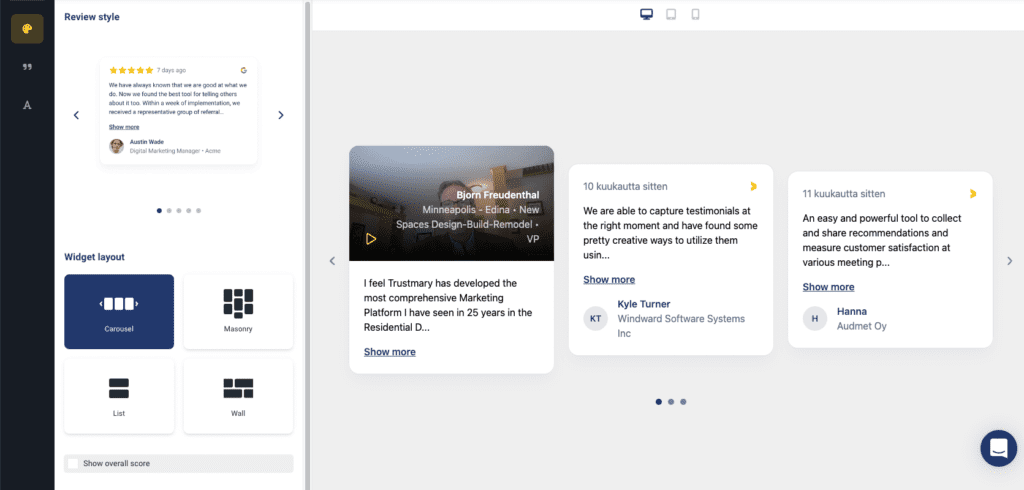
Selecting Which Reviews to Show
If you showcase reviews on your website, you probably don't want to highlight any negative reviews or possibly even fake ones.
The Google Reviews API does not allow direct filtering of reviews through the API itself; it generally provides the most relevant reviews as determined by Google's algorithms.
However, you can implement logic on your end to decide which reviews to display:
- Rating Filters: You might choose to display only reviews above a certain star rating.
- Keyword Filters: Implement text analysis to filter out reviews containing certain words or phrases.
- Recent Reviews: Prioritize showing newer reviews over older ones to keep the content fresh.
- Manual Selection: Although labor-intensive, you could manually curate reviews by selecting specific ones that you believe best represent your business.
Alternative solution: Let Trustmary automatically display your best reviews, or create a filtering system without coding skills.
Where to Put Reviews on a Website
Google Reviews API doesn't offer any tips on where and how to display reviews. It's all up to your decisions.
However, Trustmary offers a lot of resources and tips regarding review marketing.
There are different widget templates to use in different spots on your website. Here's a simple example of how easily reviews can be embedded to any website as a carousel.
How to Measure the Effectiveness of Reviews
Another thing that Google API doesn't help you with, is measuring the impact of reviews.
Trustmary, on the other hand, sends you a weekly report that shows you how many conversions the widgets contributed to, and you can inspect the clicks of each individual widget inside the app.
A great way to get buy-in for your website improvement efforts!
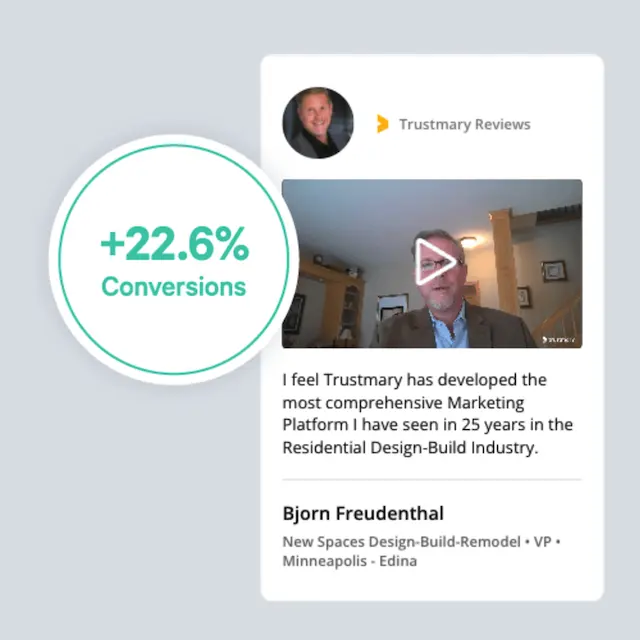
Keeping the Reviews Fresh
New reviews build more trust than old ones. Having reviews that are several months old doesn't really have any social proof effect on potential customers.
That's why it's important to keep acquiring more reviews and always keep your website updated with them.
Obviously, Google API... does not help with this.
And which tool does?
You guessed it!
With Trustmary, you can collect more Google business reviews easily with review campaigns.
You can even automate the process from collection to adding them to your website.
Other Benefits of Trustmary's Review Widget
Do you have reviews on any other platforms on top of Google?
If so, did you know you could showcase them on your website as well?
Trustmary allows you to import reviews from multiple sources, like Facebook, Yelp, G2, Capterra, Tripadvisor, and CSV files, and showcase them all in one widget.
Trustmary offers a review markup schema to enhance your SEO with reviews. With this tool, you can showcase your star rating in Google search results. Another thing that requires expensive coding work if you want to do it by yourself.
Trustmary is also a GDPR-compliant tool fit for strict privacy policies in Europe and anywhere else. We are a European company ourselves.
Personal help from real humans is also available for our customers. Technical support is available for anyone via a live chat, and for our paying customers, we also offer complimentary strategic advice to review marketing.
Google Business Reviews API – Easy Solution
As we can see, getting a Google business API is a lot of work and requires certain knowledge.
For developers, this might sound like a piece of cake, although time-consuming.
But if you are not a developer or otherwise super tech-savvy marketer, this can prove to be very challenging.
And what if there's a problem with the API in the future? How will you solve that?
I suggest you use the easy way out: Trustmary's Google Review Widget.
Installing it requires zero coding knowledge and will just take a few minutes. Plus, you have a lot more choices for customization.
In case any issues emerge, our team will take care of it.
Not to forget all the other benefits that Trustmary provides, such as collecting more Google reviews by copy-pasting the Google review link to your customer survey created with Trustmary.
FAQ
The Google Reviews API allows you to integrate user-generated reviews from Google Maps into your own website or app. It provides access to a place’s rating, review text, author details, and more, enabling businesses to display these reviews directly to their users.
Do I need to pay to use the Google Reviews API?
Google offers limited free access to the Places API, which includes the Reviews API; however, extensive usage is chargeable. Google uses a pay-as-you-go pricing model, so costs will depend on the number of API calls you make. Check the current pricing details on Google's official API pricing page to understand potential costs better.
Can I choose which reviews to display on my site?
While the API delivers reviews based on relevance and other Google-determined factors, you can implement additional filtering on your side to choose which reviews to display, based on criteria like rating thresholds, keyword content, or review recency.
How many reviews can I fetch for a place?
Google does not guarantee the delivery of all reviews through the API. Generally, you'll access a selection of the most relevant reviews. The exact number can vary, and not all reviews may be available through the API.
Can I display these reviews on any website?
Yes, you can display the reviews on any website or mobile app as long as you comply with Google’s policies. This includes proper attribution to Google and ensuring that the reviews are not altered or used in a misleading manner.
How can I style the reviews to match my website?
The API provides raw data that you can style using HTML, CSS, and JavaScript. You have full control over the appearance of the reviews, so you can integrate them seamlessly into your site’s design if you have the required skills to do so.
Is it possible to respond to reviews via the API?
No, the Google Reviews API only allows you to fetch and display reviews. To respond to reviews, you must use the Google My Business interface directly.
What are the limits on API requests?
Google imposes rate limits and quotas on API usage to manage load and ensure service reliability. Check your Google Cloud Console to view and manage your specific API usage quotas.
Do I need technical skills to integrate the API?
Yes, integrating the API requires some technical knowledge, including understanding of API requests, handling JSON data, and web development skills related to HTML, CSS, and JavaScript.
