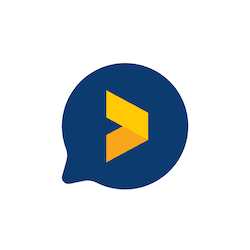Create High Converting Lead Generation Popups with Trustmary
Last edited: February 13th, 2024
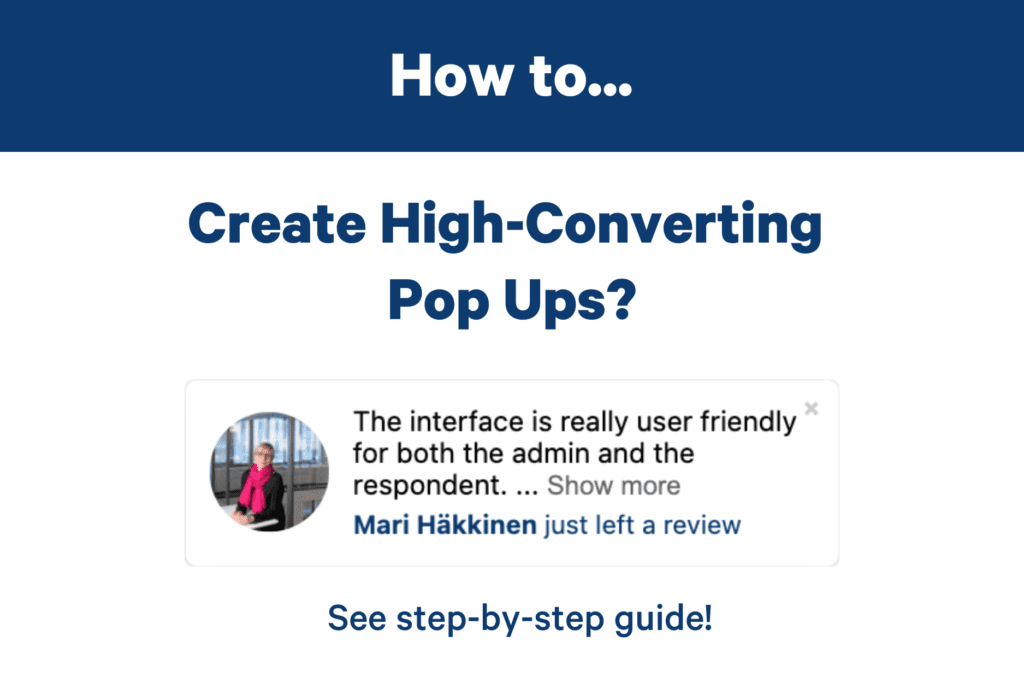
This blog will help you on the way of building a high performing lead generation website by adding lead generation popups with Trustmary! 💪
Pop-ups are proven to be effective. Our clients have experienced a 37% increase in conversions, or even a staggering 62% increase in contact requests!
What Kind of Popups Are There?
Trustmary offers several popup options:
- Popup Notification
- Popup form with testimonial
- Call To Action -Bar
- Full Screen Popup
- Modal Form
All popups have a great effect in making your website more dynamic and increasing conversions.
However, if you are looking to capture leads, popup forms are your choice.
See actionable tips regarding the content of your lead generation pop ups on our blog: 6 Lead Generation Form Examples (+How to Design Converting Lead Gen Forms)
But now, let’s get started with a 5 step guide to creating a lead gen popup.
Step 1: Choose Your Character!
To find our popup templates, navigate to Widgets on Trustmary and click Create new widget on the top right corner of the page.
You can filter templates by clicking on Popup in the filter bar.
Next, choose the lead generation widget template you would like to use by clicking on it, and then on Use template.
Step 2: Customize
You customize the popup to fit your brand and website’s style.
Personalize the form fields, the colors, and social proof included in the template.
P.S. If you haven’t yet fetched your existing reviews from review websites, check out how to do it here.
You can also modify the position of the popup: whether you want it to appear on the top or bottom of the page, on the left or right side.
Step 3: Add to Website
Once you are happy with the layout, it’s time to add it on your website!
Go to Add to website on the top of the page.
If you have not done it yet, add the Trustmary tag to the website using Google Tag Manager.
If you have added the Trustmary tag before, there will be a green text saying “Successfully installed”. You are all set and ready to move to the next part.
Step 4: Set Triggers and Customize Display Settings
Now you can customize the trigger which activates the popup, and modify other display settings.
Triggers to use:
- Page onLoad activates popup every time a page is loaded
- Page onScroll activates the popup after visitor has scrolled down a page for a set amount
- Exit Intent activates the popup when a visitor is about to leave the page
In addition to triggers, you can choose:
- on which pages you want to display the popup
- on which devices the popup is shown
- how long the popup is visible
- how often it is shown
- during which percentage of sessions the popup is visible
Read more about the pop up settings here.
Step 5: Activate
Activate the lead generation popup by changing the Disabled (red) switch to Active (green) on the top right corner of the page.
Congratulations, the lead generation popup is now running.
Check back to Trustmary in a couple of days for the leads!
Any Questions?
Hopefully this advice helps you create fire lead generation popups for your website 🔥
If you have any questions or face problems during the process, don’t hesitate to contact our IT-support team!
You can always find the Help Chat on Trustmary’s dashboard.
Want More Results?
Make sure to check the following tips and act as instructed: