Review Page with All Company Reviews
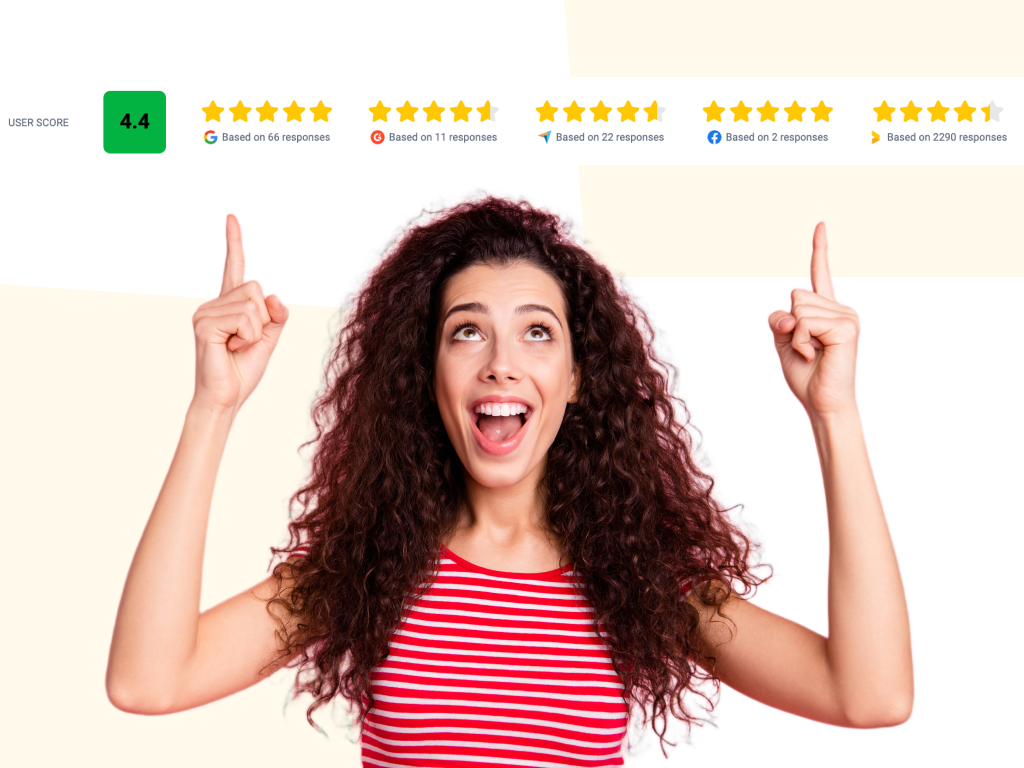
Do you have online reviews, customer testimonials, and social proof scattered across different third-party sites and some on your own website? Are you struggling coming up with review page design that's clear and adds credibility?
You can import them all to Trustmary, and get them to turn up on search engines 👀
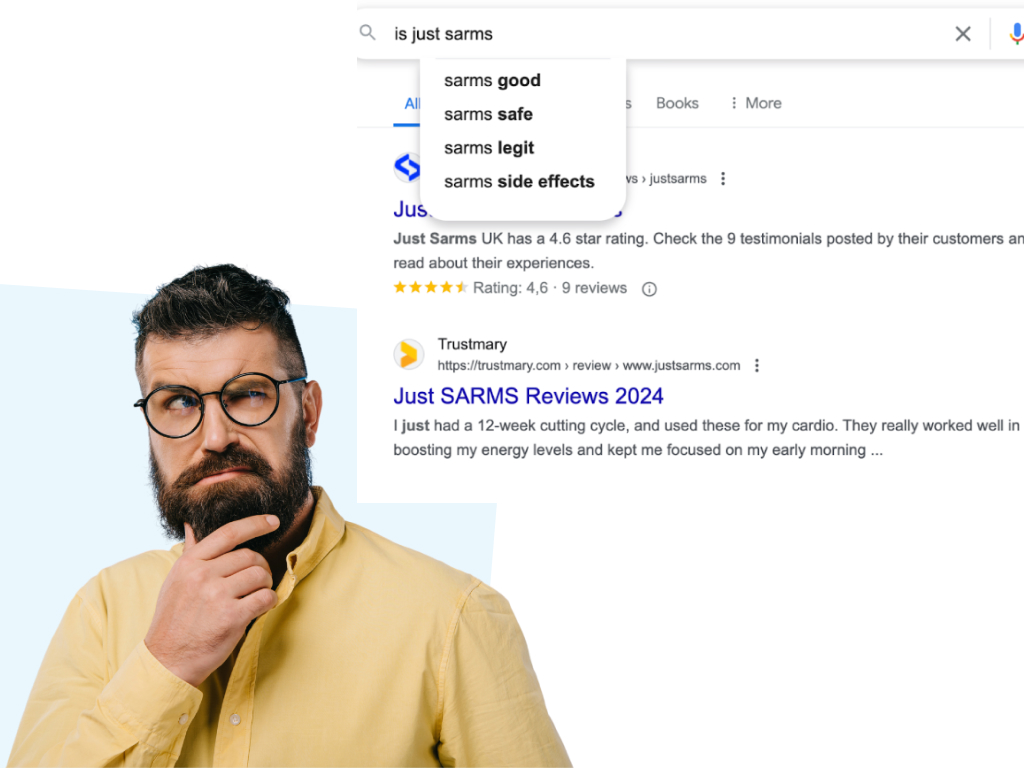
Why Have a Review Page?
- Potential customers can have a snapshot of how reliable you are
- Easy to attach to sales offers
- Call to action takes to your website (get qualified traffic!)
- Ensure customer reviews are on top of search engine results
- Customers trust reviews more if they are on a third party site
In general, having a third-party site boosts the credibility of the reviews.
Adding first-party reviews to your review page will give the viewer a nice overview of all of your social proof.
Set up your business profile on as many relevant review sites for your niche as possible to boost your trustworthiness.
Set-Up Your Review Page
Without having to know a thing about website design, you can just import all reviews and start enjoying the benefits of a review page.
Step 1: Create Trustmary Account
Creating your business profile is easy!
Choose the "Display" option, and choose the main source where you want to first import customer reviews.

Note: Our free plan includes one review source, so pick the one with the most reviews to test things out.
You can import customer reviews directly from:
- Capterra
- Google Play
- G2
- Tripadvisor
- Yelp
- Manually with excel sheets
Once you've imported customer reviews, it's time to have a look at your review page.
Step 2: Go to Your Public Profile
Depending on if you have a free or paid plan, the review page can be found in different places.
Any Paid Plan
You can find the tab "Public profile" on the left-hand side.
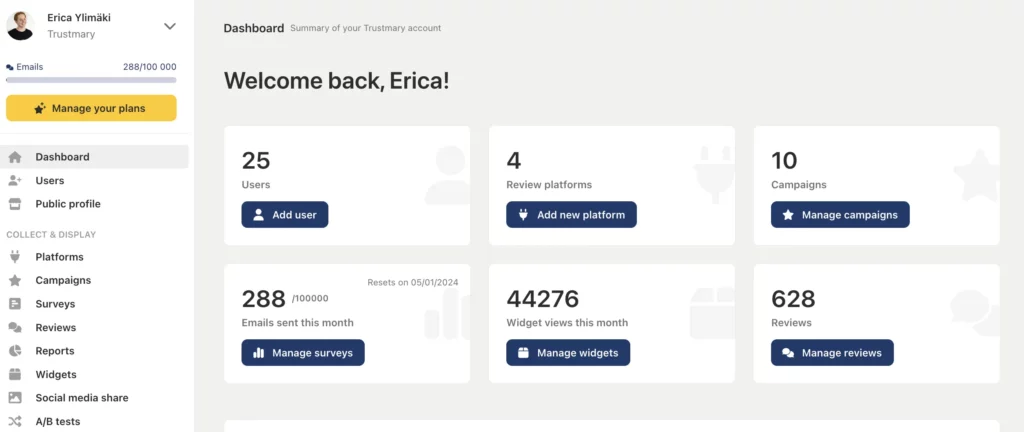
Having a paid plan includes customizing the review page.
Remember to add up-to-date information to all the fields:
- Header image
- Custom CTA (included in paid plans)
- Organization info
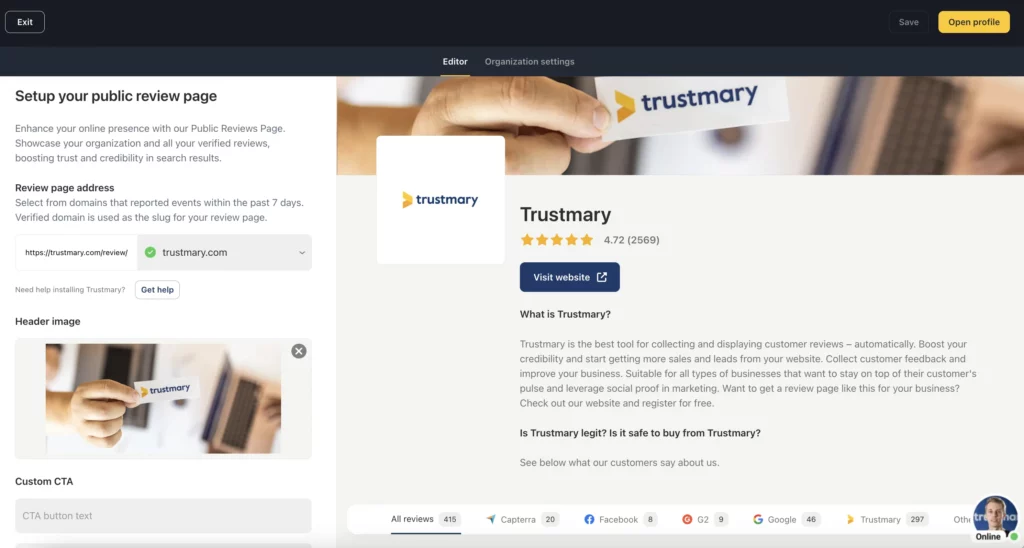
You can check how things look by clicking the "Open profile" in the top right corner.
See? No need to spend a minute thinking about ui, ux or website design.
We've done that for you 💛
If you want this to show up on search engines, you'll need to change the URL.
The only way to claim your own website is to install a review widget there.
This option is for paid plans only.
Free Plan Users: Finding Your Review Page
As a free user, you'll get a lighter version of the full review page.
You can find it by:
- Navigate to top-left corner
- Open Settings
- Fill in the fields (name, website, organization description)
- Access your review page with the link below the fields
You can share the link and add it to your sales offers.
This is also great to link to your website under "References" to add credibility.
Note: Your review page can only be found on Google if you add your URL.
To claim your URL you'll need to upgrade from a free to a paid plan.
In more technical terms, your review page will only be indexed once you've added your business URL.
Step 3: Create and Install Review Widget
We want to make sure companies can only claim URLs that they own. You wouldn't want another business owner or a troll to have access to your review page, would ya?
Let's install an all-in-one review widget to any landing page on your website to be able to change the URL of your review page.
Install a Widget to Website
- Navigate to Widgets
- Create new widget
- Choose reviews you want to include
- Copy the code to add to website (The best examples are: homepage, purchase-intent landing page, book a meeting, ...)
- Paste the code to landing page
- Save changes
More detailed instructions for non-tech savvy people for adding reviews can be found in our blog.
Regardless of your technical skills, you should add reviews to landing pages ASAP to achieve this:
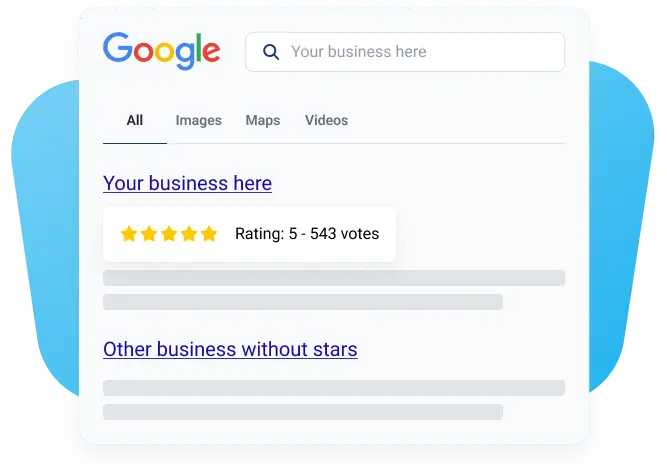
Step 4: Claim Your URL
Once the widget is on your website, you can go back to your profile page to claim your URL.
After your website address is added, we will be send the whole URL to search engines.
You don't need to do anything.
Review Page Design: Best Features
The best customer review site is a combination of few elements.
- Clear and simple design
- Easy to navigate
- Customer reviews play a central role
- CTA buttons are compelling
- Businesses can update few key information
- Overall ratings and numbers are clearly visible
- Layout is mobile-friendly
Okay, that's actually a lot of UI design features to keep in mind.
Ditch Web Design Struggles: Try Trustmary
As we have
- Years of experience with social proof
- Thousands of users in 170 countries and
- Paying customers in 60 countries
we know how to create the best review pages. (And collect customer testimonials and reviews 👀)
Website design has never been this simple.
In fact, you don't need to do any designing. You can focus fully on improving your business.
Import your Google Reviews for Free
by searching your Google my Business location below
Use Cases for Review Pages
Customer testimonials are a must-have.
Especially so if you're a local business or otherwise depend on getting traffic from Google.
#1 Get Your Review Page to Pop Up in Organic Search
People look for references online before buying.
I bet you knew this already.
Did you know that 94% of people surveyed avoided a company after seeing negative reviews?
Yeah........
So you better make sure people see positive reviews.
If you aren't actively collecting new reviews, chances are only your most unsatisfied customers look you up on a review site to leave a very negative review.
And then potential customers see those.
Make sure your customers see the positive reviews!
(We can help you with that)
Best Examples of Showing Reviews in SERPs
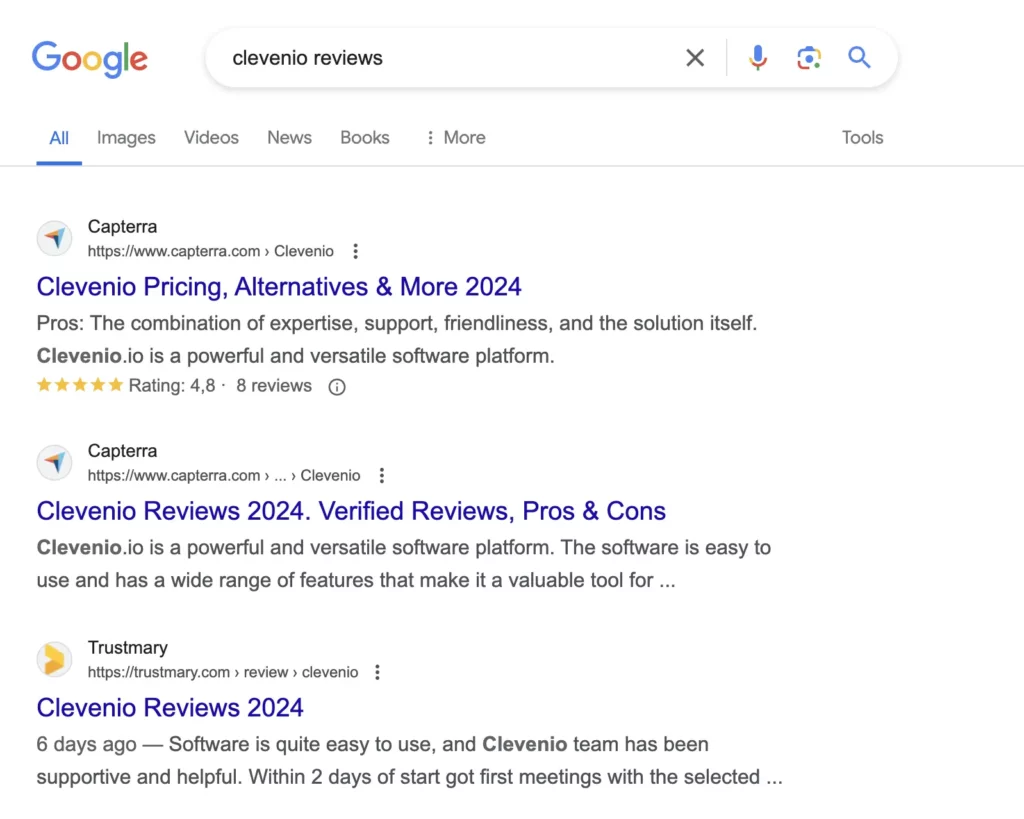
Clevenio is a fairly new SaaS company that needs reviews. It uses Trustmary to collect testimonials.
Reviewing a company on Capterra is a process. You must be signed in and there's a lengthy form to fill out
In addition, Capterra only shows reviews given in Capterra.
With Trustmary, Clevenio can give an overview of their overall rating on the same review page.
#2 Add References Section to Website
When you have a page that already has all your reviews, it's easy to add a link to this page to your footer.
Even if you have a web design revamp going on, having this one link to references enables people to find your reviews.
#3 Attach to Offers
Sending offers for new projects includes many steps.
Nowadays, many public tendering processes require companies to have a proven track-record of measuring customer satisfaction.
In addition, those results need to be good.
Eezy Personnel is a recruiting company that attaches Trustmary reports to their sales offers.
Similarly, a transport services company Kiwi-Xpress attaches the review page link to its sales offers.
No Reviews to Show on Review Page?
Even if you have the world's most beautifully designed review page, but no contents, is it the best review page after all?
Use the Trustmary Method to get
- Reviews
- Testimonials
- Customer feedback
With one single survey from all users and customers! We've created ready-made templates and processes for all industries.
Ready to start getting new reviews to be added to your web site and review page? 👀
Read more about our free review campaign, or...
Search for Google Location to Create Review Campaign
FAQ
A review page is a page that displays your customer reviews. It's a landing page whose only purpose is to provide a snapshot of your reviews to potential customers.
It's not the same as having a review widget on a website. This is its own entity.
How to design a review page?
- Keep review page design simple
- Be true to your brand
- Highlight voice of customers
- Add reviews from all review sources
- Make sure to add a CTA
Or just start using Trustmary. We've designed a review page already.
Can I collect more reviews to my review page?
Yes, you can create a survey with Trustmary. If customers leave reviews, they'll automatically be added to your review page.
If you want more Google reviews, copy-paste your Google review link to the survey editor. It'll be a part of the thank you page of the survey.
The same goes for Facebook reviews. Copy-paste your Facebook review link to your feedback survey's thank you page.
What should I know about reviews as a business owner?
Every business owner should:
- Read reviews
- Answer reviews
- Learn from customer feedback
- Not remove reviews
Having reviews on Google business profile is great, but actually listening to your customers and making changes to make them happier is even better. Leave the negative there, just reply to it accordingly. It will increase your credibility in the long run.
