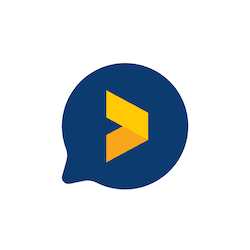Top Video Editing Tools for Video Testimonials
Last edited: October 3rd, 2023

Are you producing customer testimonial videos for your business?
If you are doing it DIY style, the chances are that you want to edit them a little bit before putting them online.
Having an easy-to-use video editing tool is crucial, as you want to save time and money but reach polished results.
In this article, I’ll be going over the best video editing tools for making video testimonials.
But first, let’s review some of the best practices and ideas for editing.
Ideas and Best Practices for Editing Video Testimonials
Follow these principles when editing testimonial videos.
Don’t Alter the Customer’s Opinions
You don’t want to go overboard with editing when we talk about video testimonials. After all, they are supposed to be authentic stories from your happy customers.
If you delete crucial information, you might accidentally end up altering the basic idea too much. That’s not a good look and can lead to reputation damage if the customer decides to point out your over-enthusiastic editing.
Combine Multiple Videos Into One
Testimonial videos are great advertising material.
To create a dynamic and smoothly progressing video advertisement for social media, combine quotes from multiple customers into one video.
Add Text and B-Roll
When you want to make the testimonial video a little bit more engaging and interesting, it’s a good idea to apply some B-roll footage to the mix. It also makes your video look more professional.
What does it mean in practice?
Include a couple of scenes where your client is doing some kind of related activity. For example, if the client purchased running shoes, show them running. If they loved your marketing software solution, film them working in the office.
Use the editing program to add your customer’s name and other relevant information on top of the video.
Perfect The Quality
Maybe you have to tweak the video quality a little bit to make it more pleasing to the eye.
Use video editing tools to adjust the resolution, crop the frame, or perhaps fix the brightness or saturation of the video.
Some tools also enable the removal or adjustment of background noise.
10 Video Editing Tools to Check Out
Let’s dig into the best part. Here are our chosen video editing tools.
1. Adobe Premiere Pro
Adobe has been a leader in the video editing industry for years.
The program is designed to work with many projects, allowing you to use it independently or include it within an existing Adobe suite or workflow.
With access to all major video formats, this program is excellent for teams creating videos for various platforms, including YouTube and Instagram.
Premiere Pro interface is organized by panels, where all of your project’s media and effects can be located within a few simple clicks.
Several presets are also available that allow you to create videos instantly with a single click, even if you aren’t quite sure how to achieve the desired effect.
As the program is suitable for professional use, it can take a while to get used to it as a complete beginner.
Pricing: $20.99/month
2. InVideo
InVideo is an excellent option for creating high-quality, professional videos quickly and efficiently.
This video editing tool allows you to build commercials efficiently with its professional templates. It includes the option to add audio tracks and voiceovers for the ultimate customer experience.
The program is free but does offer some unique paid services as well for those looking for more options.
InVideo includes numerous audio effects, titles, and animations that are easy to customize to meet your specific needs. This allows you to create a video in minutes that can be used on your website or YouTube channel.
Once the video is complete, InVideo has a built-in share function that allows it to be exported to various other platforms.
Pricing: Free, Business $15/mo, Unlimited $30/mo
3. Animoto
Animoto is a great option for creating simple yet effective videos.
It allows you to create professional-looking slide shows with music and voiceovers easily.
Animoto’s free version is an excellent choice for small teams or individuals looking to quickly create a slideshow with photos, text, and music.
The paid version includes more features such as video clips, customizable themes, layouts, and the ability to share videos through social media.
For those looking to create a quick video without much effort, Animoto is an ideal choice.
Pricing: Free, Basic 7€/mo, Professional 14€/mo, Professional Plus 35€/mo
4. Pinnacle
Pinnacle has been a leading name in the video production industry for decades, allowing customers to create content quickly and easily.
This program includes a wide range of effects and storyboards for professional results.
The program’s interface is organized by intuitive icons that make it easy to locate the tools you need. The advanced trimming and editing tools allow for precision cutting, enabling creators to edit with ease without affecting the overall quality and production of the video.
Pricing: Standard 59.99€, Ultimate 129.99€, Ultimate Bundle 894.39€
5. Lumen5
Lumen5 is a great option for those who want to create beautiful videos with little effort.
This tool includes hundreds of templates to choose from, making it easy to create a unique video quickly. The program also has the option to add different effects and transitions, music, and captions.
It supports various file formats, making it easy for you to use this tool on your desktop or mobile device.
In addition, the program includes built-in editing tools that allow you to trim clips and music within your video with ease, allowing you to customize your video within minutes.
The best way you can make use of Lumen5’s unique features is to upload text testimonials into the program and see how it creates a background video using AI.
Pricing: Community $0, Starter $59/mo, Professional $149/mo
6. Final Cut Pro
Final Cut Pro is a powerful video editing software that includes a wide range of features and options.
As one of the most advanced and professional options on this list, Final Cut Pro is perfect for those looking to create high-quality projects with minimal time.
This tool allows you to easily organize your media into various containers and project templates, each of which comes with different tools and features to choose from. You can also quickly add music, clips, audio effects, special effects, and more with minimal effort.
Final Cut Pro is designed for Apple products, and you can achieve great results even when you film with an iPhone.
Pricing: $299.99
7. Avid Media Composer
Avid Media Composer is an excellent option for teams looking to create high-quality videos with minimal effort.
This program includes a wide range of editing tools and options that can be used to add music, titles, filters, and captions to your videos without much hassle.
This tool has updated versions that allow you to edit multiple video clips at once, quickly trim clips and other effects, and add arrows and marks.
The program’s interface is simple but intuitive, so you can quickly turn your video into an engaging production, taking very little time.
Unlike some of the other tools on this list, Avid offers free trials for all customers looking for a chance to try out the software before purchasing.
Pricing: First $0, Media Composer $23.99/mo, Ultimate $49.99/mo
8. Lightworks
Lightworks is a great option for those looking to create professional-quality videos quickly and with minimal effort.
The program includes a wide range of new features designed to streamline post-production. In addition, the program allows you to share your project with other team members or clients easily.
Lightworks is perfect for teams working on multiple projects since the program allows you to add various project timelines and organize media into customizable bins.
With Lightworks, you can easily customize transitions such as fades, dissolves, wipe effects, and other unique timeline effects. This makes it easy to create unique videos without losing quality or wasting time editing them.
Pricing: Free, Create $9.99/mo/user, Pro $23.99/mo/user
9. VEED
Veed.io is a simple cloud-based video editor. You can use it to cut and trim video clips, add subtitles, edit audio, add transitions, and more.
Using this program, you can produce videos in their entirety, from beginning to end. It’s possible to film your video or record audio directly on the editor.
Key features include a flexible video editor, music visualizer, and background noise reduction. You can automatically add subtitles and translate them, which is a handy feature for international businesses. Veed also lets you record video and audio directly in the editor, and convert video to GIF.
Pricing: Free, Pro $30/mo/user, Business £70/mo/user
10. Movavi
Movavi is a powerful video editing tool that’s been around in the market for a long time.
It provides a host of useful features such as add subtitles to video, add music to video, add pictures to video, make video collages and add special effects, etc for video editing that can help you create professional videos that can give you an edge over the competition.
Movavi’s got one major advantage—simplicity, even a newcomer would be able to create stunning videos with this platform.
From chroma keys to video stabilization, it’s got plenty of features to spruce up your video testimonials.
Pricing: Free, 1-year license $49.95, Lifetime license $69.95, Video Suite Lifetime license $89.95
Honorable Mentions
If you don’t have the time or interest to film B-roll footage, there are solutions to make the testimonials a bit more interesting.
This section introduces tools that are not video editing software per se but can be used to complement your editing tool of choice.
Videvo

Videvo is used to find and download free stock footage and motion graphics for use in video projects. Users can search for specific types of footage or browse through different categories to find the right video clips for their needs. The files can then be downloaded and imported into video editing software to be used in a project.
Many editors will add stock footage or audio to enhance their testimonial videos, and on platforms like YouTube, you can’t get away with using copyrighted content. Videvo solves that problem. Whether you need a calming ocean view background (imagine how well that would fit a testimonial for a spa, for example) or a graphic of lions prowling the savanna, you’ll find the footage you’re looking for.
Pricing: Free, Lite $8/mo, Plus $15/mo, Pro $25/mo
Freepik Videos

Freepik is another platform for free-to-use stock videos. The videos are available in MP4 and MOV formats and are ready to be edited in your favorite video editing software.
All videos are quality checked and available in 4K and HD resolution, giving you the quality range needed to keep competitive and impress your audience. While editing, you can preview videos at a lower quality to save time.
The tool has a free version, making it suitable for any business with a budget. However, you are required to include attribution in the content. Premium Freepik members will benefit from premium content, a higher download cap per day, and no need for attribution.
Pricing: The premium subscriptions start at $8.50/month.
Conclusion
As you can see, there are many solutions for editing videos.
What is the best fit for your business depends completely on what you wish to achieve and with what kind of budget.
It’s for sure that you will have to almost always pay something for your video editing tool. Most free solutions will add a watermark to your video. When you publish content for professional purposes, you don’t want watermarks in your videos.
Another thing to look for is usability. Professional video editing tools include many fancy features and enable a top-notch finish.
But they are also much more complicated to use compared to some of the lighter solutions.
If your goal is to add video testimonials on your website or social media, you should evaluate if you need heavy equipment.
In case you want professional results, it might be best to hire a professional. Even though it is expensive, it will pay off.
However, implementing a tool can save you a lot of video editing costs compared to hiring a freelancer, especially if you publish videos frequently.
With Trustmary, you can add video testimonials on your website or social media with just a few clicks. The professionally produced videos can also be uploaded to Trustmary (and then to the website) or on a suitable video hosting site.
But first of all: how can you get video testimonials?
Trustmary collects video testimonials automatically from your customers. Test out the free forever Trustmary Solo, and see video reviews fly in 👇
Further Reading
FAQ
How to make video testimonials?
You can make video testimonials either by hiring a professional, filming them yourself, or using remote video testimonial software like Trustmary. The latter option takes the effort off your shoulders, as the software collects video reviews automatically. The customers can film their reviews directly in the testimonial form.
How to edit video testimonials?
Especially if you make testimonial videos DIY style, editing is often required. Luckily, there are many video editing tools available. Just remember to not edit the videos too much. You want them as authentic as possible.
How to choose the right video editing tool?
When choosing a video editing tool, consider the following aspects: your budget, your goals, and your skills. Make sure that the tool includes all the features that you need to achieve your goals.