How to Get Google Reviews QR Code


Getting more Google reviews with a QR code is a great strategy for all companies with a physical location or product.
The power of positive reviews is undeniable, so creating a strategy to get more online reviews regularly is an excellent idea.
Let's go over how to create a QR code to get Google reviews and how to use said QR code.
Quickest Way to Get a QR Code for Google Reviews:
- Step 1: Create a Trustmary account
- Step 2: Import Google reviews
- Step 3: Create a review campaign
- Step 4: Add your Google review link
- Step 5: Navigate to "Share survey"
- Step 6: Download the QR code
Not sure where to find the Google review link? Have a look at our article. It's simpler than you think!
After that, you can order custom QR code stickers or create a printable design.
Getting more customer feedback and reviews has never been easier!
Use Cases for QR Codes to Get Reviews
These are just some examples, but the general rule of thumb is that the more you guide people with a QR code for Google reviews, the more likely you are to get new reviews.
Add to Product Packaging
To capture the first high of getting the product, add a QR code and ask for feedback right then and there!
Consider giving out a reward to people for leaving a Google review on their first impressions.
Print a QR Code to Paper Materials
- Menus
- Receipts
- Flyers
- Stands at the checkout counters
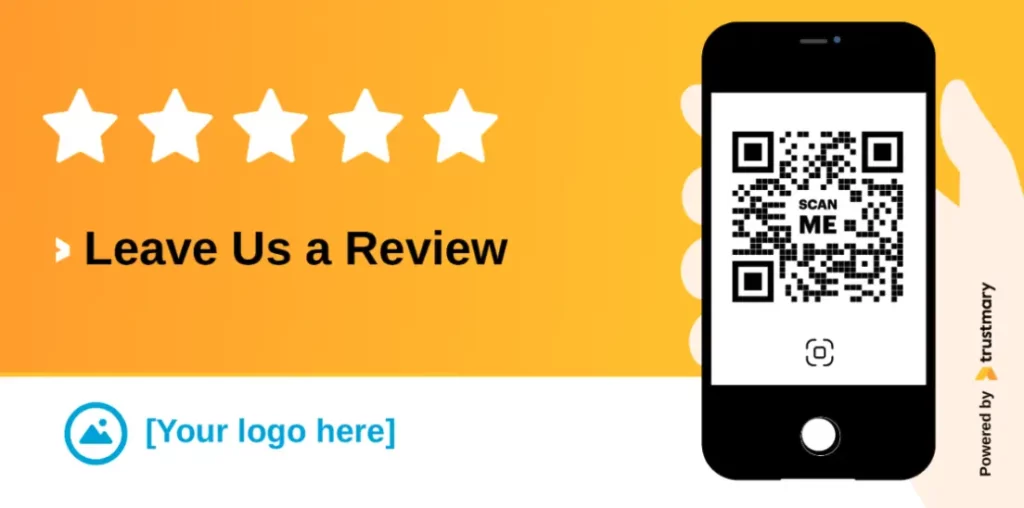
To get more Google reviews, you need to proactively offer people the chance to review you.
Rather go overboard than add one static QR code and hope for the best.
Strategically Place in High-Traffic Areas
- Inside of toilet's door
- On mirrors
- At the cash register
- In changing rooms
- At the front door
- As a poster on the wall
In case you have a physical location, add multiple QR codes.
Get creative.
Walk around and imagine you're a customer.
If you're adding QR codes in smart places, customers scan it and leave reviews. You can also try using an NFC stand, which works almost the same way as a QR code.
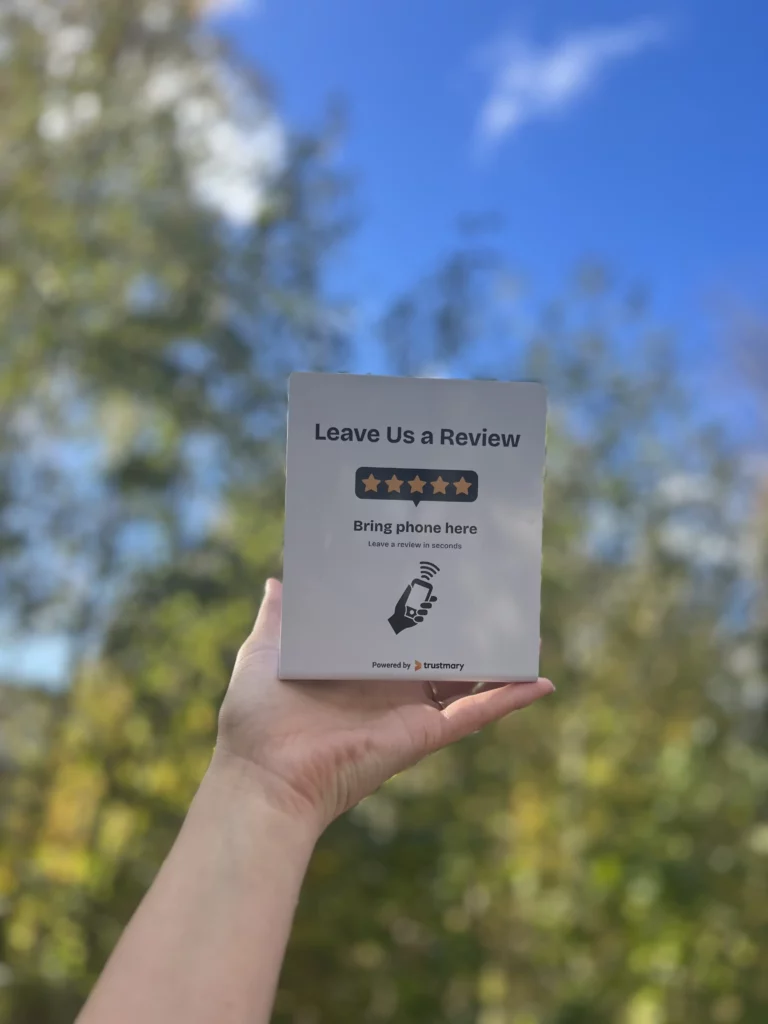
Getting Google Business QR Code without Trustmary
- Access Google My Business: Sign in to your Google My Business account.
- Locate Your Business Listing: Find your business listing in the dashboard. If you have multiple locations, select the specific one you want to generate the QR code for.
- Navigate to Reviews: Look for the "Reviews" section in your dashboard. It's usually located on the left-hand menu.
- Click on 'Get More Reviews': Within the Reviews section, you can find the "Get More Reviews" section. Click on it.
- Copy the Google Review Link: Google only offers the option to use either email, WhatsApp or Facebook to distribute the review form. So copy the code.
- Find a QR Code Generator: Look for a QR code generator. Paste your Google review link.
- Download or Copy the QR Code: Once generated, you can usually download the QR code as an image file or copy the URL to share it digitally.
- Share the QR Code: You can now share the QR code in your physical store, on marketing materials, or on your website to encourage customers to leave reviews.
That's it! You've successfully generated a QR code for Google reviews.
Note that this will only direct users to give a Google review, but there are better solutions out there 👀
Get Dozens of Reviews in Months
Jeda Logistics wanted to collect Google reviews to boost trust.
Even with using optimized methods and doing everything by the book, it wasn't getting as many Google reviews as it wished.
Until...
🥁🥁🥁🥁🥁
It started using Trustmary method and got in three months:
- 26 new Google reviews
- 69 Trustmary reviews
- A public review page that features all reviews
- 171 customer feedback
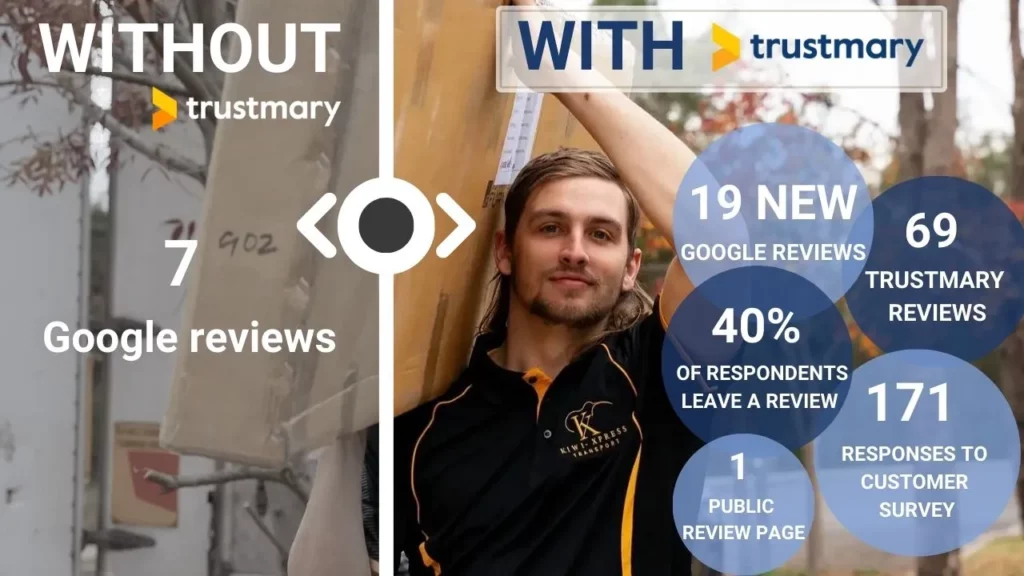
Here's what the company's Managing Director Laura Anderson had to say:
I am grateful for the support provided by Trustmary. I raised my issues with them, and they proactively worked with me to solve each one.
Laura Anderson, Managing Director @Jeda Logistics
Now our reviews are loading automatically on our website and our Google reviews are climbing. I couldn’t be more pleased with the results! Thank you so much Petteri, and the team at Trustmary.
Interested in learning how you could get the same results: Increase Google review count and collect feedback?
Why Should I Have Reviews?
Potential customers look for companies online.
They go over with a fine comb most reviews, your overall online reputation and social media posts.
Impact on Search Ranking
Do you get new customers with organic search? Are you looking to improve your visibility in local search results?
If the answer is yes, you should spend a few minutes on adding reviews to your website.
Did you know you can add review schema to your most important landing pages to get stars to show up on search results?
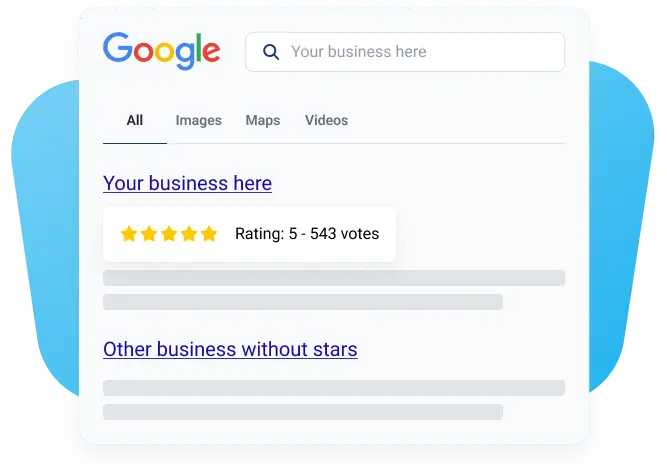
When you install Trustmary's widget, you only need to make sure the schema org. toggle is set to active
Channel of Interaction
Allowing customers to leave feedback and reviews is a great way to foster trust between you and your existing customers.
When you have a great feedback process, customers feel heard and valued.
As a results, you'll get valuable feedback and possibly even more loyal customers.
Ensure Business Growth
When you know what customers think, you can fix what's broken.
Constantly analyzing your customer satisfaction levels will help you improve your processes.
This will lead to getting more customers in the future with improved processes.
Reviews Help Get More Positive Reviews
When you start adding social proof to marketing campaigns, you'll tap into the real power of reviews.
Customer reviews, testimonials and case stories are excellent tools to boost conversion rates.
By sharing reviews others have left, you can encourage others to leave reviews too!
Sharing reviews across all marketing channels is a smart way to boost trust in your brand, but also to ask for more reviews.
Add a single QR code or a Google business review link directly after sharing the existing reviews.
Not Sure Where to Start?
We're happy to help!
You can set up everything by yourself and book a call with us from inside our app.
Or book a demo call to get us to walk through the motions! Getting 5 star Google reviews has never been this easy.
FAQ
- Find a free QR code generator
- Log into your Google My Business account
- Navigate to "Get more reviews"
- Copy the review link
- Paste into your QR code generator
- Download the QR code
Or just start using Trustmary to be able to share the same review form in many different channels.
Best way to get a QR code for business reviews?
- Create a Trustmary account
- Create a new "Campaign"
- Add your brand logo & brand colors
- Customize questions, if needed
- Navigate to "Share survey"
- Find the QR code, and download it
You can share the same survey embedded in emails, via SMS or WhatsApp, or as a QR code.
Why are my Google reviews decreasing?
If you have noticed your Google reviews being removed or hidden, this might be due to Google's recent actions to battle fake reviews. You can try to restore reviews by reporting the issue to Google.