How to Add Google Reviews to Joomla

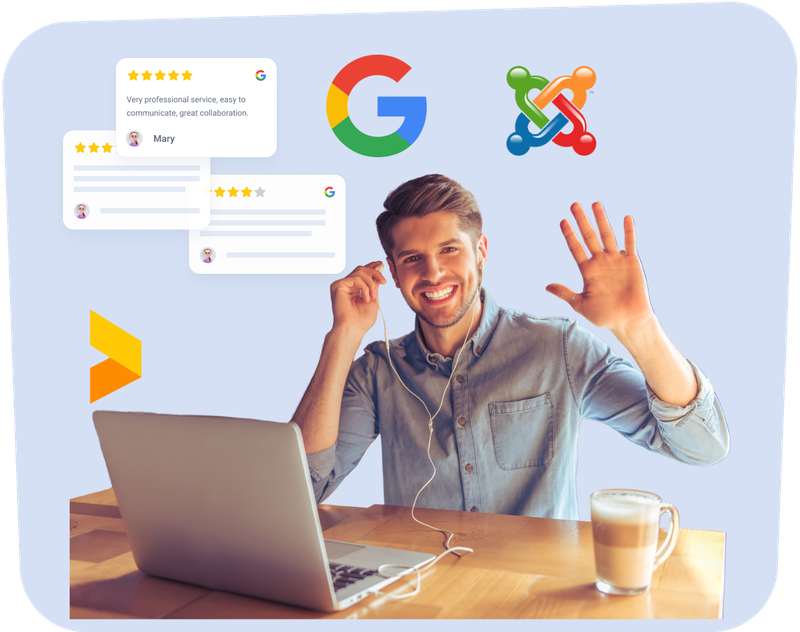
Google reviews are an essential part of building trust with your audience.
If you’re running a Joomla site, showcasing these reviews can significantly enhance your credibility.
It's easy to embed Google reviews on your Joomla website, ensuring seamless integration without any coding required.
Let’s walk through the simple steps to integrate Google reviews into your Joomla website.
Why Add Google Reviews to Joomla?
- Boost Credibility: Showcasing excellent reviews adds authenticity and trust, significantly enhancing your website's credibility and attracting potential buyers.
- Improve SEO: Fresh content from reviews can help your site rank higher.
- Increase Engagement: Positive reviews can attract more visitors.
- Google Business Reviews: Integrating Google Business Reviews into your Joomla site can build trust with visitors and attract new customers. Specialized plugins make it easy to showcase these reviews, include call-to-action buttons for collecting additional reviews, and ensure compliance with regulations, all without needing coding skills.
Step-by-Step Guide to Embed Google Reviews to Joomla
The easiest and fastest way to add Google reviews to your Joomla website is using Trustmary.
It offers a reliable solution for comprehensive review management.
Follow these simple steps to seamlessly integrate a Google review widget with Trustmary.
Step 1: Sign Up and Log In to Trustmary
- Visit the Trustmary Website: Go to Trustmary.
- Sign Up or Log In: If you don't have an account, sign up for one. If you already have an account, log in.
Step 2: Connect Your Google Account
In this stage, Trustmary imports your Google reviews into the system, so that you can effortlessly use them how you like.
At the same time, it fetches your Google review link, in case you want to start collecting new Google reviews.
- When registering to Trustmary, you can connect your Google Business Profile right away by providing your Google Maps location or URL.
- If already signed up: Go to 'Platforms', click on 'Google', give your Google Maps location or URL, and hit connect.
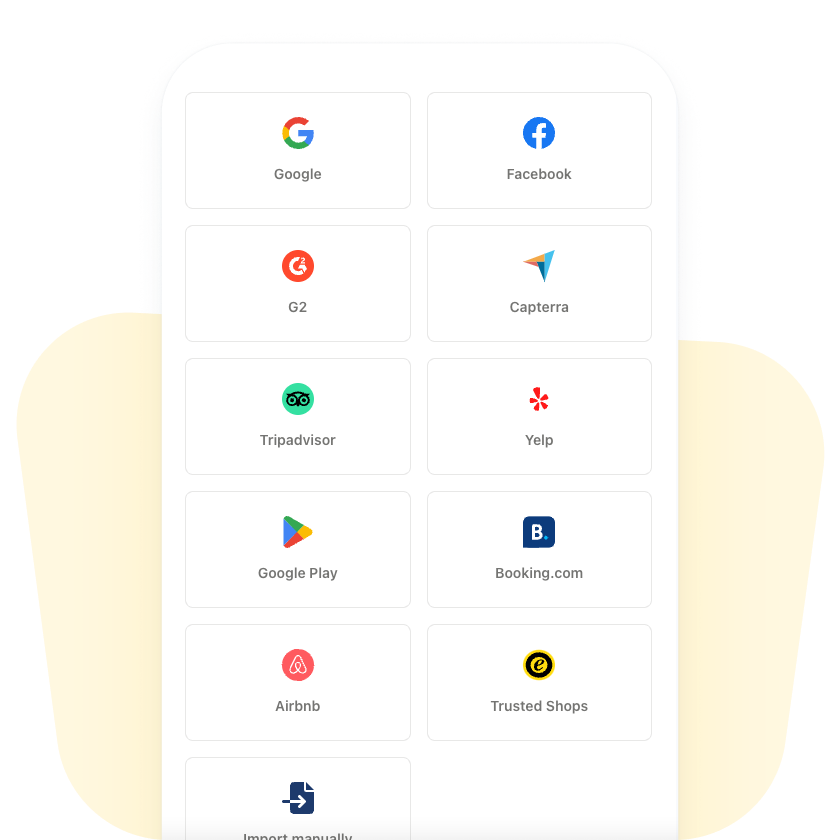
Step 3: Create a Review Widget
Your first Google review widget is made for you automatically in the onboarding process.
All you have to do is go with the flow!
You can always come back to your widget to edit, and the changes will be automatically updated on your site.
If you already have a Trustmary account and want to create a new widget, here's how to do it:
- Go to Widgets: In the Trustmary dashboard, navigate to the 'Widgets' section.
- Choose a widget template you like and click on 'Create New Widget'.
- Customize Your Widget: Customize the appearance and functionality of your widget in the easy editor. Trustmary offers various customization options, and an automatic branding option.
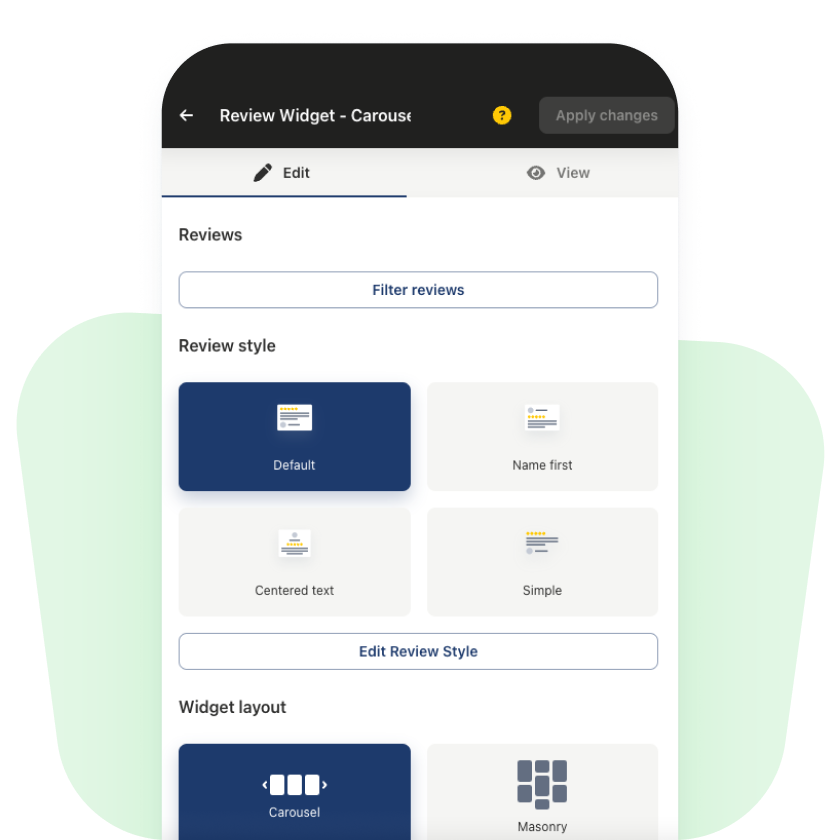
Step 4: Get the Embed Code
Now your widget is done and you are ready to embed it onto your website.
- Copy Embed Code: Copy the generated code to your clipboard.
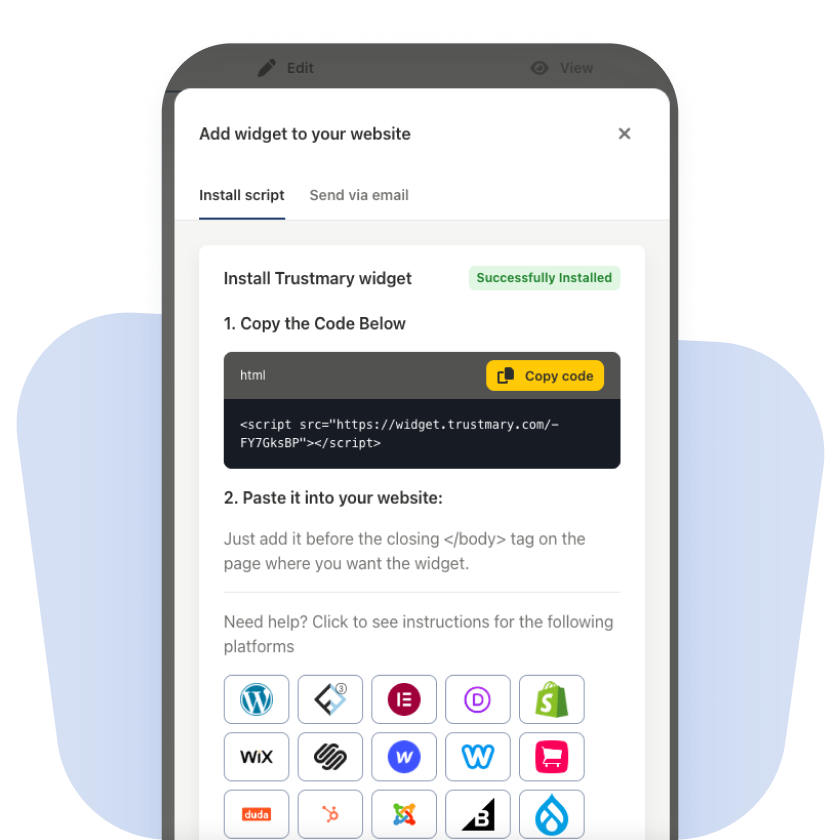
Step 5: Add the Widget to Your Joomla Site
- Log In to Joomla Admin Panel: Go to your Joomla site and log in to the admin panel.
- Navigate to Modules: In the admin panel, go to 'Extensions' and then 'Modules'.
- Create a New Module: Click on 'New' to create a new module.
- Select Custom HTML: Choose 'Custom HTML' as the module type.
- Paste the Embed Code: In the HTML editor, paste the Trustmary widget embed code you copied earlier.
- Position the Module: Choose the position where you want the review widget to appear on your site.
- Save and Publish: Save the module and make sure it's published.
Step 6: Verify the Integration
- Check Your Website: Visit your Joomla site to ensure the Google review widget is displaying correctly.
- Adjust if Necessary: If needed, go back to the Joomla admin panel or Trustmary dashboard to make any adjustments.
Why Choose Trustmary?
Yes, Trustmary is a paid solution (unless your website has less than 200 visitors, in which case the free plan is sufficient for you) and there are some free Google review plugins out there.
But why should you spend some extra on Trustmary instead of opting for another solution?
Using Trustmary provides you with many benefits that save you time and resources. You can also get access to lots of further features that help you boost your website and business.
20% More Conversions
Trustmary users on average experience a 20% increase in conversions.
While adding social proof like Google reviews on your website is always beneficial, Trustmary has recorded results with various customers from different industries.
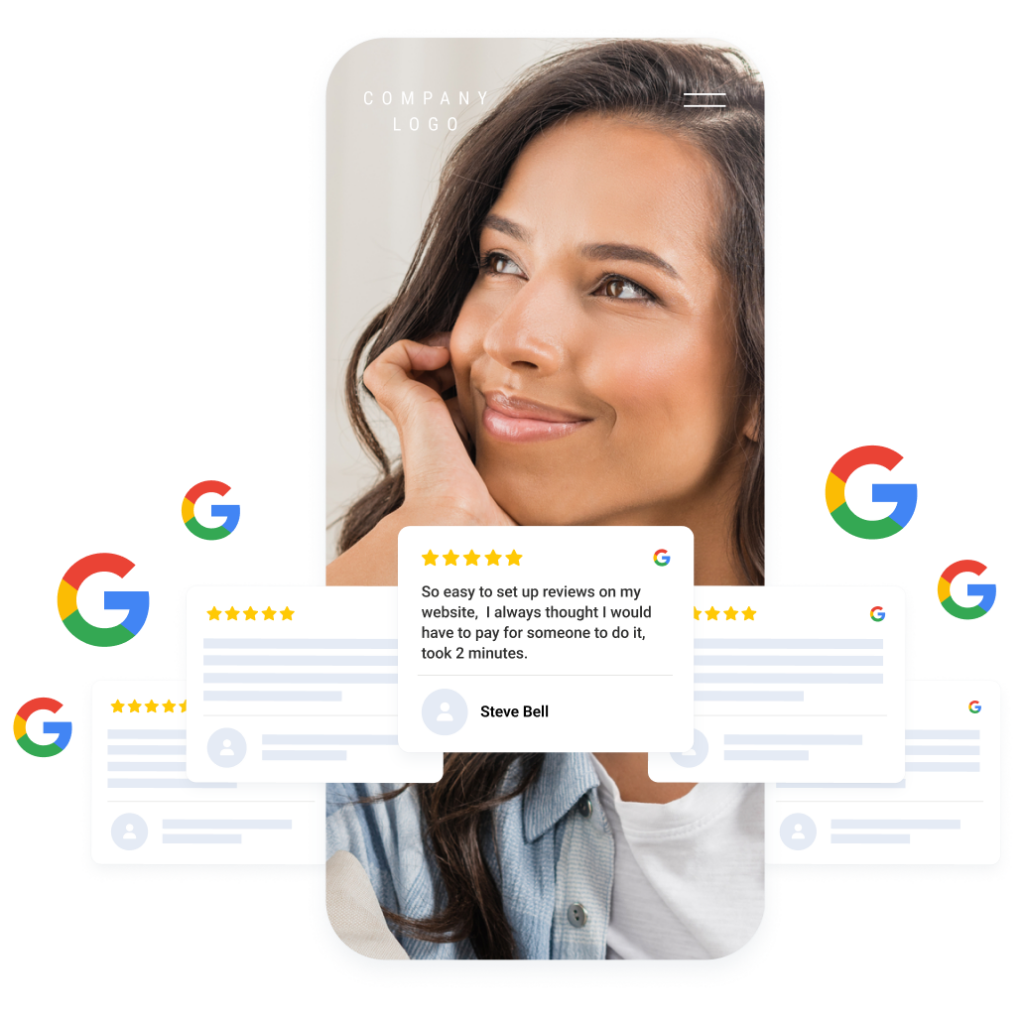
Easy Integration
Connecting with Google cannot be easier than when using Trustmary. You don't even have to sign in any Google account. You simply search for the location or copy and paste a web address from Google Maps.
Most of the time, you would have to go and fetch Google API, which can be a little tricky.
Safety
Managing and updating plugins always requires someone's time and effort, and costs money.
That's why it's common that free plugins don't offer regular updates or support for issues – unlike Trustmary which offers chat and email support via chat every day.

Modern Look
For the same reason, many free plugins have been made years ago and never refreshed since, resulting in an outdated appearance.
Installing such a widget can make your whole website look old and outdated.
Trustmary's widgets have a modern and sleek look and are constantly improved.
Easy Widget Editor
Many plugins don't offer simple and accessible UI in their widget editors (if they even include one).
Trustmary, on the other hand, offers the easiest widget editor that also includes some automatization options, like automatic branding and automatic review prioritization.
Automatic Updates
When you get new reviews, they will be automatically added to your widget if you have enabled it.
With most other tools, you have to manually update the API key to get fresh reviews shown online.
Review Management
Tag, filter, publish, and unpublish your reviews on one platform.
This is especially beneficial if you have several services and different website pages dedicated to them. You can easily create review widgets for different pages that showcase reviews where they matter the most.
For example, if you are a photographer, you might have separate pages for baby photography and pet portraits, and showcase reviews dedicated to each service.
Get More Reviews
Fresh reviews are more powerful than old ones. Thus, generating new reviews is essential for your brand trust and visibility.
Trustmary helps you with that, too. Get more Google reviews as well as other reviews to boost your online reputation and showcase on your Joomla website.
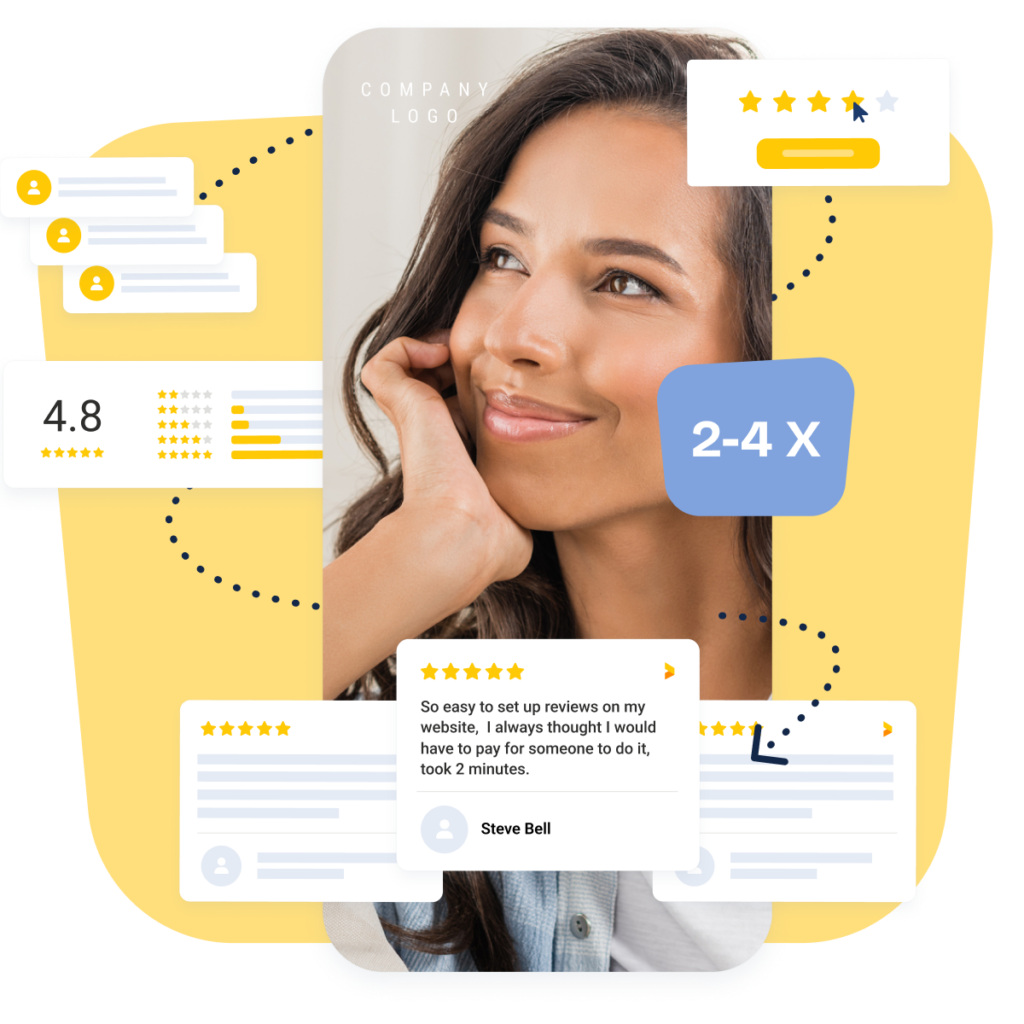
More Widgets
On top of a Google review widget, you can create popups, chatbots, CTAs, and lead generation forms for your site.
These together help you grow your business and make the most out of your website traffic.
About the Price
While Trustmary offers a free plan, you'll likely have to update to a paid one if you want to use multiple widgets or have a large website and need a lot of views for your widget.
However, the investment is not that large, especially considering the ROI. The cheapest plan already gets you far.
How much would it mean for you to get 20% more customers? How much would that profit you?
Reflecting on that number, is $16 a month a lot? That already gets you 5000 views which is usually enough for multiple widgets for a small business.
See the updated pricing information on our website.
Popular Joomla Extensions for Google Reviews
If you decide to opt for cheaper or even free options, there are Joomla extensions that you can easily connect to your website.
Here are 5 popular extensions:
1. Google Places Reviews
Features:
- Easy integration with Google Places.
- Customizable review display.
- Responsive design.
Why Choose It: Google Places Reviews is straightforward and user-friendly, making it a great choice for beginners. It offers various customization options to match your site's design.
2. My Testimonials
Features:
- Supports multiple review sources, including Google.
- Customizable templates.
- Review moderation.
Why Choose It: My Testimonials is a versatile extension that allows you to showcase reviews from various platforms, not just Google. It's perfect for businesses looking to display a comprehensive set of testimonials.
3. GMapFP
Features:
- Integrates Google Maps with reviews.
- Custom markers and info windows.
- Advanced filtering options.
Why Choose It: GMapFP is ideal if you want to combine location information with reviews. It's particularly useful for businesses with multiple locations or services spread over different areas.
4. JReviews
Features:
- Advanced review management.
- Integration with multiple platforms.
- SEO-friendly.
Why Choose It: JReviews offers advanced features for managing and displaying reviews. It's a powerful tool for businesses that need detailed and customizable review displays.
5. SP Simple Google Reviews
Features:
- Display reviews with ratings and photos.
- Lightweight and fast.
- Easy to configure.
Why Choose It: SP Simple Google Reviews is lightweight and easy to set up, making it a good choice for those who need a quick solution without compromising performance.
How to Choose the Right Extension
- Consider Your Needs: Think about what features are most important for your site. Do you need multi-platform support, advanced filtering, or integration with maps?
- Ease of Use: Choose an extension that matches your technical skill level. Some extensions are more beginner-friendly, while others offer advanced features for experienced users.
- Customization: Ensure the extension allows you to customize the display to match your site’s design and branding.
FAQ
How do I get a Google API key?
Visit the Google Cloud Console, create a new project, enable the Google Places API, and generate an API key. If you want to skip this step, just use Trustmary and connect Google with a simple URL copy-and-paste system.
Can I filter negative reviews?
Yes, most Joomla extensions allow you to filter reviews based on ratings. However, this is not advised. Keep all your reviews visible.
It's smarter to filter reviews based on which services they are about.
Is it possible to customize the look of the reviews?
Absolutely! You can customize the display settings in the extension to match your website’s design.
How often should I update the API key?
Typically, you should check the validity of your API key every few months to ensure it’s still active. If you use Trustmary, you don't have to worry about this.