How to Add a Contact Form to Google Sites


Creating a contact form on your Google Site is a fantastic way to streamline communication with your visitors, and it enhances your lead generation efforts.
Contact forms play a crucial role in facilitating inquiries, providing an easy alternative to traditional contact methods, and enhancing customer support experiences.
Whether you’re looking to gather feedback, answer queries, or collect user information like email addresses, adding a contact form is a seamless process.
In this guide, I’ll walk you through the steps to create and embed a contact form on your Google Site using Google Forms or Trustmary.
Why Use a Contact Form?
A contact form makes it easy for your visitors to get in touch with you without leaving your website. A website contact form also helps in organizing and managing inquiries effectively.
A contact form serves as a direct line of communication between you and your audience, offering numerous benefits for both parties.
Here’s why using a contact form is a smart move for your website:
Streamlined Communication
A contact form provides a structured way for visitors to communicate with you. It ensures that you get all the necessary information in a standardized format, making it easier to respond promptly and accurately.
Professional Appearance
Including a contact form on your website gives it a more professional look. It shows visitors that you are serious about engaging with them and are open to feedback, inquiries, or support requests.
Improved User Experience
A contact form is user-friendly and convenient. Visitors don’t need to leave your website to contact you, enhancing their overall experience and increasing the likelihood that they will reach out.
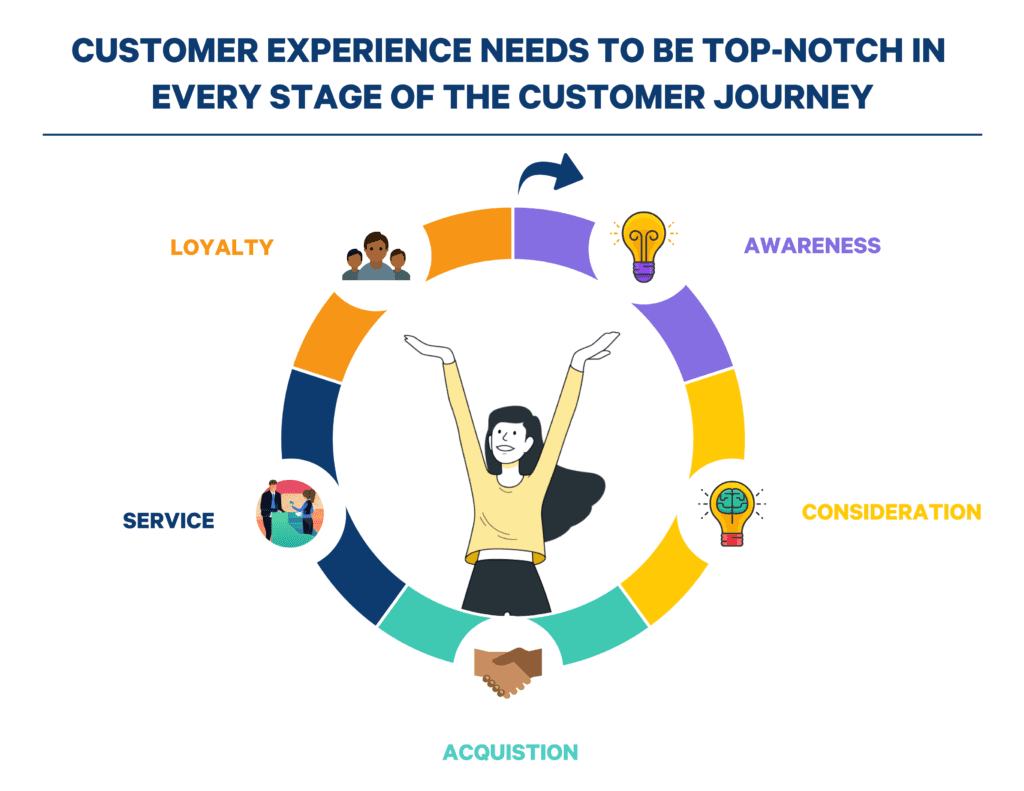
Organized Inquiries
Contact forms can help you keep inquiries organized. You can easily sort and manage messages by type, urgency, or other criteria, making it simpler to prioritize and respond to them.
Enhanced Security
Unlike displaying an email address, a contact form helps protect you from spam. Forms can include CAPTCHA tests to prevent automated bots from sending you junk messages.
Collect Specific Information
You can design your contact form to collect specific information that is relevant to your needs. This might include fields for names, email addresses, phone numbers, and specific questions or comments.
Data Collection
Contact forms allow you to gather valuable data about your visitors. This data can provide insights into your audience’s needs and preferences, helping you improve your products, services, or content.
Automation and Integration
Contact forms can be integrated with various tools and services. For example, responses can be automatically sent to your email, a CRM system, or a project management tool, streamlining your workflow.
Tips for an Effective Contact Form
Not all contact forms are made equal. You need to persuade visitors to fill out your form and build trust so that they feel safe doing so.
Here are some tips to make your contact form effective:
Keep It Simple and Concise
Avoid overwhelming your visitors with too many fields. Stick to essential information like name, email address, and message. The shorter your form, the more likely users are to complete it.
Use Clear Labels and Instructions
Ensure that each field has a clear label and, if necessary, provide brief instructions or examples. This helps users understand what information is required and reduces the chances of errors.
Make Fields Required (Only When Necessary)
Mark the most critical fields as required, but avoid making every field mandatory. Required fields should include information you cannot do without, such as contact details.
Provide a Clear Call-to-Action (CTA)
Your submit button should have a clear and compelling call-to-action. Instead of “Submit,” use more descriptive phrases like “Send Message” or “Get in Touch” to make the purpose clear.
Use Placeholder Text Wisely
Placeholder text can offer hints or examples, but it should disappear when users start typing. This makes it easier for users to understand what information is needed.
Include Social Proof
Adding social proof like reviews or testimonials to your contact form adds a layer of trust. If the visitor is still unsure whether to trust you with their contact details, a positive experience from a past customer might help them convert.
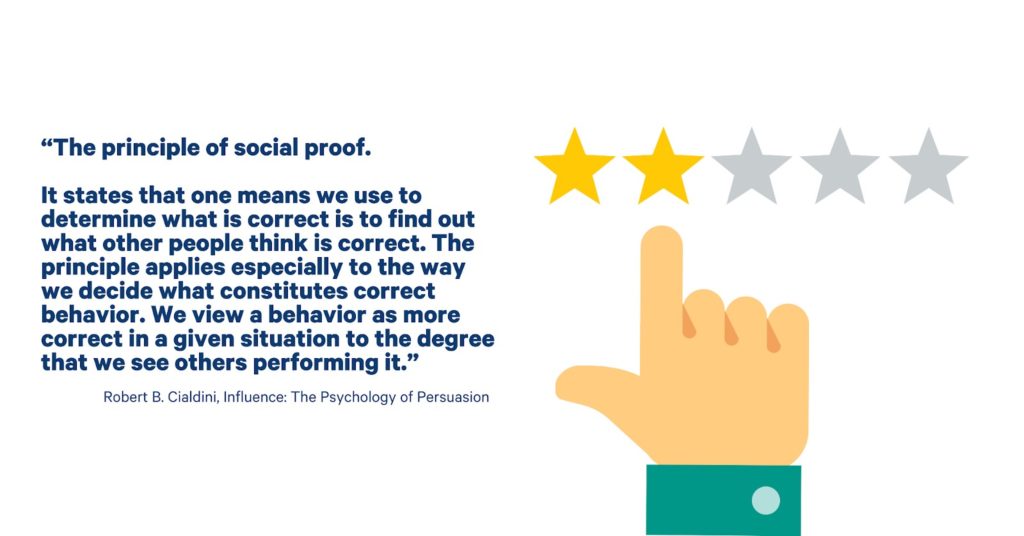
Implement a CAPTCHA
To prevent spam and automated submissions, add a CAPTCHA to your form. This simple step can save you from dealing with irrelevant or harmful messages.
Include a Confirmation Message
After users submit the form, display a confirmation message to let them know their message was received. You can also set up an automatic email response to acknowledge their submission.
Optimize for Mobile
Ensure your contact form is mobile-friendly. Test it on various devices and screen sizes to make sure it’s easy to fill out on smartphones and tablets.
Provide Alternative Contact Methods
In addition to the contact form, offer alternative ways for visitors to reach you, such as an email address or phone number. This caters to users who might prefer different communication methods.
A live chat or a chatbot is also a good alternative for a contact form.
Ensure Privacy and Security
Clearly state how you will use the information collected through the form. Ensure your website and form are secure (HTTPS) to protect user data.
Depending on your location, make sure to follow legislation and privacy guidelines such as GDPR and remember to always get the visitors' consent to use their data.
Test and Improve
Regularly test your contact form to ensure it’s working correctly. Gather feedback from users and make necessary adjustments to improve usability and effectiveness.
You can even A/B test different forms to see which one gets you better results.
Steps to Add a Contact Form to Google Sites
There are different tools for adding contact forms on Google Sites.
One of them is using Google Forms for easy, basic forms.
Another is Trustmary, which enables different types of forms loaded with social proof.
1. With Google Forms
The first step is to create a Google Form that will act as your contact form. You will have to build your form from scratch and add each question and field separately.
- Go to Google Forms.
- Click on the “+” button to create a new form.
- Title your form (e.g., “Contact Us”).
- Add the necessary form fields (e.g., Name, Email, Message).
- Customize your form settings according to your preferences.
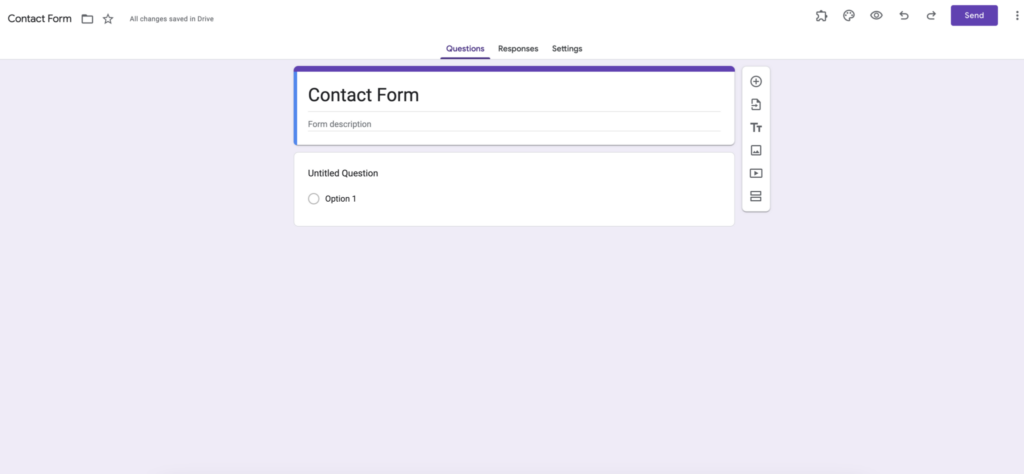
Ensure your form looks appealing and collects all the necessary information:
- Use the palette icon to choose a theme and color.
- Add descriptions or placeholders to guide users.
- Make fields required if necessary.
- Use the form editor to manage and customize the form.
Once your form is ready, you’ll need to embed it into your Google Site:
- Click on the “Send” button at the top right corner of the form.
- Choose the “< >” embed option.
- Copy the embed code provided.
Now, it’s time to add the form to your Google Site:
- Go to Google Sites and open your site.
- Navigate to the page where you want to add the form.
- Click on the “Embed” button on the right-hand sidebar.
- Paste the embed code and click “Insert”.
- Adjust the size and position of the form as needed. Use the controls in the bottom right corner to fine-tune the form's placement.
2. With Trustmary
When using Trustmary, follow these steps:
- Register to Trustmary.
- Navigate to the Widgets tab.
- Choose the lead generation form template you would like to use.
- Customize the form and add reviews from Google Maps or other sources.
- Copy the embed code.
- Add the embed code to your Google Site.
- Optional: Integrate the form with your CRM, email marketing software, or other tool to create automated messages for your leads.
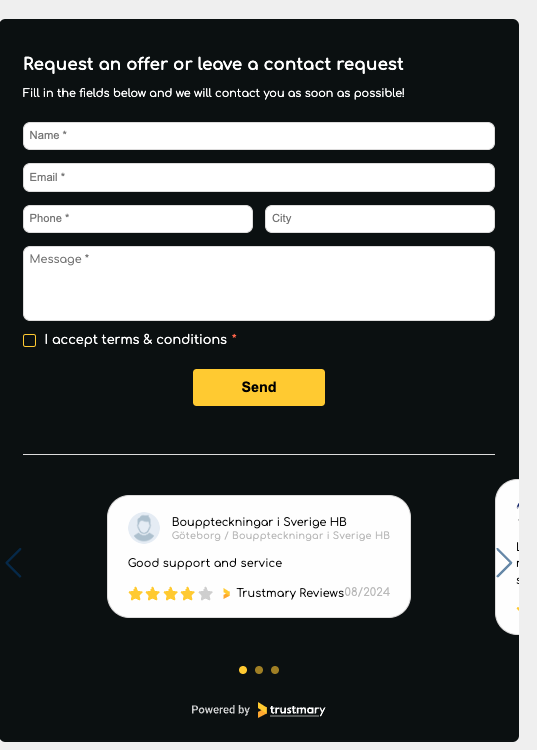
Why Choose Trustmary?
Let's be completely honest here, if you are just looking for simple contact forms, Google Forms is the better choice for you (even though you need to create your form from scratch).
But if you want to start leveraging reviews and testimonials on your website and reach 20% better conversion rates, then Trustmary is for you.
Additionally, you get more design choices for your contact form. You can use it as a popup or even as a chatbot.
Trustmary boosts your lead generation efforts in many ways:
- Build more trust with authentic customer reviews
- Reach better conversion rates on your website
- Increase online reputation by collecting and showcasing reviews
- Use different lead generation widgets loaded with social proof: forms, popups, chatbots, review carousels, and more.
- Integrate with other daily tools to save time on repetitive tasks.
- Keep track of customer satisfaction with feedback surveys and improve customer experience.
- Automate feedback and testimonial collection to existing workflows with integrations
If you are ready for these advanced features and an overall improvement to your website conversion rates, try Trustmary for free or book a meeting with us to learn more.
FAQs about Adding a Contact Form to Google Sites
What is the benefit of using Google Forms for a contact form?
Google Forms is free, easy to use, and integrates seamlessly with other Google Workspace tools. You can e.g. link responses with Google Sheets.
However, it's not the only tool in the market. With Trustmary, you can add popup or chatbot lead generation forms to your website, and boost them with authentic customer reviews.
Can I customize the look of my Google Form?
Yes, you can customize the theme, color, and layout to match your site’s design.
Trustmary does this automatically by analyzing your website's look and feel.
How can I view responses from my contact form?
When using Google Forms, responses are automatically collected in a linked Google Sheets document for easy access and management.
Additionally, you can use the form editor to access and manage responses, allowing you to gather essential information such as names and emails.
If you use Trustmary, you can view the responses in Trustmary App, or get email notifications of new responses. You can also integrate the form with your CRM or email marketing software to kick of communications with the lead right away.
Is it possible to add a file upload option to the contact form?
Google Forms allows you to add a file upload field as one of the customizable form fields for collecting documents or images.
Can I embed a contact form in multiple pages on my Google Site?
Absolutely, you can use the same embed code to add the form to different pages of your site.
Embedding the form on multiple pages enhances accessibility for website visitors, making it easier for them to engage and provide valuable feedback.