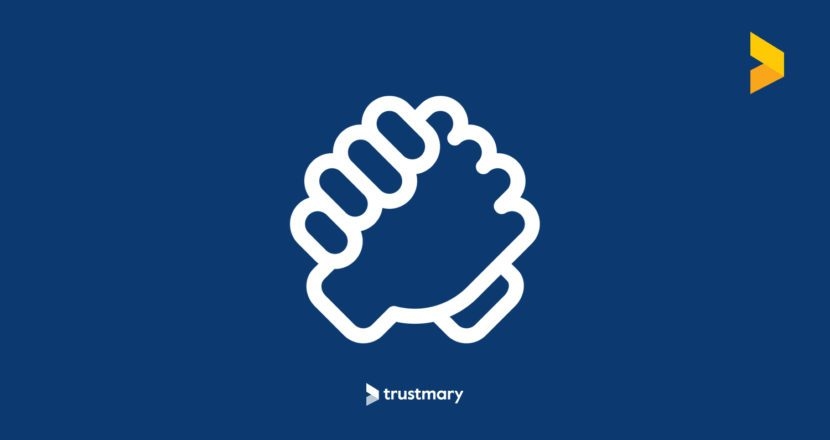
Thank you for installing Trustmary Hubspot integration
To finish the setup follow the instruction below!
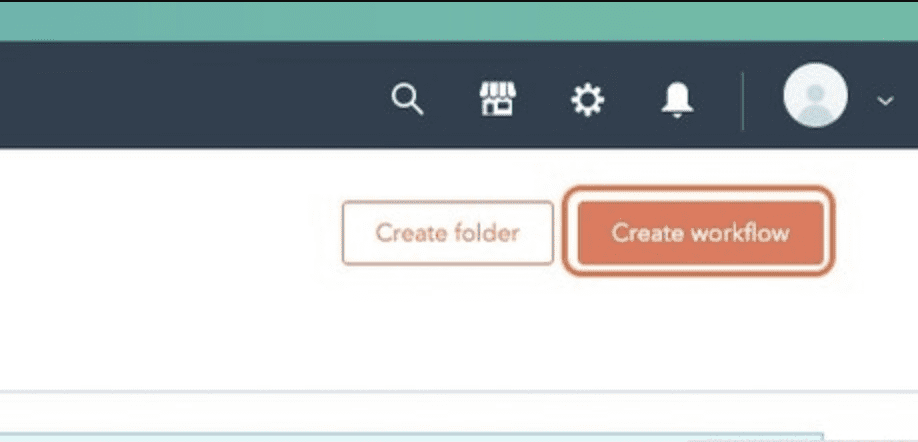
1. Create a workflow in Hubspot
Navigate to Workflows in Hubspot and select “create Workflow.
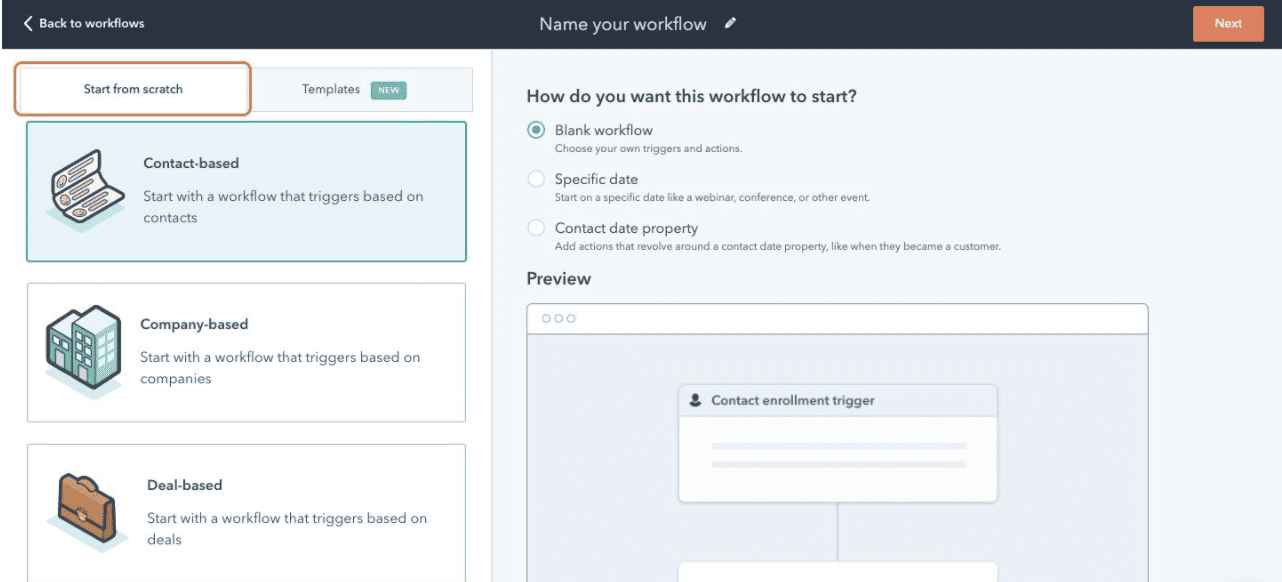
2. Set up the Workflow
Select Start from scratch in the bar on the right, and Contact-based under it. Next, select Blank workflow in the middle and advance to the next screen by clicking Next.
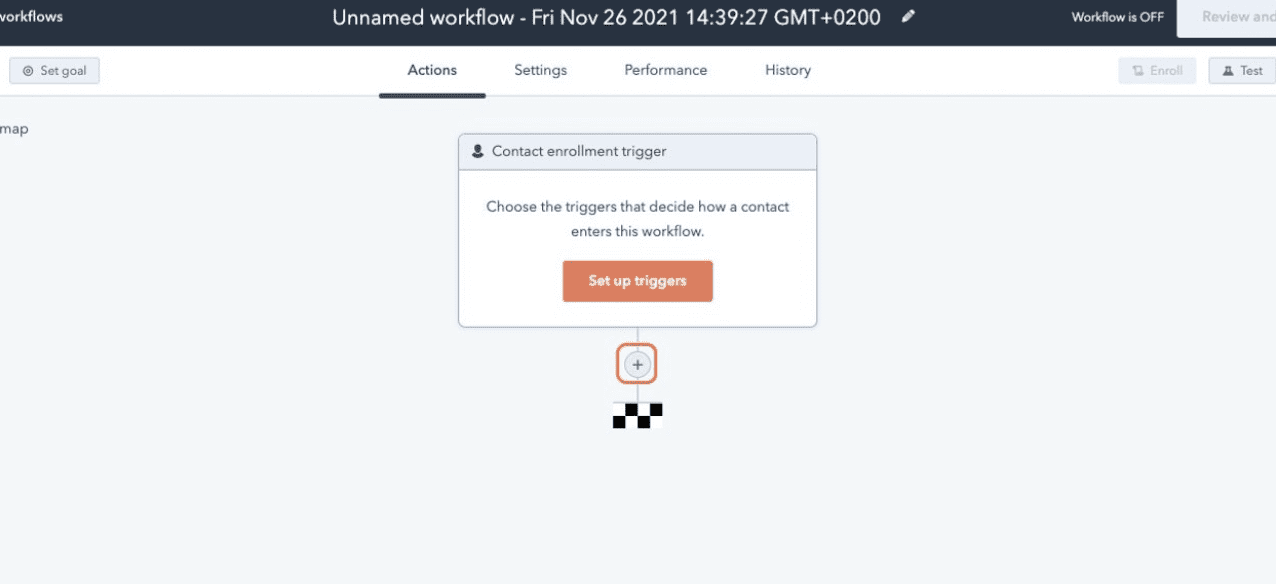
3. Add a workflow step
Click on the plus sign under the trigger window. No need to set up triggers right now.
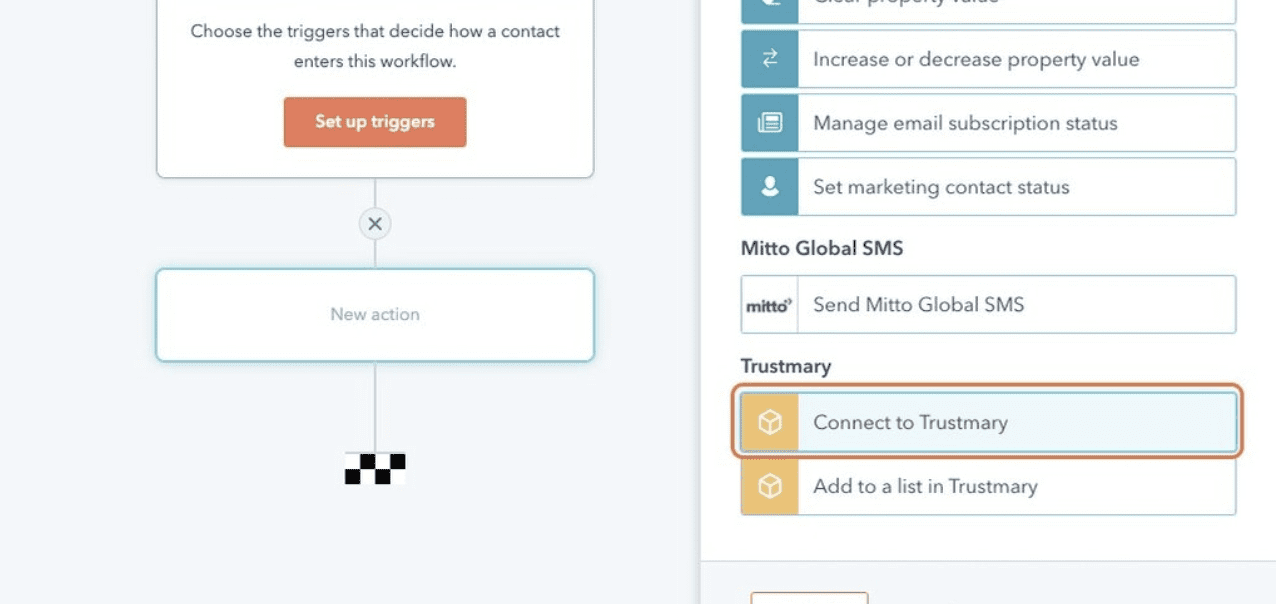
4. Scroll down and select Connect to Trustmary
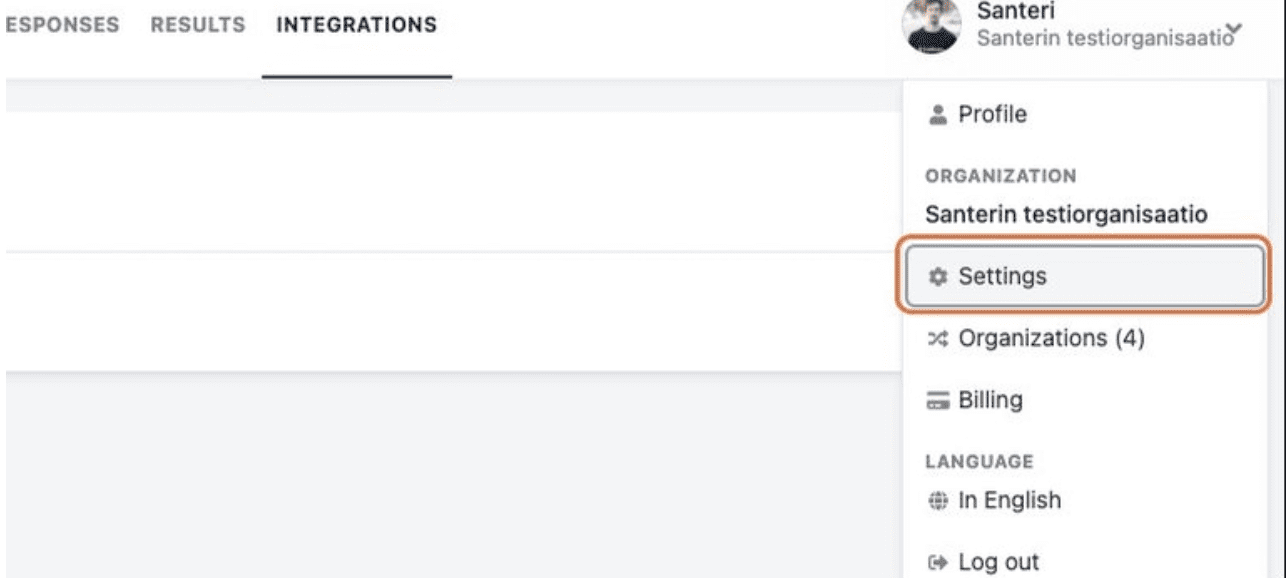
5. Retrieve API Key
Go back to Trustmary, click on your profile and select Settings in the drop-down menu.
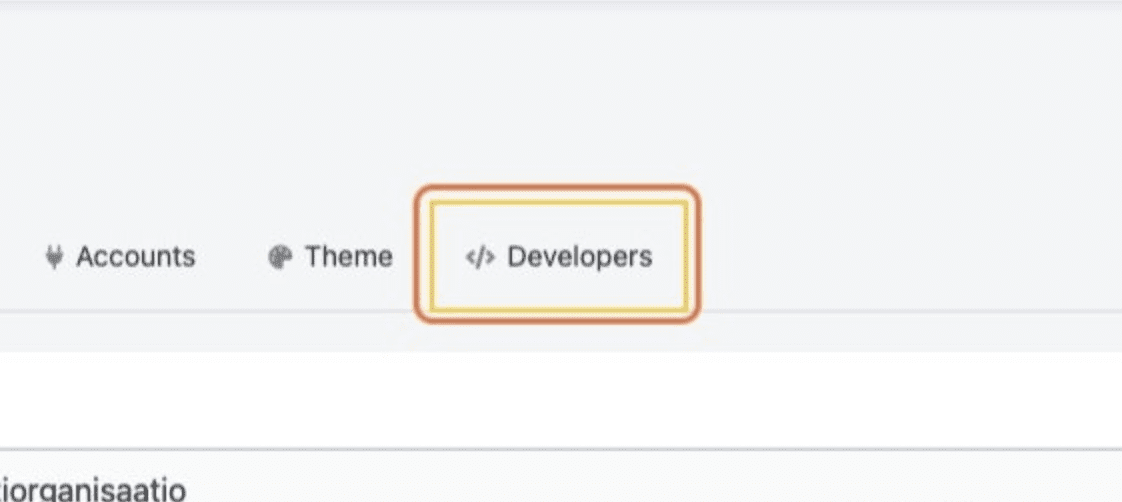
6. Click on Developers
Once in the settings, click on the Developers tab.
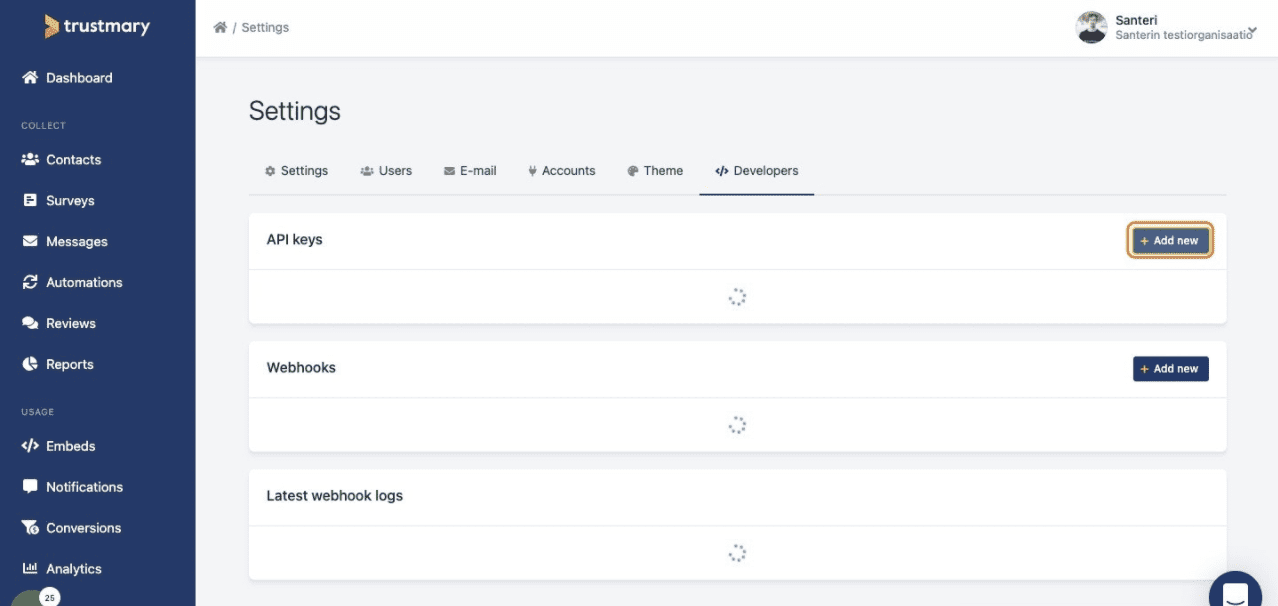
7. Click on Add new in the API section

8. Name the API key
Click Save once you’re ready.
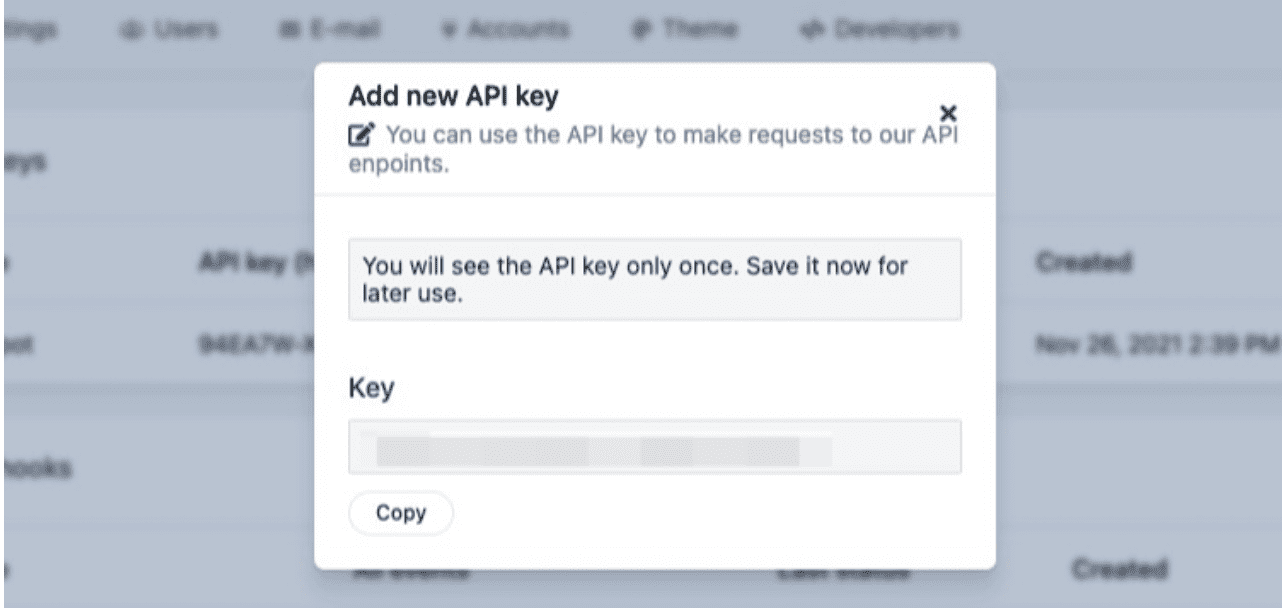
9. Copy the API key
You will only see the API once, so make sure you have it saved.
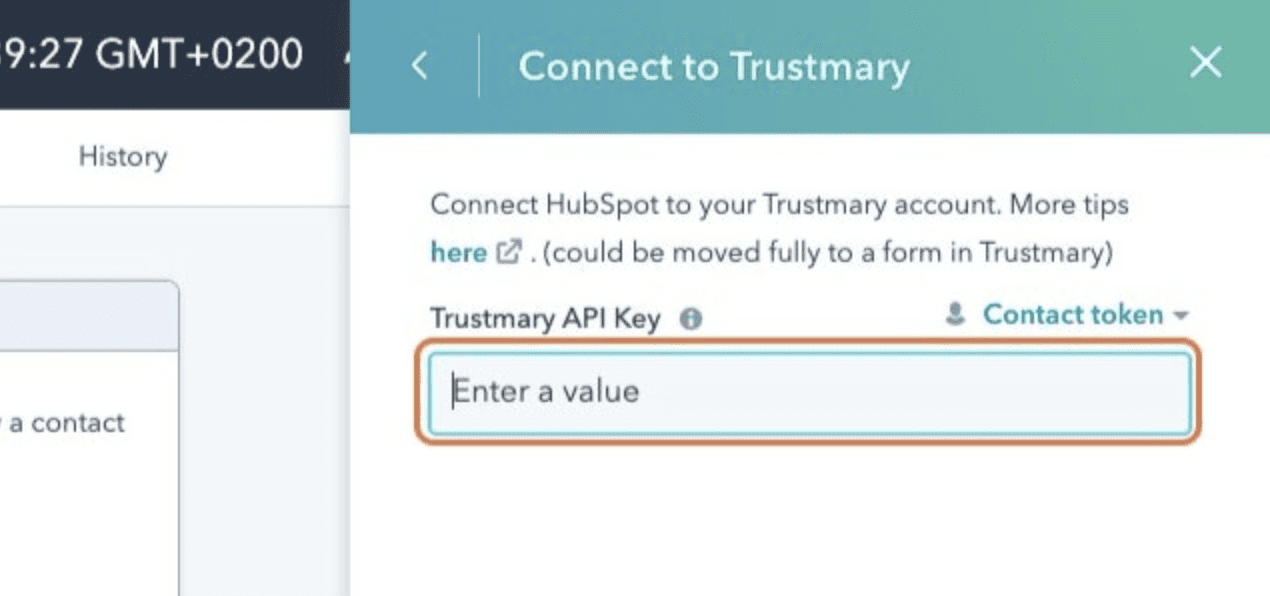
10. Insert the API key into the connection window in Hubspot
Remember to click Save when you’re done!
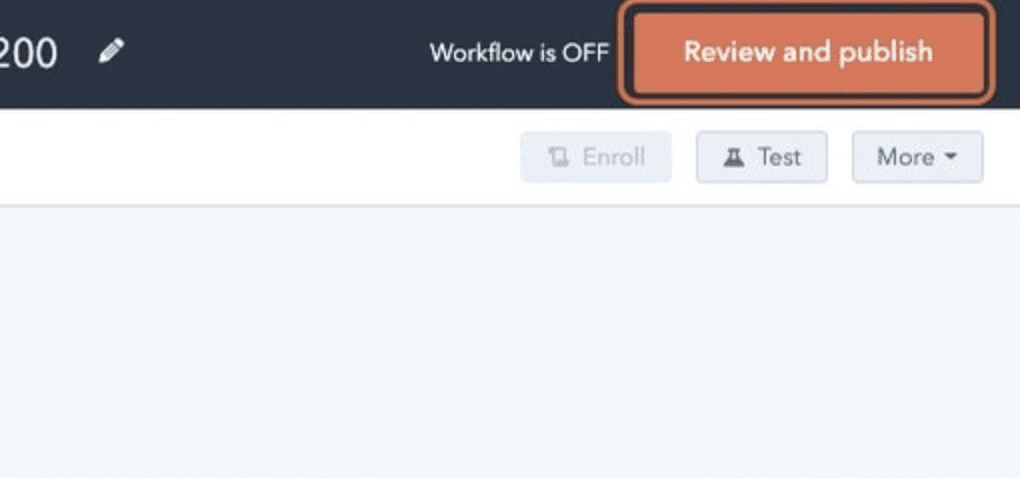
11. Click on review and publish
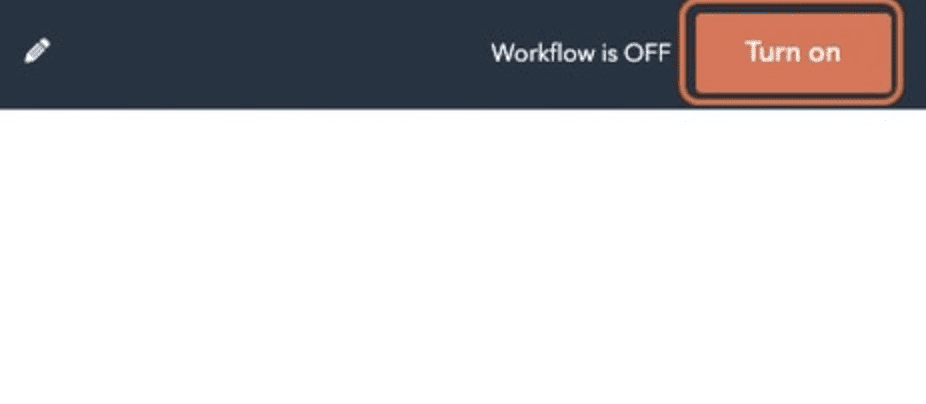
12. Click on Turn on
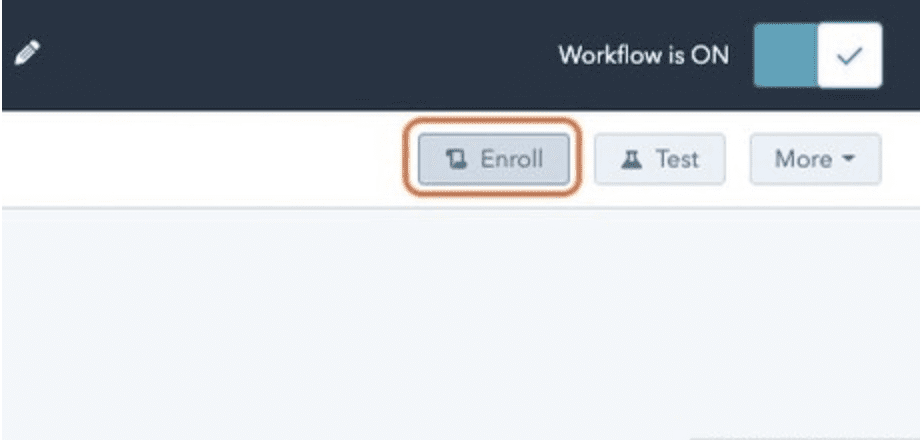
13. Test the connection by first clicking Enroll
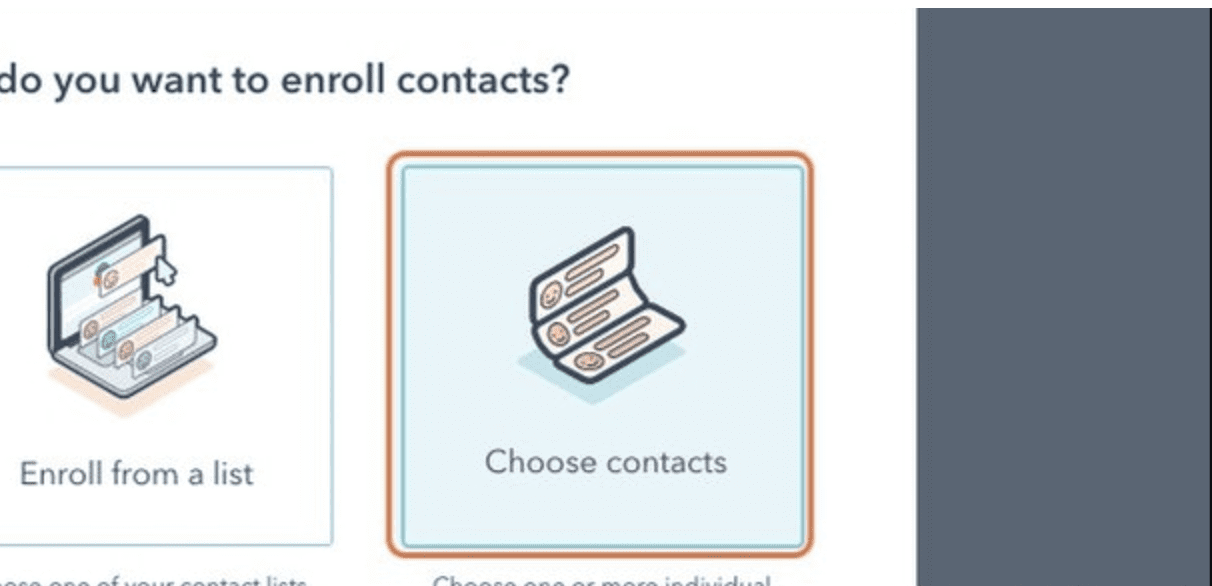
14. Then choose contacts
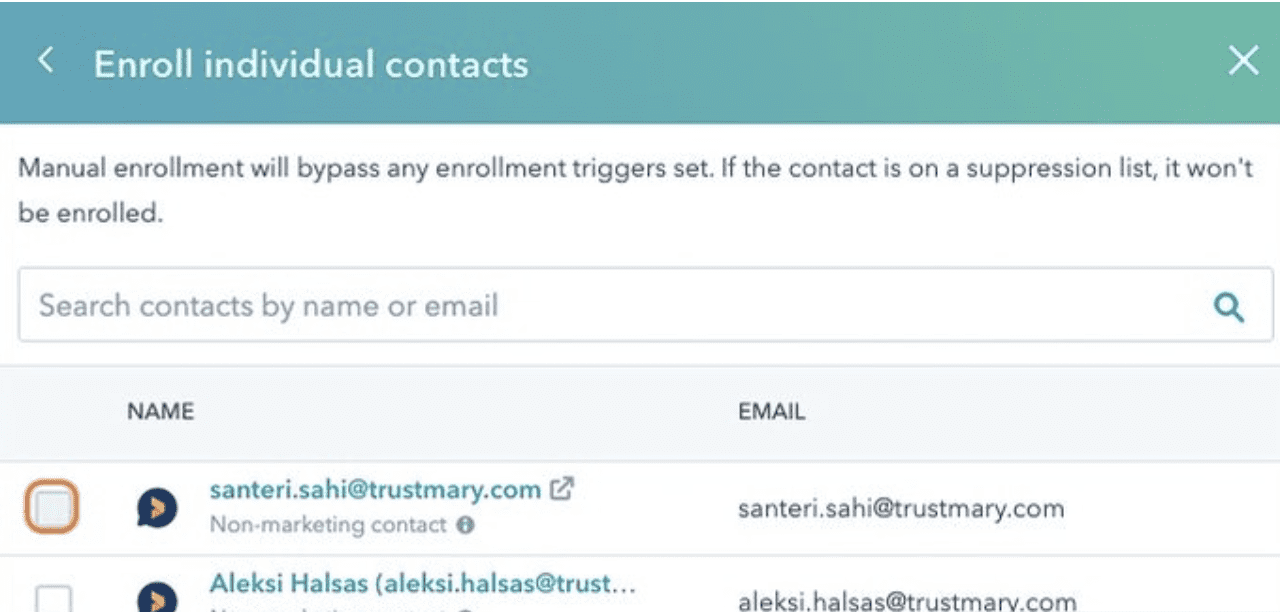
15. Select a contact
And click Enroll x Contacts to advance.
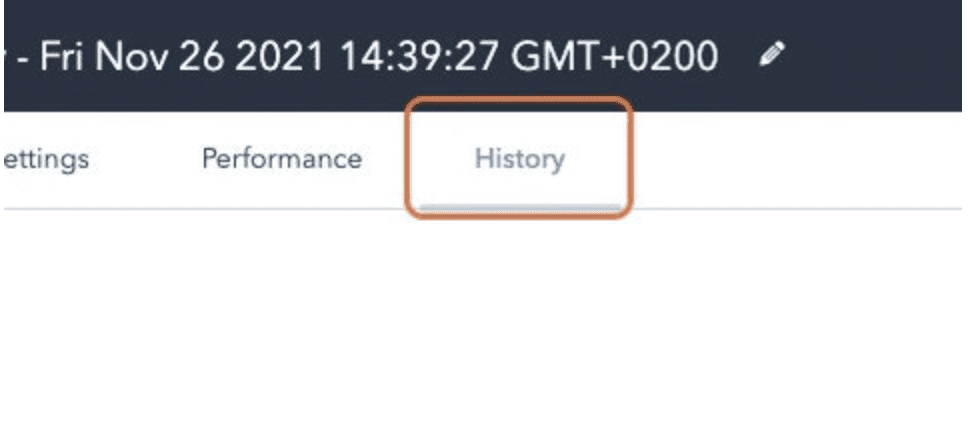
16. Navigate to History
Here you should see if the workflow was completed on the contact.
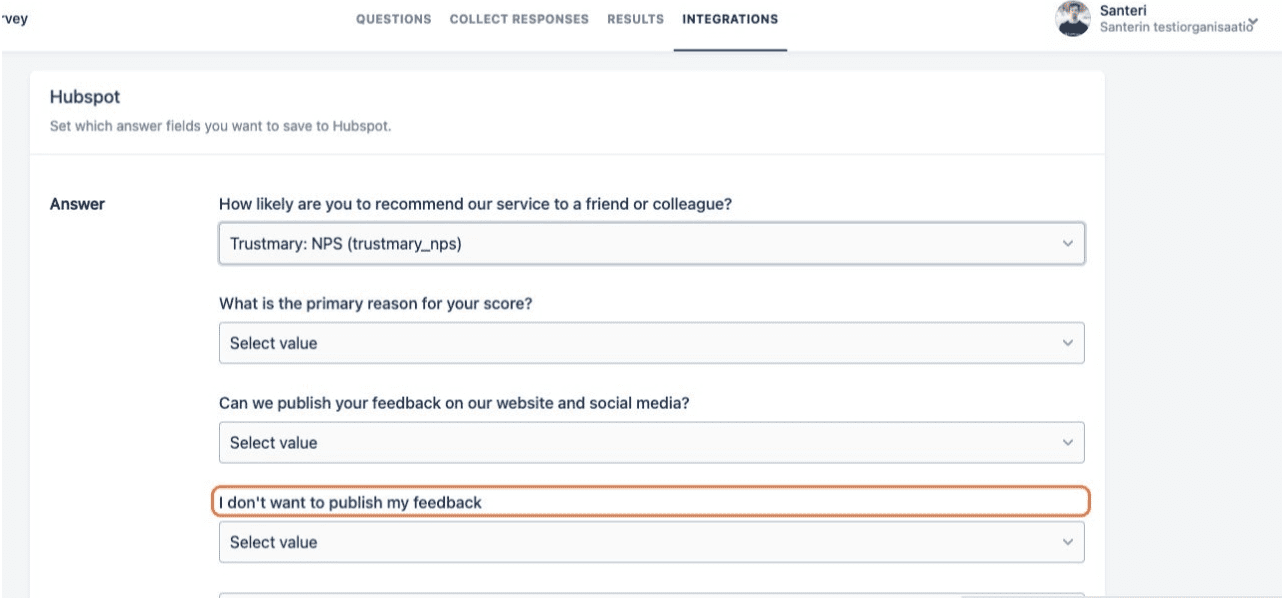
17. Navigate back to your survey
Click on the plus sign under the trigger window. No And select the Integrations tab. Now you should see the survey’s fields that can now be plugged back into HubSpot, when you receive answers.